Catalog mapping
How to define which SFCC master catalog will be used to spread your PIM product data?
In the connector configuration page, fill in the parameter below with your SFCC "master catalog ID" for your website:
| Connector parameter | SFCC information |
|---|---|
| SFCC Master Catalog ID | SFCC master catalog ID |
| (or Products Catalog ID) |
Please consider that a mapping (by definition) is the way to link a variable with another one. This is why - if the mapping is accurate - the PIM attribute will not appear in the SFCC attribute board, but for sure its value will appear in the mapped SFCC field.
The way to use the mapping in our connectors is based on the unique association. That means that a PIM value can be mapped on only one SFCC value.
How to define which PIM categories will be used for my storefront catalog?
Since the version 19.7.0 Akeneo connector, and depending on your needs, you can configure which PIM categories will be used for your storefront catalog.
In the connector configuration page, fill in the parameter below with the PIM level category ID that represents your storefront categories:
| Connector parameter | PIM information |
|---|---|
| Top Level Category for Storefront Catalog | PIM category ID |
Want to know more? Please read our documentation on how to manage multiple organizations, multiple storefronts with the Akeneo Connector for SFCC.
Attribute mapping
Why should I map PIM attributes with SFCC "default" product attributes?
By default, SFCC products include a handful of attributes assigned to each product: Name, Brand, Manufacturer, Description, etc. For performance and cleaning purposes, it would be more convenient to map the default attributes with the PIM's to avoid duplicates in the SFCC product edit forms. If no mapping is performed on a default attribute, SFCC will import the PIM attribute as a custom one. The attribute value will be populated in this custom attribute rather than in the standard one.
Here are the default attribute you are able to map:
| SFCC Standard attributes | ||
|---|---|---|
| EAN | UPC | unit |
| minOrderQuantity | stepQuantity | name |
| shortDescription | longDescription | onlineFlag |
| onlineFrom | onlineTo | searchable |
| searchableIfUnavailable | template | taxClassID |
| brand | manufacturerName | manufacturerSKU |
| searchPlacement | searchRank | siteMapIncluded |
| siteMapChangeFrequency | siteMapPriority | pageTitle |
| pageDescription | pageKeywords | pageUrl |
| pinterestEnabled | facebookEnabled | storeReceiptName |
| storeForcePriceEnabled | storeNonInventoryEnabled | storeNonRevenueEnabled |
| storeNonDiscountableEnabled |
Please consider those variable as non mappable:
- ["ID", "UUID", "lastModified", "creationDate"] => Automatically generated by the Salesforce system
- ["available", "image", "thumbnail", "storeTaxClass"] => deprecated
How to map PIM attributes with SFCC "default" product attributes?
In the connector configuration page, you can define which PIM attributes you want to map with existing SFCC default product attributes.
| Connector parameter | PIM/SFCC information |
|---|---|
| Akeneo Product attributes mapping | akeneo_PIMAttributeID : SFCC attribute ID |
This field must be written in JSON format. Here is an example of content for this "Akeneo Product attributes mapping" parameter:
{
"matching": {
"akeneo_name": "name",
"akeneo_description": "longDescription",
"akeneo_shortDescription": "shortDescription",
"akeneo_ean": "EAN"
}
}Please note that each PIM attribute is prefixed with the "akeneo_" label in Salesforce Commerce Cloud.
Note: If you don't want to use this feature, please leave a space between curly brackets ({}).
How to map PIM attributes with SFCC "custom" product attributes?
In the connector configuration page, you can define which PIM attributes you want to map with SFCC custom product attributes.
| Connector parameter | PIM/SFCC information |
|---|---|
| Akeneo Custom Attributes Mapping | akeneo_PIMAttributeID : SFCC custom attribute ID |
This field must be written in JSON format. Here is an example of content for this "Akeneo Custom Attributes Mapping" parameter:
{
"matching": {
"akeneo_size": "size",
"akeneo_axisVar": "size",
"akeneo_color": "color",
"akeneo_displayDiagonal": "displaySize"
}
}Please, note that each PIM attribute is prefixed with the akeneo_ label in Salesforce Commerce Cloud.
Note: If you don't want to use this feature, please leave a space between curly brackets ({ }).
How to exclude an attribute groups from the import process?
More and more users need to exclude a whole attribute group from their import process. Most of the time, you need that feature because you have PIM technical attributes you don't want to import into SFCC. To do so, please use the Connection permission.
Once you have created the permission group, add it to the attribute in the permission section for every single attribute group you want to import.
Due to the user right management, this solution is available only for EE users.
How to manage an empty attribute value in my Connector after initial import?
For the Connector to take into account the attribute values that have been deleted after the initial import, please select the REPLACE Import mode before triggering your job. This mode will allow the connector to acknowledge the empty values.
REPLACE mode means that an object is recreated with the data provided in the feed. The object doesn't have to exist. Existing attributes that are not provided in the feed are removed during the import. Technically, REPLACE mode equals a DELETE followed by a MERGE.
This import mode is available for all 3-X-X jobs.
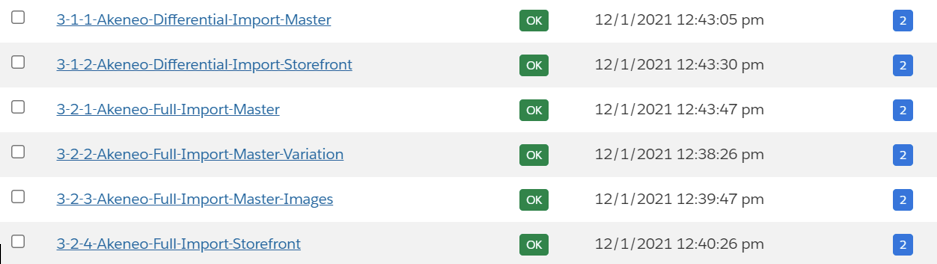
In order to change the import mode please go to: Administration >> Job >> Select one of the 3-X-X jobs >> Select job-workflow-step-import-catalog >> Under Importmode select REPLACE
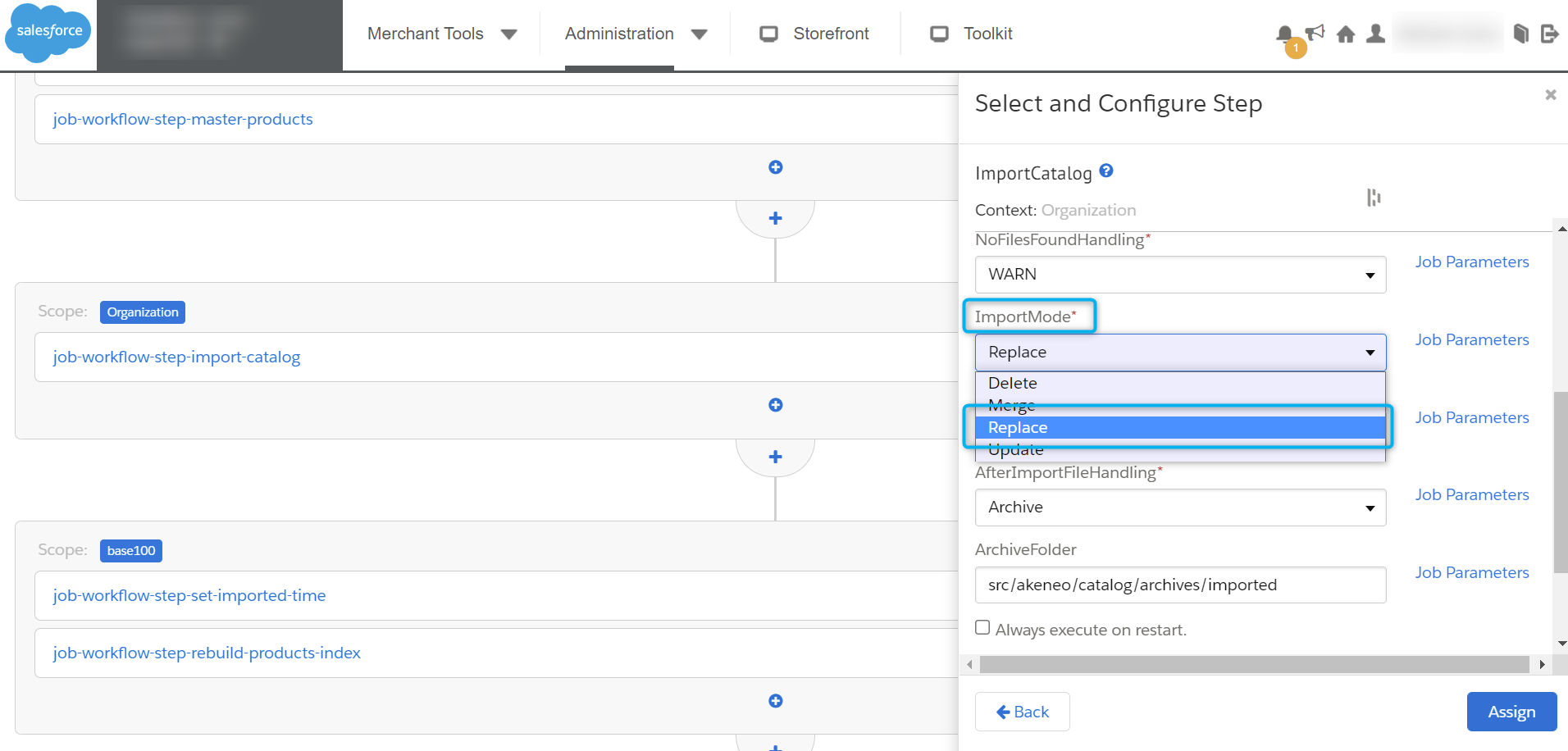
The REPLACE mode will influence the performance and, therefore, the processing time because two actions are performed when the job is triggered. To optimize the performance of your imports, please use the default MERGE value on a daily basis.
Product association mapping
How to map PIM "Product Associations" with Product "Recommendations" in SFCC?
In the connector configuration page, you can define which PIM association type you want to map with SFCC product recommendation type.
| Connector parameter | PIM/SFCC information |
|---|---|
| Akeneo Recommendations Mapping | "PIM_association_ID" : "Recommendation type number" |
This field must be written in JSON format. Here is an example of content for this "Akeneo Recommendations Mapping" parameter:
{
"matching": {
"X_SELL": 1,
"UPSELL": 2,
"PACK": 3,
"SUBSTITUTION": 4
}
}In this example: X_SELL is the PIM product association type ID. 1 is the SFCC recommendation type number.
Note: If you don't want to use this feature, please leave a space between curly brackets ({ }).
How to map PIM "Product Associations" with Product "Links" in SFCC? (Connector V19.4.1 and higher)
According to the Salesforce guidance, PIM "product associations" should be mapped with SFCC product "recommendations" instead of product "links" (Please refer to the SFCC documentation).
But since the V19.4.1 Akeneo Connector for SFCC, in the connector configuration page, you can define that PIM "product associations" can be mapped with SFCC product "links" by changing this parameter:
| Connector parameter | PIM/SFCC information |
|---|---|
| Product Association Import to | "Product Recommendation" (default) or "Product Link" |
Then you can define which PIM "association type" you want to map with SFCC product "link" type with the following parameter:
| Connector parameter | PIM/SFCC information |
|---|---|
| Akeneo Product Link Mapping | "PIM_association_ID" : "Product link type" |
This field must be written in JSON format. Here is an example of content for this "Akeneo Product Link Mapping" parameter:
{
"matching": {
"X_SELL": "cross-sell",
"UPSELL": "up-sell",
"PACK": "other",
"SUBSTITUTION": "replacement"
}
}In this example: "X_SELL" is the PIM product association type ID. "cross-sell" is the SFCC product link type ID.
Note: If you don't want to use this feature, please leave a space between curly brackets ({ }).
How to map association with quantity
Since the 20.5.0 version of the Akeneo connector for SFCC (EE only), it is possible to handle product association with quantity.
| Connector parameter | PIM/SFCC information |
|---|---|
| akeneoProductBundleAssociationType | Product Bundle Association Type |
All the associations under this type will be imported as “bundled-products” into SFCC. It is possible to use the association with quantity features in Akeneo. All association with quantity will be synchronized in a bundle AssociationType into SFCC. Associations with quantities are only synchronized in SFCC if the name of the Akeneo’s association is entered in the configuration. For this, it is necessary to fill the productBundleAssociationType option in the Custom Site Preference Groups section of the Business Manager.
Important notice: the deletion of quantity in Akeneo will not be synchronized in SFCC. Manual action will be necessary to remove the quantity in the bundle.
SFCC Product set (Connector V19.5.0 and higher)
How to create an SFCC "Product set" with the PIM?
As there is no concept of a Product set in the PIM, it is modeled by combining:
- A specific Family (allowing "Product set" attributes to be defined)
- A specific Product association type (allowing products to be associated to this "Product set").
To set up a "Product set" in your PIM you need to:
- Create a "Product set" Family
- Create a "Product set" Association type
- Create a Product representing your "Product set" with the help of the "Product set" Family you previously created.
- Associate products with the help of your "Product set" Association type to populate your product set.
How to configure the Connector for your "Product set"?
First, in the connector configuration page, configure your "Product set" Family:
| Connector parameter | PIM information |
|---|---|
| Product Set Family | PIM "Product set" Family ID |
Then, configure your "Product set" Association type:
| Connector parameter | PIM information |
|---|---|
| Product Set Association Type | PIM "Product set" Association type ID |
SFCC Product bundle (Connector V19.9.0 and higher)
How to create an SFCC "Product bundle" with the PIM?
As there is no such thing as a Product bundle in the PIM, it is modeled by combining:
- A specific Family (allowing "Product bundle" attributes to be defined)
- A specific Product association type (allowing products to be associated with this "Product bundle").
To set up a "Product bundle" in your PIM you need to:
- Create a "Product bundle" Family
- Create a "Product bundle" Association type
- Create a Product representing your "Product bundle" with the help of the "Product bundle" Family you previously created.
- Associate products with the help of your "Product bundle" Association type to populate your product bundle.
How to configure the Connector for "Product bundle"?
First, in the connector configuration page, configure your "Product bundle" Family:
| Connector parameter | PIM information |
|---|---|
| Product Bundle Family | PIM "Product bundle" Family ID |
Then, configure your "Product bundle" Association type:
| Connector parameter | PIM information |
|---|---|
| Product Bundle Association Type | PIM "Product bundle" Association type ID |
Product model
How to map PIM "product model" in SFCC?
PRODUCT MODEL WITH 1 LEVEL OF VARIATION
By default, without any configuration, PIM product models with 1 level of variation are modeled this way in SFCC:
PIM Product models with 1 level of variation:
- PIM product models common layer is mapped with SFCC Variation master
- PIM product models variation level 1 part is mapped with SFCC Variation products
PRODUCT MODEL WITH 2 LEVELS OF VARIATION (SINCE V19.6.0)
Since SFCC v19.6.0, with the following parameter, you can obtain 2 types of modelization for product model with 2 levels of variation:
| Connector parameter | PIM information |
|---|---|
| Model Import | "Master-Variation" or "Master-Group-Variation" |
Master-Variation modelization:
- The PIM product models common part is mapped with SFCC Variation master
- The PIM product models variation level 1 and variation level 2 parts are mapped with SFCC Variation products
Master-Group-Variation modelization:
- The PIM product models common part is mapped with SFCC Variation master
- The PIM product models variation level 1 part is mapped with SFCC Variation group
- The PIM product models variation level 2 part is mapped with SFCC Variation products
We recommend you to use the "Master-Group-Variation" modelization instead, which will give you more flexibility in managing your product model with 2 levels of variation.
In the PIM, an attribute of the family could be a variant axis only if its attribute type is structured:
- Simple select
- Reference entity single link (EE only)
- Measurement (ex-Metric)
- Boolean (Yes/No)
This is now possible to handle all those type of attribute in the SFCC connector since its 20.2.0 version
