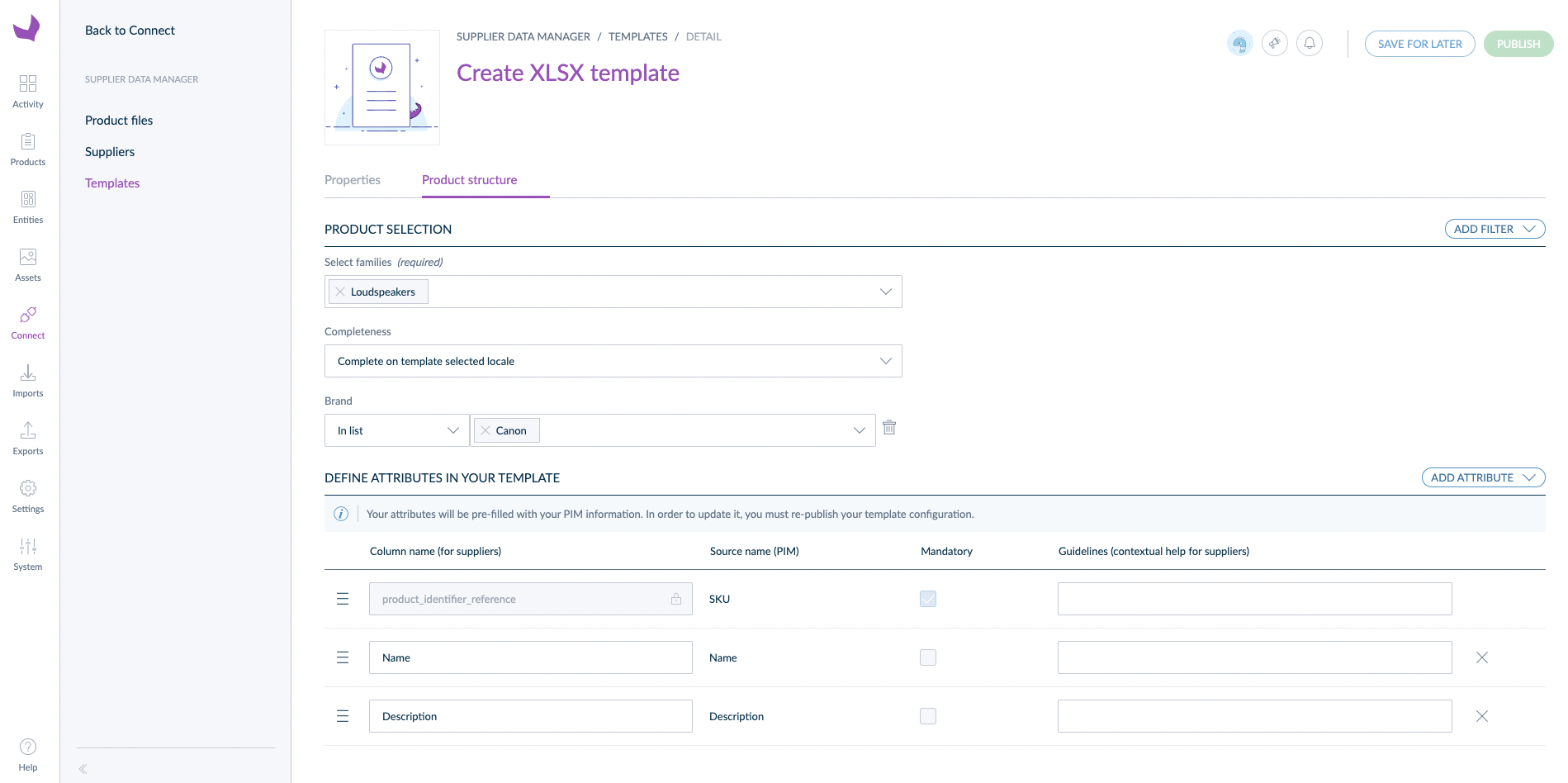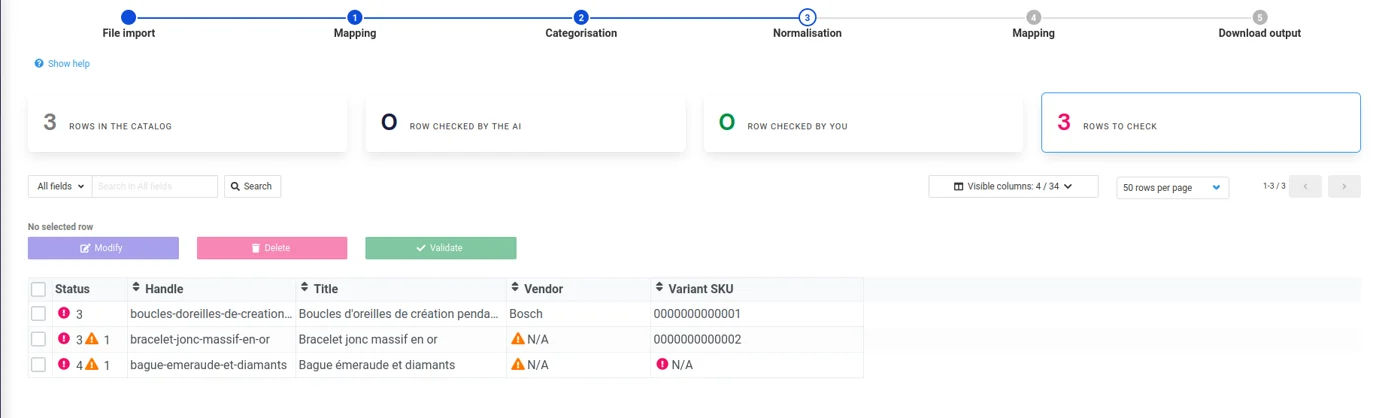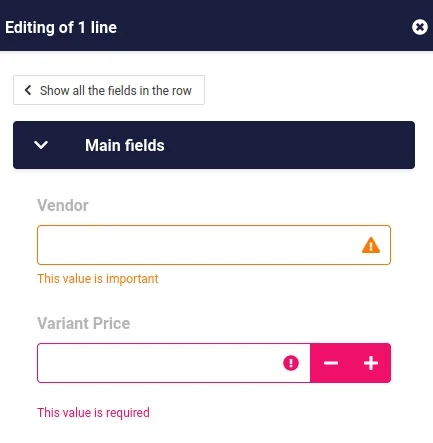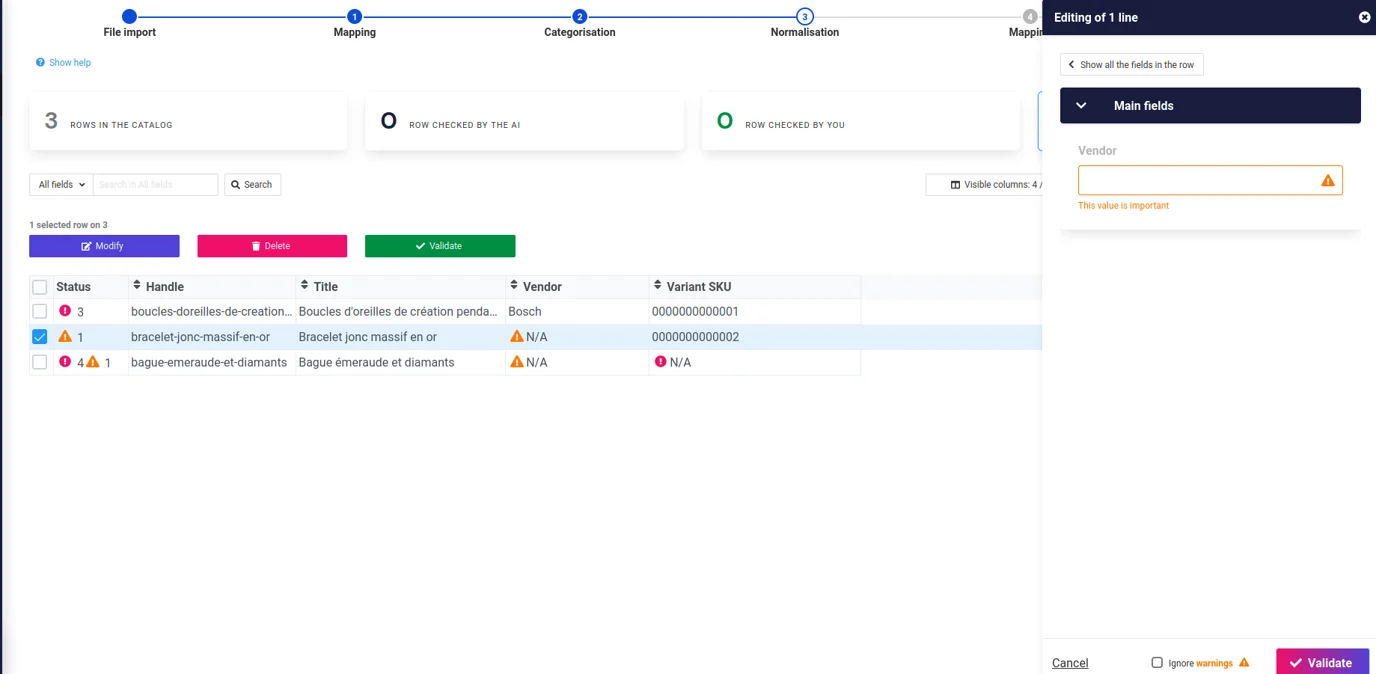🚀 Automation in the Variant module
We've introduced automation to the Variant module, making the grouping process more efficient and reducing manual intervention.
A list of columns can be defined in the SDM admin, and all products with the same value in those columns (for instance with the same Model Name) will be grouped together without user input.
If some products aren't grouped (because of duplicate values in the variation axis for instance), they will be left untouched for the user to manually handle. Products without a family variant are automatically marked as independent (simple products).
Note: this update is compatible with the fast mode. This means that, if all products are successfully grouped via automation, the process can seamlessly move to the next step of fast mode is activated on the variant step.
Get more information on the Variant module.
🚀 Configurable Languages in Supplier Access
Previously, suppliers could only select the interface language from their Supplier Access. With this update, suppliers with access to other steps besides Import can now also select the catalog's structure language if the attributes are localizable.
This means suppliers can have the interface in one language (e.g., English) while working on the catalog in another language (e.g., German), ensuring that localizable attributes are displayed in the appropriate language for the project.
.png)
Example:
- A supplier can keep the interface in English for navigation while viewing and editing attributes like "Product Name" or "Description" in German, as configured for the catalog.
This enhancement provides greater flexibility for multilingual projects, making it easier for suppliers to manage data in their preferred context.