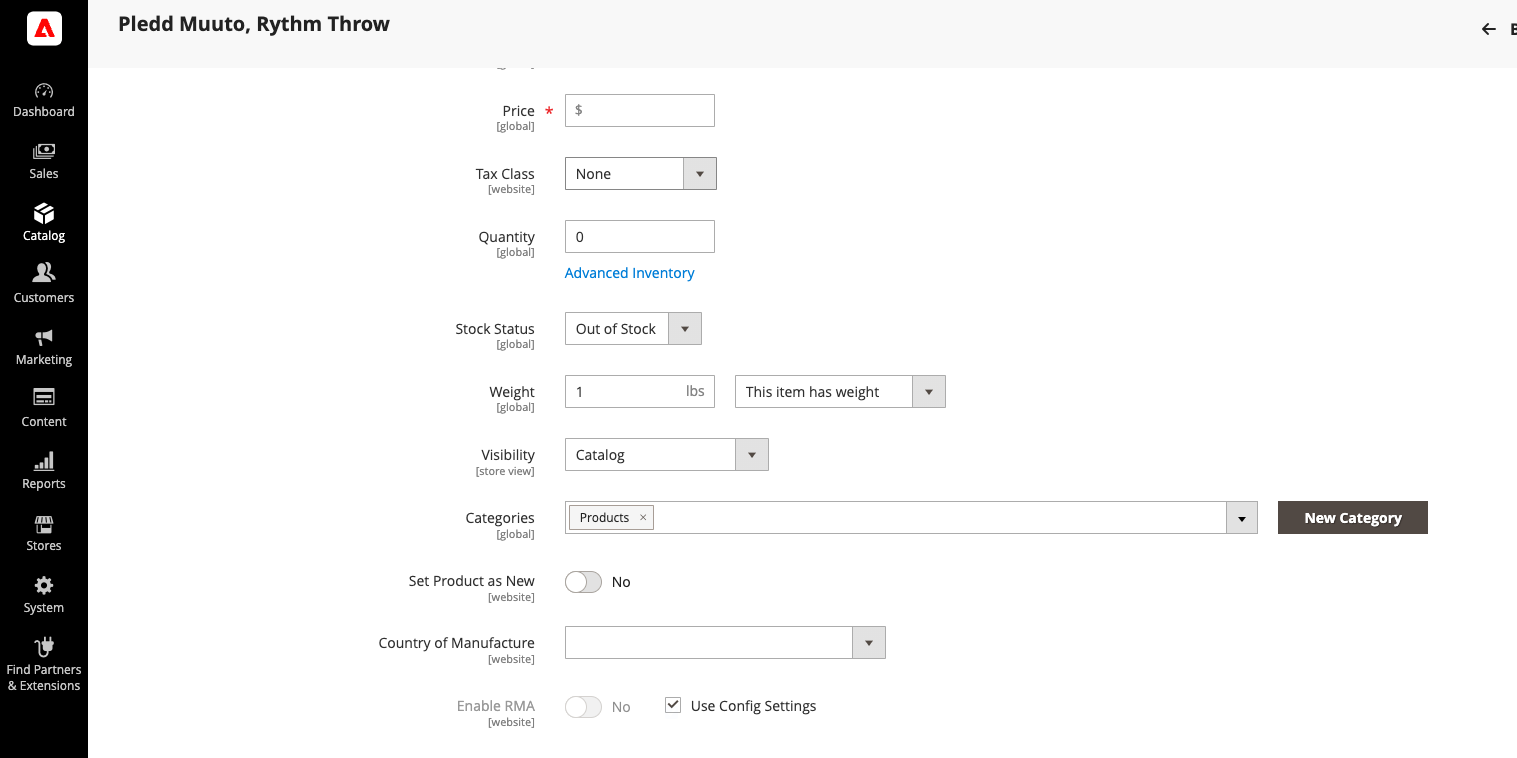Understanding Product relationship to category and Adobe Commerce connector behavior
To be imported, a product must be part of a category tree.
Consequently, If you remove some products from a category in Akeneo PIM, The product will be unassigned from the categories on the Adobe Commerce side unless you removed all categories from a product. In this case, the product will not be imported again, and thus not unassigned, as a product should always be assigned under a category and a channel in the PIM to be imported.
Read more about the relationship between the channel and the category tree to understand that behavior: Filter via channel.
Akeneo Connector for Adobe Commerce keeps only Akeneo PIM categories. If you assign a product to a Category in Adobe Commerce only, after synchronization, any manual addition is overwritten, any manual deletion is restored. The product will be removed from the categories.
Filtering categories
You can define the category trees to import from your connector in the connector configuration page.
Since 103.5.0
In the connector configuration page, in Category, you can select category trees you want to import:
| Connector parameter | Adobe Commerce information |
|---|---|
| Category to import | Select categories you want to import |
This evolution is in order to standardize the behavior of filtering within the connector.
Before 103.5.0
In the connector configuration page, in Category, you can select category trees you don't want to import:
| Connector parameter | Adobe Commerce information |
|---|---|
| Ignore category during import | Select categories you don't want to import |
Activating categories
Activating new PIM categories
In the connector configuration page, in Category, you can choose to activate all new PIM categories in Adobe Commerce when importing:
| Connector parameter | Adobe Commerce information |
|---|---|
| Activate new categories | Yes or No |
Adding new PIM categories to the store website menu
In the connector configuration page, in Category, you can include all new PIM categories in the store website menu when importing:
| Connector parameter | Adobe Commerce information |
|---|---|
| Include new categories in menu | Yes or No |
Setting new PIM categories in anchor mode
In the connector configuration page, in Category, you can choose to set all new categories in anchor mode:
| Connector parameter | Adobe Commerce information |
|---|---|
| Set new categories in anchor mode | Yes or No |
Removing category tree from the PIM
If you remove a Category Tree from PIM after initial import into Adobe Commerce, make sure to deselect it in your connector configuration before the next synchronization to avoid errors.
You can change it in the Connector settings:
- Navigate to Category
- Go to ‘Categories to Import’
- Deselect the relevant Category Tree
Mapping enriched categories
Import enriched category attributes
Available since the 103.5.0 version of the Akeneo Connector for Adobe Commerce.
You can map your enriched categories attributes to Adobe Commerce categories.
The import of category image attributes is only possible since the 104.0.0 version of the Akeneo Connector for Adobe Commerce
In the connector configuration page, in Category, enable the following option:
| Connector parameter title | Connector default parameters options |
|---|---|
| Enable enriched categories template | Yes or No |
When enabled, you need to match the Adobe Commerce category attribute with the Akeneo enriched category attribute:
| Connector parameter title | Adobe Commerce information | Akeneo information |
|---|---|---|
| Enriched categories mapping | Select the Adobe Commerce category attribute | Fill in the Akeneo category attribute code |
Example:
| Ecommerce | Attribute Code |
|---|---|
| meta_title | seo_meta_title |
| image | image_1 |
In Adobe Commerce, attributes are common to all categories. Your mapping will apply for every template, which means attributes shared by different templates in the PIM must have the same code.
This feature is only available on the Enterprise Edition of the Akeneo Connector for Adobe Commerce.
Overriding content staging with Akeneo data
Available since the 101.7.0 version of the Akeneo Connector for Adobe Commerce.
Adobe Commerce content staging is used to create scheduled versions of categories.
You can configure the connector's behavior depending on Adobe Commerce content staging feature, in the connector configuration page, in Category:
| Connector parameter title | Connector default parameters option |
|---|---|
| Does Akeneo data override content staging | Yes or No |
If set to Yes, Akeneo PIM data will override all category versions no matter what changes was scheduled. Categories will still have scheduled versions in Adobe Commerce, but if the name in Akeneo PIM has been modified in the scheduled versions, the value will be overridden by the name imported from Akeneo PIM.
If set to No, Akeneo PIM data will only update the "base" version of the categories and not the scheduled versions.
Note that this parameter will only be relevant on Adobe Commerce Enterprise Edition, as the content staging feature is specific to this version.
Managing Additional Categories in Adobe Commerce
Rest assured that if you have additional categories in your Adobe Commerce setup, such as those for handling ephemeral categories that don't need to be present in your PIM, the connector will not overwrite or remove them. Likewise, products associated with these specific categories remain unaffected by the connector's operations.
Finding my PIM categories in Adobe Commerce
- Open Adobe Commerce CATALOG menu
- Click on Categories
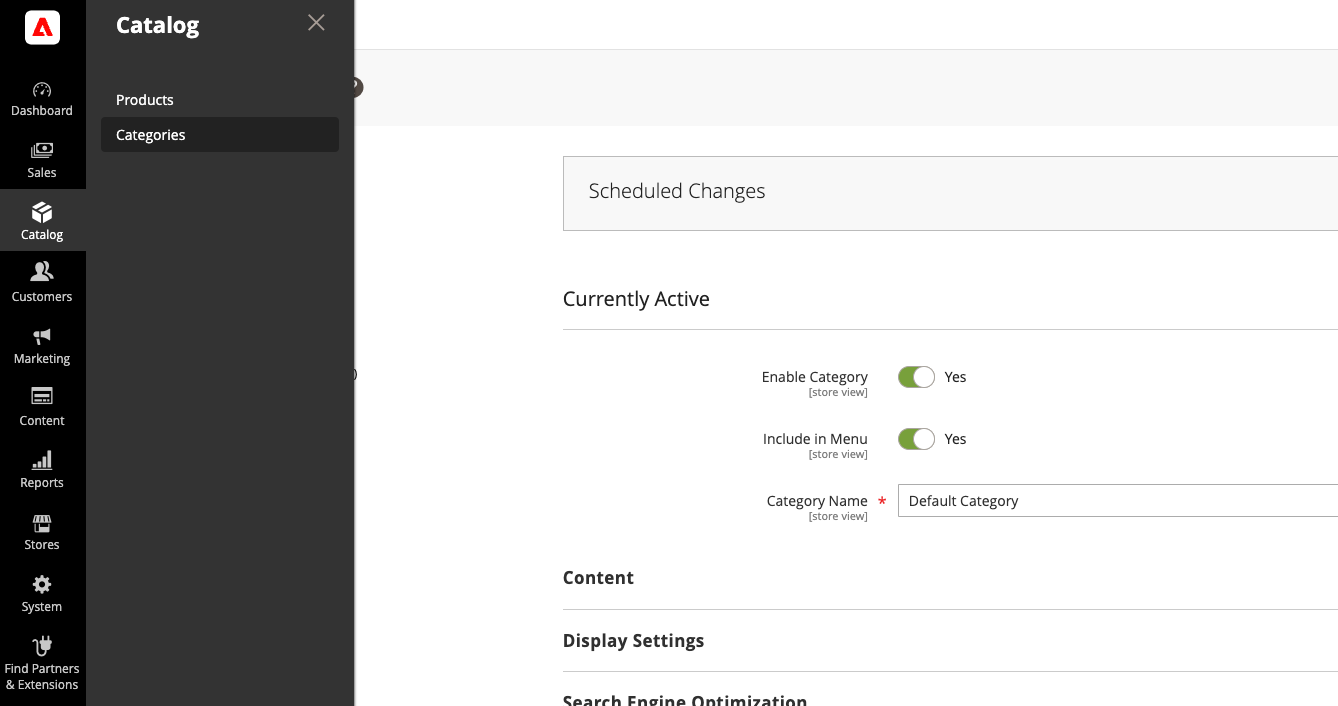
Remember that ALL your PIM categories are imported into Adobe Commerce.
Finding my PIM categories associated with a specific product
- Open Adobe Commerce CATALOG menu
- Click on Products
- Use the search engine to find your product
- Open your product
- You will find in Categories attribute, all PIM categories associated to your product.