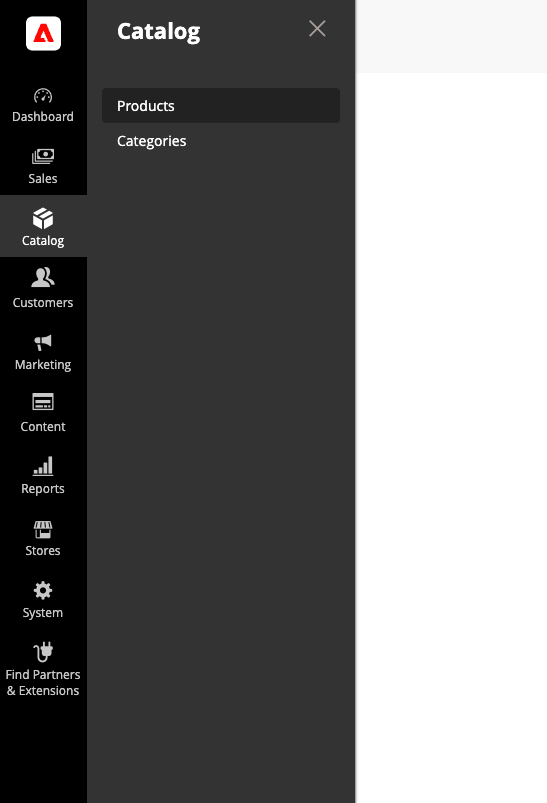Mapping Adobe Commerce Configurable Products with Akeneo Product Models
In the context of the Akeneo Connector for Adobe Commerce, Adobe Commerce configurable products are linked to Akeneo Product Models or Product models + level 1. This connection is established through a mapping process, which ensures that the two systems work harmoniously. Here is how the mapping is done :
| Connector parameter | Option |
| Configurable struture | Creation from common Creation from level 1 |
Product models with 1 level of variation
- PIM product models common layer is mapped with Adobe Commerce Configurable product
- PIM product models variation level 1 part is mapped with Adobe Commerce Simple product
Example
Given a product model in Akeneo PIM containing a level 1 with variation on axis Color+ size. There are no level 2. The result in Adobe Commerce will be a unique configurable product with a simple products for each combination size + color.
Akeneo PIM:
- Level variation 1 : color Axis + Size
- level variation 2 : /
Adobe Commerce result:
- A unique configurable product where you can choose color and then size
- each combination size + color is a simple product
Product models with 2 levels of variation - creation from common → configurable at product model
As Adobe Commerce only manages 1 level of variation, for PIM Product models with 2 levels of variation, Akeneo Connector for Adobe Commerce concatenates attribute data from level 1 and level 2 layers and the product model is matched to the configurable product.
The impact for mapping is as follows:
- PIM product models common part is mapped with Adobe Commerce Configurable product
- PIM product variation level 1 + level 2 are mapped with Adobe Commerce Simple products
Example
Given a product model T-shirt in Akeneo PIM with variation on Color “Red” "Green" and another level on size" S" “L” “XL”. In Adobe Commerce, the products created will be
- Product Model becomes Configurable Product Tshirt:
- Tshirt Red
- Tshirt Green
- Simple products are created for color and size
- 1- Simple Red S
- 2- Simple Red L
- 3- Simple Red XL
- 4- Simple Green S
- 5- Simple Green L
- 6- Simple Green XL
Product models with 2 levels of variation - configurable at level 1
Since the 104.3.12 version, you can decide to map the level 1 to the configurable level of the connector. The level 1 becomes the configurable in Adobe Commerce.
The impact for mapping is as follows:
- PIM product models common + level 1 part is mapped with Adobe Commerce Configurable product
- PIM product variation level 2 are mapped with Adobe Commerce Simple products
Example
Given a product model in Akeneo PIM with variation on Color “Red” "Green" and another level on size" S" “L” “XL”. In Adobe Commerce, the products created will be
Two configurable products with simple product on size.
- T-Shirt Blue = configurable
- Simple S = product simple
- Simple L
- Simple XL
- T-Shirt Red = configurable
- Simple S = product simple
- Simple L
- Simple XL
Feel free to explore this informative PIM article for a deeper understanding of product models and variations, specifically focusing on how they relate to products with variants. For further insights, refer to the article titled : What about products with variants?
Configurable product attributes and default values
Within the connector configuration page, in Products, you have the flexibility to establish distinct rules for PIM attributes that you intend to import into Adobe Commerce for your configurable products. This empowers you to specify how these attributes should function within the context of configurable products.
| Connector parameter | Attribute | Type | Value |
|---|---|---|---|
| Configurable | Attribute code | Type from the list (see "Types" below) | Value (can be empty) |
Starting from version 100.2.6 of the Akeneo Connector for Adobe Commerce, the Type column has been introduced to enhance the management of configurable product attributes and ensure better clarity in their configuration.
Types:
First Variation value
Declare each PIM variation specific attributes you want to be imported in the Adobe Commerce configurable products. The value of the first variation associated to the product model will be inserted in the corresponding Adobe Commerce configurable product attribute. Leave the value field empty.
Example: First Variation value - Import weight from first variation
| Connector parameter | Attribute | Type | Value |
|---|---|---|---|
| Configurable | PIM "weight" attribute ID (ex: weight) | First Variation value | Empty |
It will import the weight of the first variation associated to your product model in the configurable product in Adobe Commerce
Mapping
Declare each PIM common attributes you want to be mapped with another Adobe Commerce attribute. Fill the value field with the corresponding Adobe Commerce attribute. Example: Attribute = name_product_model and Value = name
Example: Mapping - Map a product model common attribute to an Adobe Commerce name attribute
| Connector parameter | Attribute | Type | Value |
|---|---|---|---|
| Configurable | PIM "product name" attribute ID (ex: product_model_name) | Mapping | Adobe Commerce "product name" attribute ID (ex: name) |
If a variation specific attribute is already mapped with the Adobe Commerce "name" attribute in the "Attribute mapping" section, both mappings will be applied respectively.
If you map a variation specific attribute and a product model common attribute to the same attribute in Adobe Commerce, please make sure that those two attributes are configured the same way in Akeneo for: Value per channel and Value per locale.
SQL Statement
Use a SQL statement in the value field for custom value assignation from Akeneo Connector temporary tables. Example: Attribute = url_key and Value = LOWER(url_key)
Example: SQL statement to manipulate configurable product attribute value
You can set an SQL statement in the value column to manipulate a Adobe Commerce configurable product attribute value from the connector import tables. The alias for product model table is "v." and the one for temporary table is "e."
| Connector parameter | Attribute | Type | Value |
|---|---|---|---|
| Configurable | PIM "weight" attribute ID (ex: weight) | SQL Statement | SQL statement (ex: e.weight/1000) |
Default value
Fill the value field to assign a constant default value for a given attribute. Example: Attribute = is_new and Value = 0
Example: Set default value to a Adobe Commerce configurable product attribute - Disable all configurable products
Use the value column to force the value for all configurable products for a specific attribute.
| Connector parameter | Attribute | Type | Value |
|---|---|---|---|
| Configurable | is_new | Default value | 0 |
Product Model value
Deprecated since version 101.0.0
Declare each PIM common attributes you want to be imported in the Adobe Commerce configurable products. Leave the value field empty.
Example: Product Model value - Declare PIM common attributes to be imported to configurable products
| Connector parameter | Attribute | Type | Value |
|---|---|---|---|
| Configurable | PIM "product name" attribute ID (ex: name) | Product Model value | Empty |
If the "name" attribute is filled in your product model, it will be set to the configurable product.
Before the 101.0.0 version of the Akeneo Connector for Adobe Commerce, if a product model common attribute was not defined in the attribute column, it would not be imported for the configurable product.
Visibility mapping
Adobe Commerce has a native “visibility” attribute which defines where the product is visible on the website.
To know how to manage Product models and Product variants visibility, please refer to this article as the feature impacts all product types: Map products
Find my product models on Adobe Commerce
To find your product models on Adobe Commerce :
- Open Adobe Commerce CATALOG menu
- Click on Products
All product types are displayed together.