Select your catalog
As a user, you can access several catalogs. They are all available in the catalog selection.
To access a specific catalog, click on the label. The products in the selected catalog are displayed in the grid, and if you ever need to work from a different catalog, click on a different label.
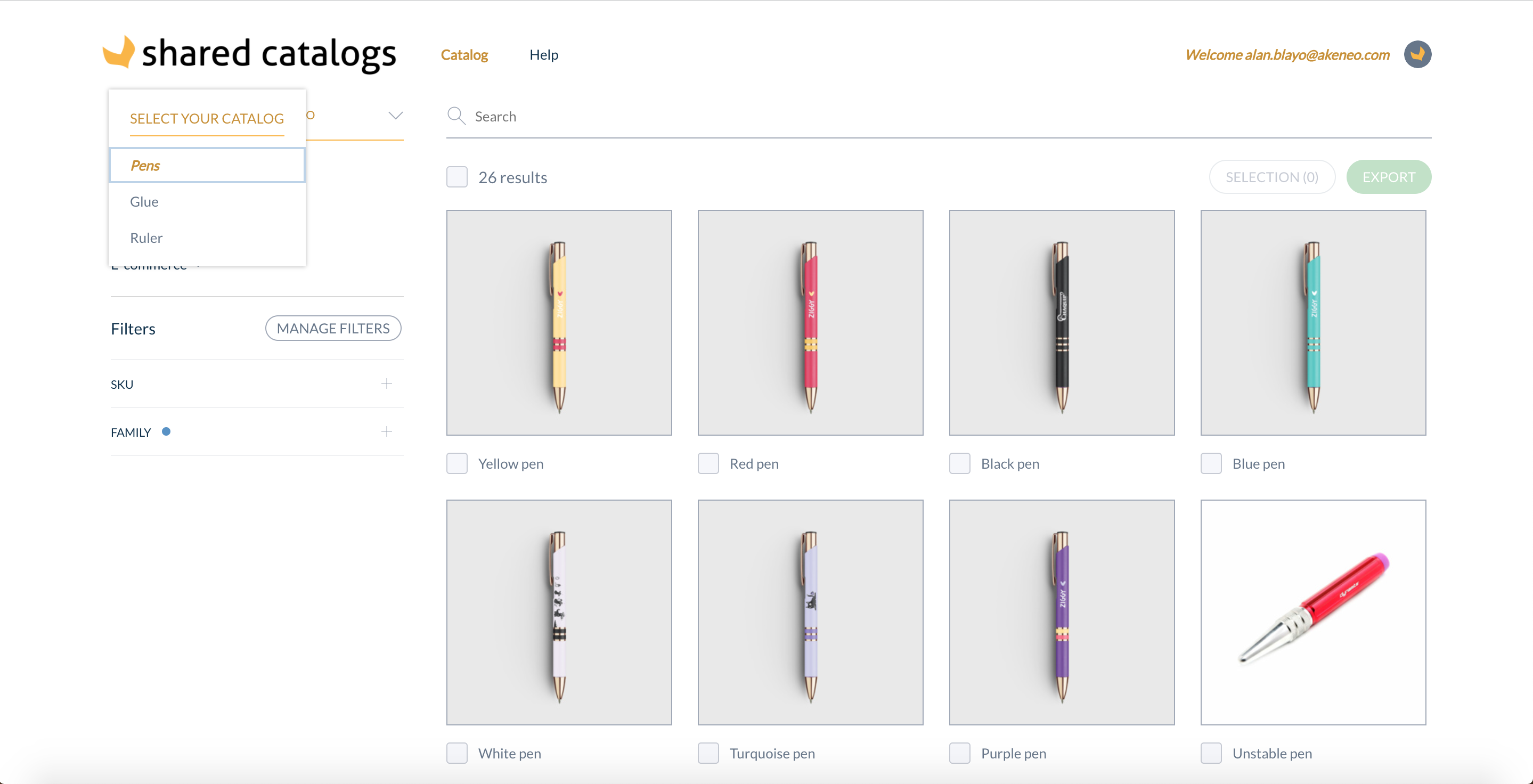
Select your view
As a user, you have two display options in your grid: the gallery view and the list view.
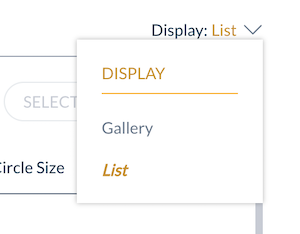
Gallery view
To display large images and labels of your products, select Gallery view, in the Display dropdown menu.
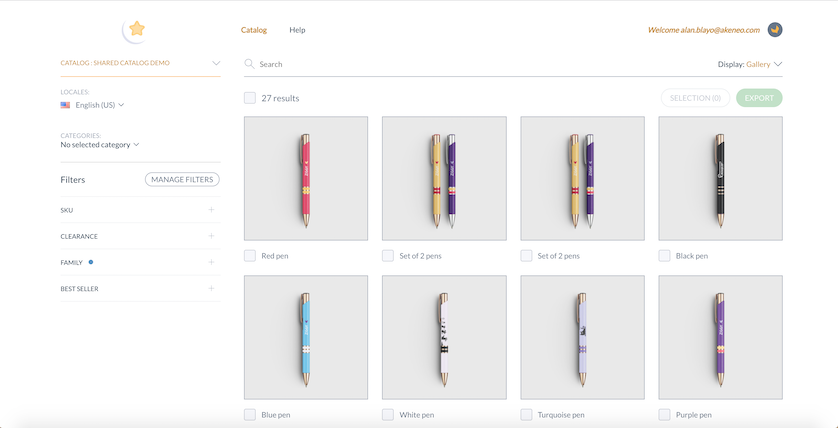
List view
Choose the list view to display more product information for each product. You can also select or order the attributes you want to display. To do so, click on the three vertical dots in the top-right corner of your list to customize your product grid.
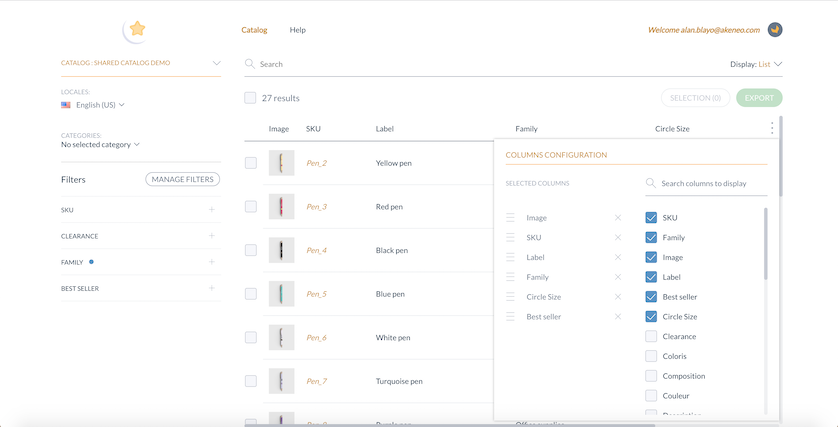
Group variations
Variations are products that are based on the same model but differ in some aspects, e.g. size.
You can now group them for better usability in gallery and list views (they will be ungrouped by default).
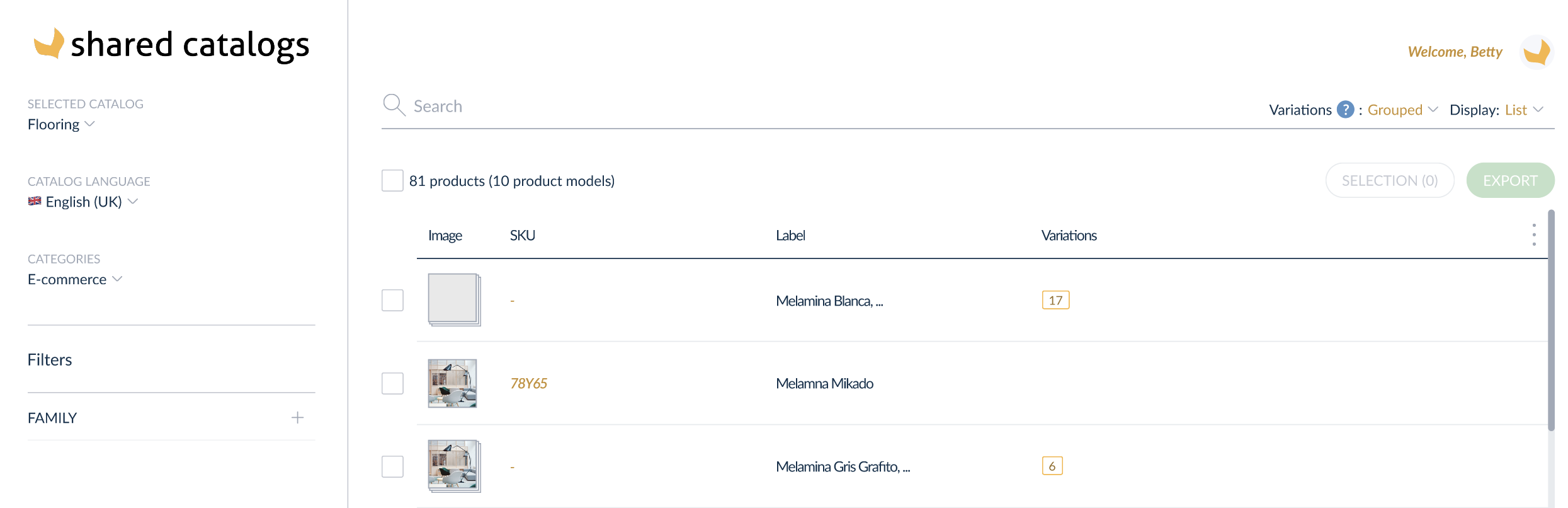
You can see the total number of variations for the same model in the column variations.
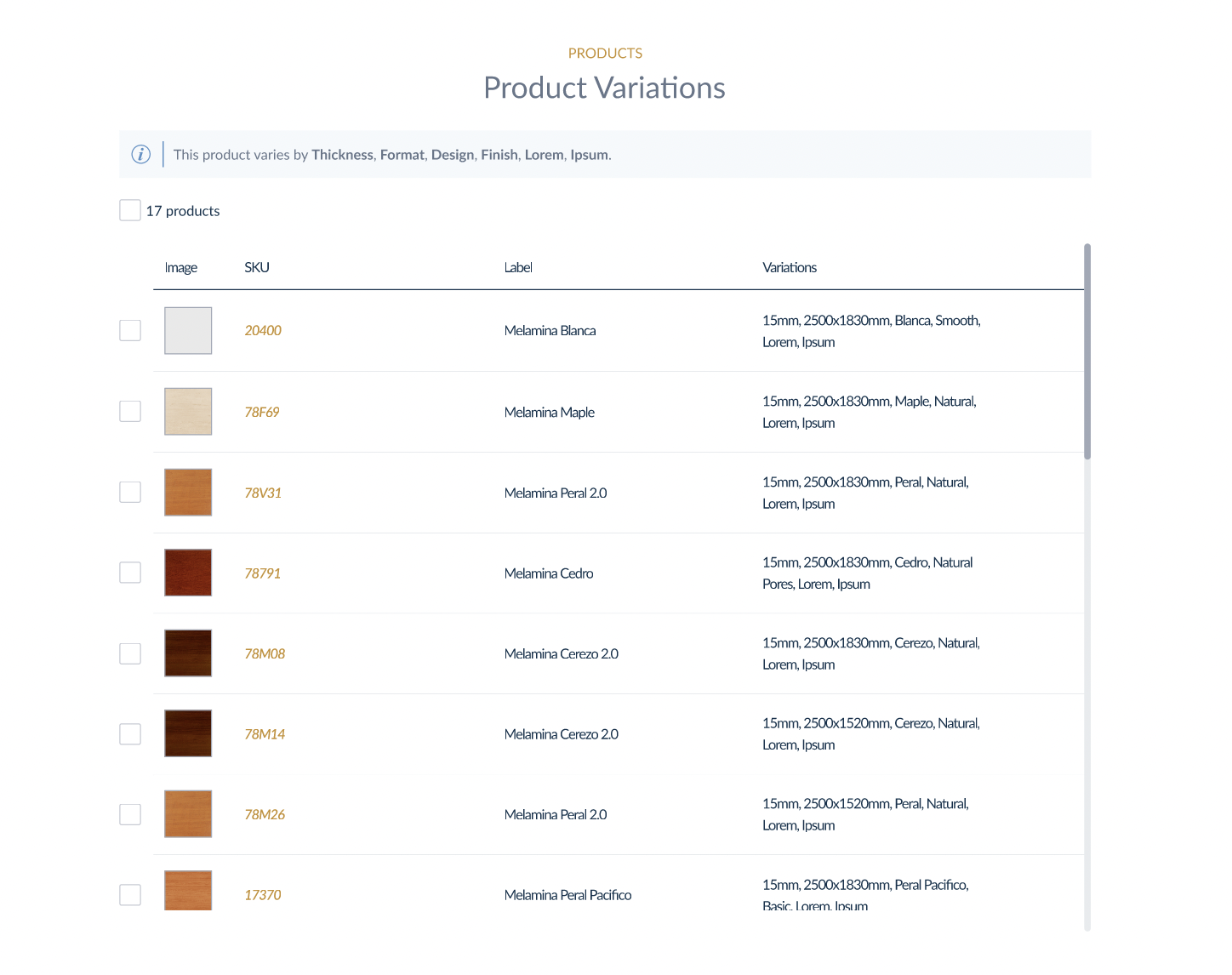
In the blue helper, you can see the parameters by which the variations differ from each other. You can see the values by which the variations differ in the variations column.
You will be redirected to its dedicated page with all the product details when you select a product.
Searching and filtering on the product gallery
You can now access Shared Catalogs and the product selection defined and shared by your PIM point of contact. It’s time to pick and choose!
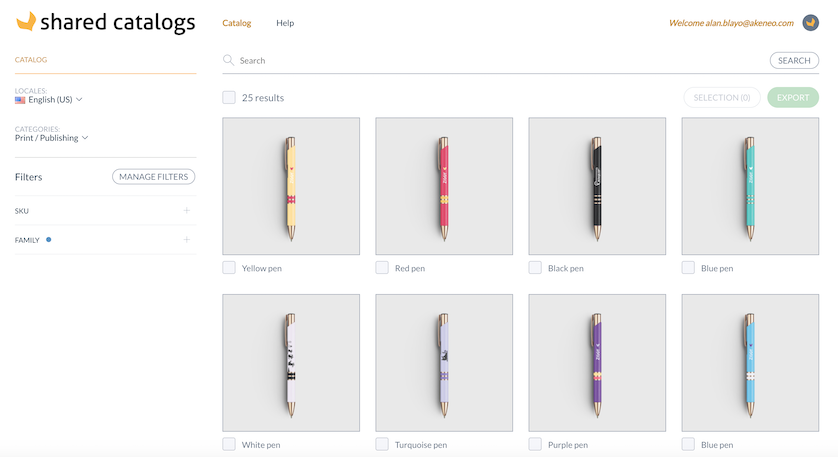
To help you define which products you want to select, you have multiple ways to search and filter on the product gallery:
The search bar
You can look for specific products from the search bar. To do so, you can type in any type of product information. The search bar looks through "text-like" product attributes, such as the product identifier, its label or its description. The results are displayed in the grid once you hit return.

The Shared Catalogs search uses a 2-character n-gram model. For example, if you search for "cotton," the model will display all products containing any of these character pairs: "co," "ot," "tt," "to," “on.”
The filters
Locales
Locales allow you to see translated product information in the interface. You can switch from one locale to another and see the product information content according to the selected locale. Your PIM point of contact defines locales.
Categories
In Akeneo, a category is used to classify products. The categories filter allows you to select which categories of products you want to display on the gallery.
You can select several categories to ease your product search and display the most relevant products.
Selecting a category will automatically select all the related sub-categories.
SKU
When you’re filling in this filter with a unique SKU or a list of SKUs, the related products will be displayed in the product gallery.
You could fill in this filter with a SKU list with separators: space, comma or semicolon. The matching products will be displayed in the product gallery.
Family
You can use family values as filters to display a specific range of products.
Attributes filters
On Shared Catalogs, you may need to refine the selection of products displayed. To do so, you can use SKUs or Families by default. You can also use other attributes to make your product search easier and more efficient.
Manage my filters
You can use other attributes as filters. All those available are displayed when you click on Manage Filters, and start typing in the search bar. A subset of relevant filters for your own usage will appear on the left side of the screen. Moreover, you can order them to find your favorite filters quickly.
The Table Attribute and Asset collections are not supported as filters yet.
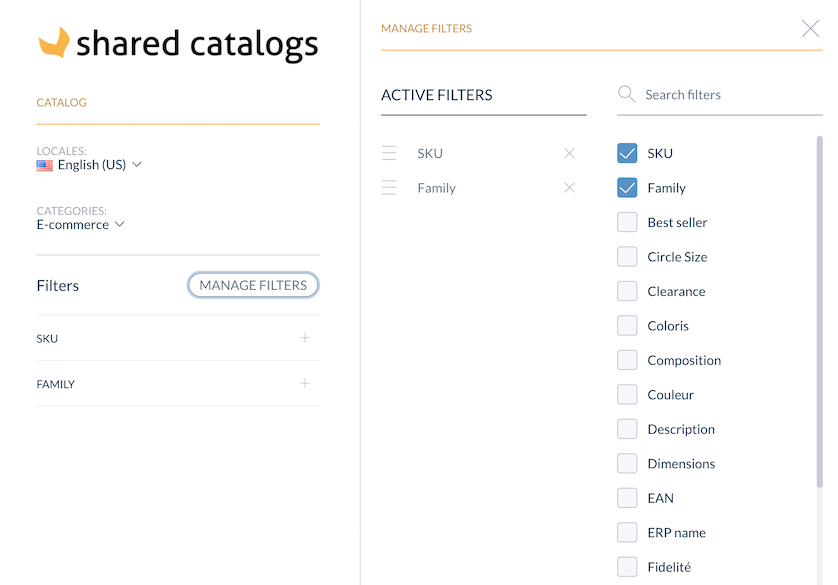
Choose my operator
You now have the option to choose an operator along with the filter to perform a more precise search.
Here are the operators available (depending on the chosen filter):
- Logic operators : contains, does not contain, is equal to, start with
- Mathematics operators : =, >, <, ≥, ≤
- Emptiness operators : empty, not empty
Use my filters
Once you've selected the most relevant filters and operators, you can start using them. To apply the filters and display your product selection, you have to click on each one to allow it to run.
For some of the filters, a text field will appear. This is where you need to input the product information you want to use to refine your product selection.
You can choose the operator that best fits your needs to be more precise in your search criteria.
Let's take an example: you want to see only black cellphones with a price between 400€ and 600€. Once you've selected the 'Color' attribute as a filter, you can choose ‘Black’ from the list. Then, you can add the filter ‘Price’ and choose the ‘Between’ operator with the values “From 400€ To 600€.” Your product selection will automatically appear, and it will display black cellphones with a price between 400€ and 600€.
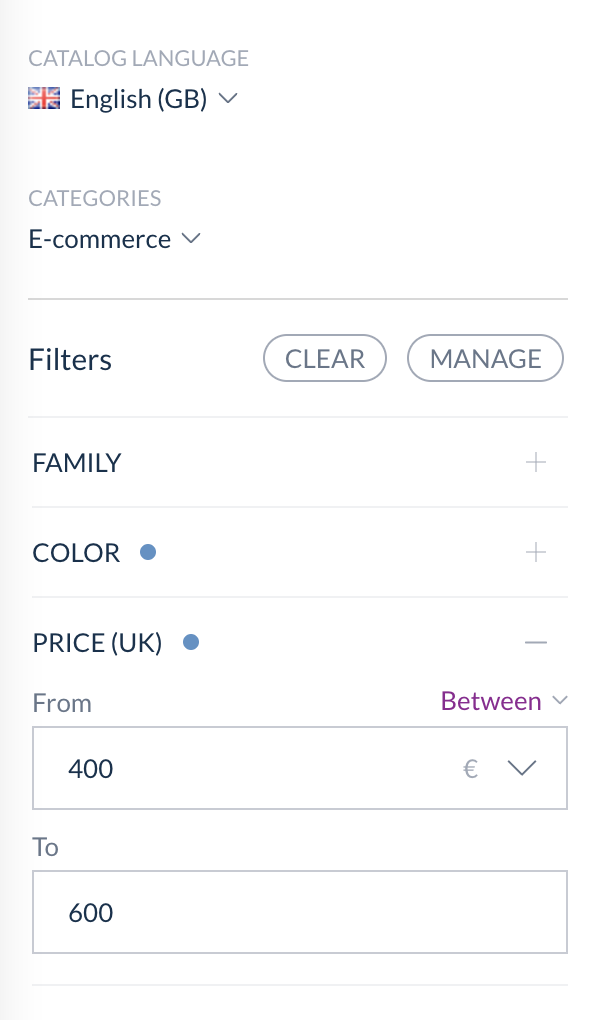
Loading the options in the filters may take time depending on the number.
It is now possible to clear filters values (while keeping the filters themselves displayed) by clicking the “CLEAR” button.

