Monitoring transfers of the connector and tracking errors
You might be interested in observing the transfers which are or have been running earlier, then you easily can do this using the Akeneo Transfer Logs.
Akeneo Transfer Logs
From within Salesforce if you have opened the Akeneo PIM App you can choose Akeneo Transfer Logs from the drop-down menu if you want to navigate to it. Simply click on the chevron down in the Salesforce App Navigation.

Initially, you will get presented with the Recently Viewed logs, but of course, you can change it to All Transfer Logs using the dropdown next to the recently viewed title. Again there is a chevron you can use to do this.
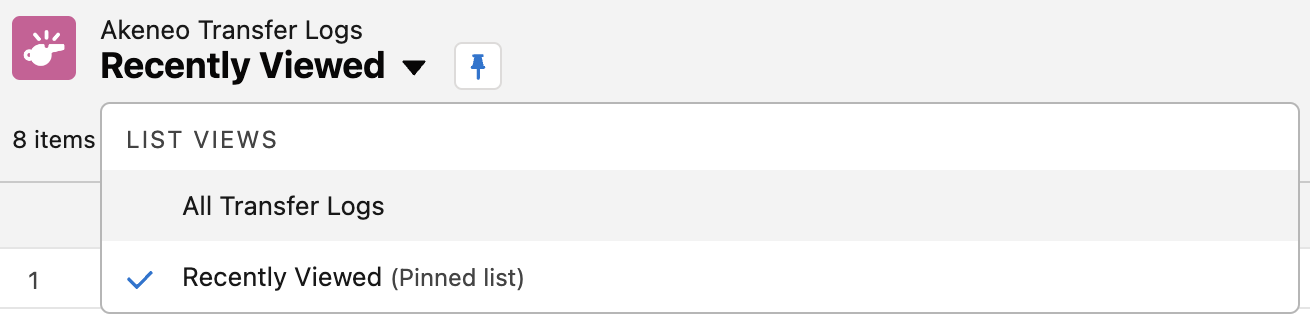
Where is my log?
If you have taken those steps as mentioned before you now should see the list of existing Akeneo Transfer Logs. Of course first at least one transfer has to be made otherwise the list is empty.
List Views in Salesforce lists data you have access to. They look and behave equally everywhere in Salesforce if they represent a view of records of a specific object.
Now check out what elements the list view title presents to give you a quick and easy possibility to order the records to find what you are looking for.


- Akeneo Transfer Log Name: the name of the Transfer Log (incremental Auto Number)
- Completion Date: the date (and time) when the Transfer Log was completed (transfer complete)
- Status: log status like SUCCESS, ERROR, or IN PROGRESS
- Products : the total number of products transferred
- Categories : the total number of categories transferred (this does not included category assignments to products)
- Assets : the total number of assets transferred
- Translations : the total number of assets transferred
- Variations Axes : the total number of assets transferred
- Failed Products : the total number of products with errors
- Failed Categories : the total number of categories with errors
- Failed Assets : the total number of assets with errors
- Failed Translations : the total number of translation records with errors
- Failed Variations Axes : the total number of variation axis records with attribute data which have errors
- Other Errors: the total amount of additional system errors that might have occurred (API Connection, Server Error, etc.)
- Total Warnings: the total amount of system warnings that occurred
If you recently started a transfer you can click on Akeneo Transfer Log Name until the arrow beneath shows from top to bottom. Now the latest records are displayed from top to bottom.
You can also do the same with Completion Date which would display running transfer at the very end or top if the arrow points from bottom to top.
What information do I get?
If you click on the Akeneo Transfer Log Name you will open a new tab since it's a hyperlink.
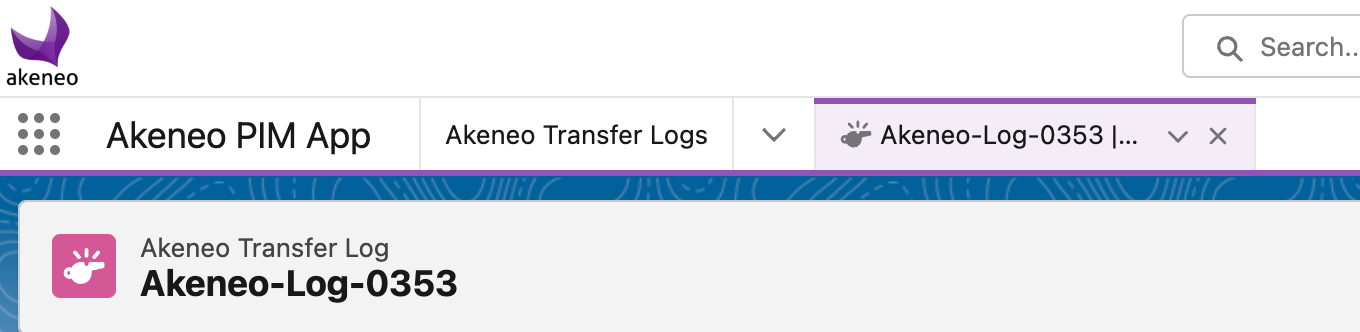
The screen which opens within the new tab now displays detailed information about the Transfer Log itself, and on the lift side, you will find a new List View showing all Transfer Log Entries.

Each entry represents a record being transferred like a product, an asset, or a category, and system errors will occur here as well. We just go deeper into that a bit later.
- Akeneo Transfer Log Entry Name: the name of the Transfer Log Entry (incremental Auto Number)
- Status: log status like SUCCESS, ERROR, or WARNING
- Data Type: type of data can be: PRODUCT, ASSET, CATEGORY, CATEGORY_ASSIGNMENT,VARIATION_AXES, TRANSLATIONS
- Operation: type of operation that has been performed: CREATE, UPDATE, DELETE, or SYSTEM
- System Code: SYSTEM_SUCCESS or database codes like RECORD_SUCCESS or RECORD_FAILED
- Message the message with details about the record and the reason for it failing
If you recently started a transfer you can click on Akeneo Transfer Log Name until the arrow beneath shows from top to bottom. Now the latest records are displayed from top to bottom.
You can also do the same with Completion Date which would display running transfer at the very end or top if the arrow points from bottom to top.
Transfer Log Details
The details on the right are Transfer Log details, meaning everything related to the whole transfer process.
| Field | Meaning |
|---|---|
| Akeneo Transfer Log Name | The same name as from the List View you click on previously. |
| Start Date | The date (and time) the transfer has started (either manually or by automation). |
| Completion Date | The date (and time) the transfer has been finished, empty if it's still in progress. |
| Status | IN PROGRESS If the transfer is still in progress. SUCCESS If the transfer is complete and no error occurred. ERROR If one or more records has been transferred with an error. |
| Transfer Type | MANUAL or SCHEDULED transfer types. Depends if you started it or the automatism. |
| Job ID | The UUID of the job. It binds the Transfer Log Entries to the Transfer Log itself. |
Transfer Log Entries
If you click on the Akeneo Transfer Log Entry Name you will open a new tab since it's a hyperlink.
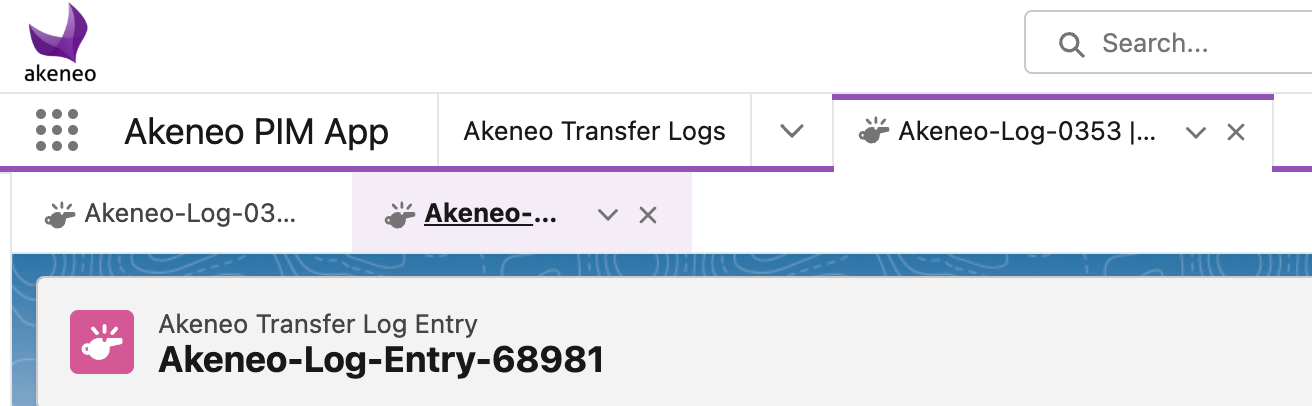
The screen which opens within the new tab now displays detailed information about the Transfer Log Entry itself.
The following information you will find here.
| Field | Meaning |
|---|---|
| Akeneo Transfer Log Entry Name | The same name as from the List View you click on previously. |
| Status | SUCCESS if the transfer is complete and no error occurred. WARNING for example if a product has no assets or categories to transfer. ERROR if the record has been transferred with an error. |
| Akeneo Transfer Log | The Transfer Log itself you are initially coming from above. |
| Akeneo UUID | The Akeneo UUID of the related product to identify the Akeneo counterpart |
| Data Type |
PRODUCT If the record is about a product. ASSET If the record is about an asset. CATEGORY If the record is about a category. CATEGORY_ASSIGNMENT If the record is about a category assignment. TRANSLATION If the record is about a translated attribute related to a product. VARIATION_AXES If the record is about a variation axis detail attribute related to a product model. The field is empty if the record is about a system error.. |
| Message | The message gives you details about the record and the reason for it being created like if it failed because an error occurred. |
| Operation Type | CREATE The record has been created since it did not exist in the org before. UPDATE The record has been updated since it already exists in the org. DELETE The record has been deleted on the org. SYSTEM Some other error has occurred like an internal error. |
| Error Fields | Fields that produced errors on the persistence layer. |
| System Code | RECORD_SUCCESS The record was created/updated successfully on the Product2 /Product Category/CMS Managed Content Object in Salesforce. RECORD_FAILED The record could not be created/updated as certain required fields or validations blocked the creation/update of the Product2/Product Category/CMS record. RECORD_WARNING The record was created/updated but certain attributes could not be transformed correctly on the Product2/Product Category/CMS record (eg. truncated values, localization missing, etc.). SYSTEM_SUCCESS In case of positive system messages like job start or finish. Other more specific codes like in case of field dimensions that do not fit: STRING_TOO_LONG |
| Link to PIM Product | The URL that leads directly to the related PIM product record at Akeneo. |
| Created By | The user who initiated the product transfer and when that was happen. |
| Last Modified By | The user who has last modified the product transfer and when that was happen. |
Minimal Transfer Logs
As part of the Akeneo Connector configuration, users have the option to enable "Minimal Logs." This feature allows for a more concise logging approach, focusing only on essential information.
Configuration
Users can configure the Akeneo Connector to set the "Minimal Logs" flag.

What to Expect
Only error entries for records that fail during transfer will be logged.
No success record entry for each product transferred; instead, a summary of created products and relevant endpoints called.
Helpful for debugging, providing a more streamlined view of transfer information.

Clear Transfer Log Data
To manage and free up data storage, users have the option to clear individual logs or all logs at the connector level.
Clearing Individual Logs
Navigate to the specific Akeneo Transfer Log by clicking on its name.
In the top right corner, locate the "Delete" button.
Click "Delete" to remove the selected log and all its entries.
This ensures that even if a log has over 100k entries, individual logs can be deleted without hitting Salesforce limits.

Delete All Logs (Connector Level)
At the connector level, users can initiate a batch job to delete all transfer log data currently stored.
Locate the "Delete All Logs" button within the Akeneo Connector configuration.
Once pressed, a batch job is created to delete all transfer log data, helping Salesforce Admins free up data storage in the org.

We Recommend
For optimal performance and efficient log management, we recommend the following configuration:
Minimal Logs: Set the "Minimal Logs" flag to TRUE for a streamlined log view, focusing on error entries.
Regular Log Clearance: Depending on the frequency of scheduled jobs, consider clearing logs every couple of days to ensure efficient data storage usage.
This configuration will enhance the usability of the Akeneo Connector, providing a concise and focused view of critical information, while also maintaining optimal data storage practices.
Conclusion
With Transfer Logs, you can easily monitor running or past data transfers.
It's recommended especially in the beginning to regularly observe the logs to watch out for errors.
If you find an error on a specific record you usually find it together with the reason the deep-link to the corresponding record in Akeneo PIM.
Now you easily can navigate to that record by clicking on the link and correcting that error.
In some cases, it could also make sense to open the related Catalog and update the mapping to solve such problems in a more general kind.
If this is done redo the transfer and hopefully find the error is fixed.
