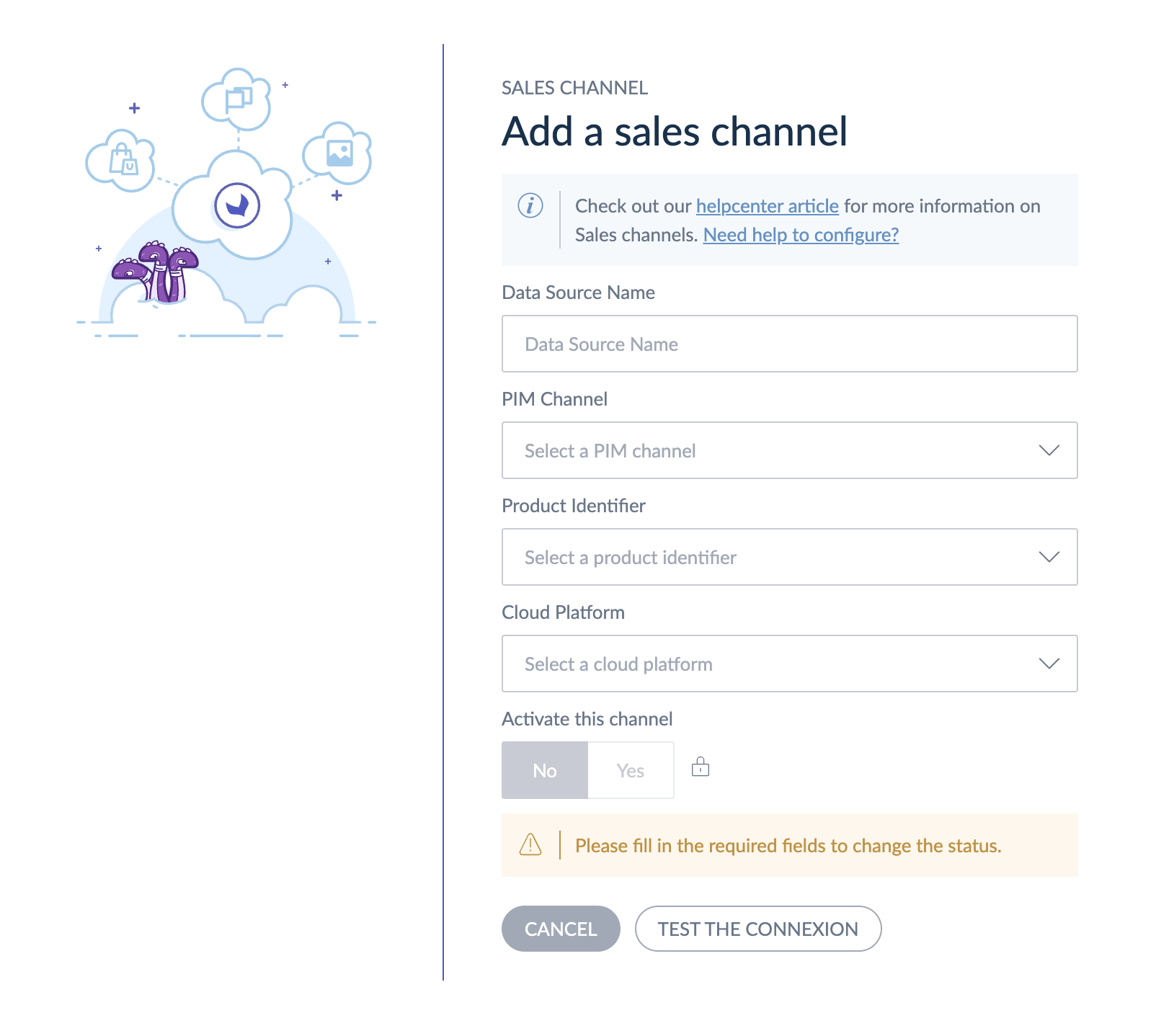Discover Studio Analytics and learn more about how this feature will empower you and your team within the PIM.
Overview
Akeneo app for Business Analytics is the application that we use to collect your business data that will be exploited in the Studio Analytics dashboard. This app is free and available in our App Store.
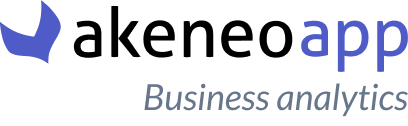
We aim to get these five business metrics:
- revenue
- units sold
- page views
- add to cart rate
- conversion rate
We will collect these metrics daily (6 am UTC) using your preferred product identifier.
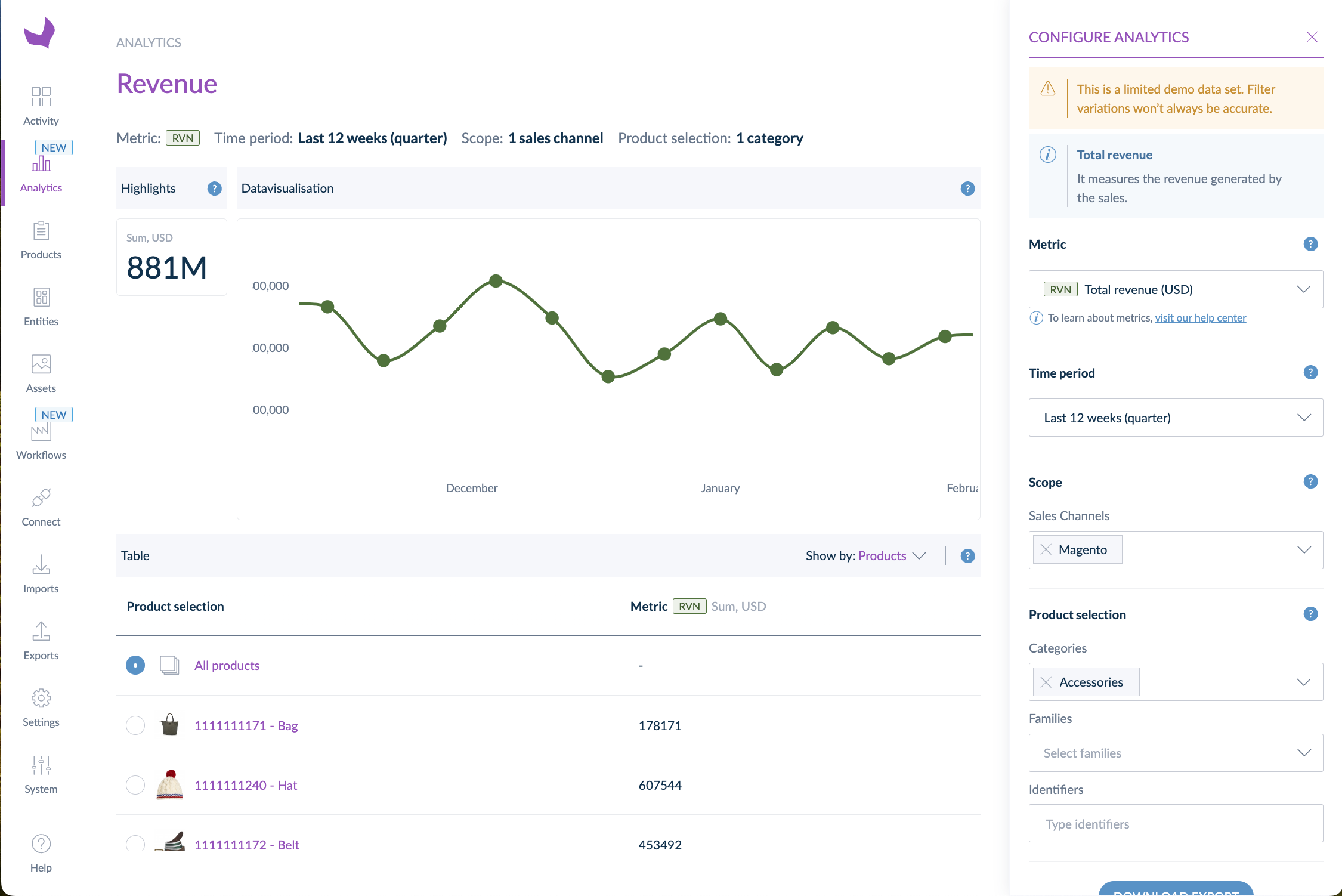
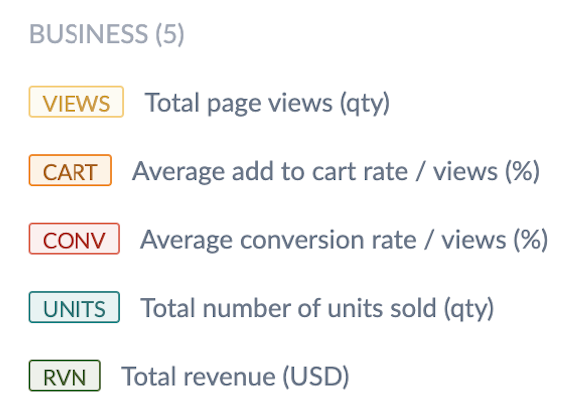
Requirements
To be able to use this feature, your sales data must be stored on one of these four cloud platforms:
- Google Cloud Storage
- Google BigQuery
- Microsoft Azure Blob Storage
- Amazon Web Service S3
Google Analytics specificity
Using Google Analytics for your sales data, you can seamlessly export your data from Google Analytics (GA4) to BigQuery with the BigQuery Export. Then, sharing your BigQuery data with Akeneo's Business Analytics feature will be easy. Check the dedicated article for more information.
This app will let you provide your credentials so that we can store your data in our infrastructure, synchronize your PIM data, and finally display the results of our science in your PIM Analytics dashboard.
Connect your app
The first thing to do is to search for the Akeneo app for Business Analytics in the PIM App Store. Once you've found it, click on “Connect”. You'll have to follow the usual steps to give the app authorizations. Once done, you can set up your app by clicking “Open app.”
Set up your app
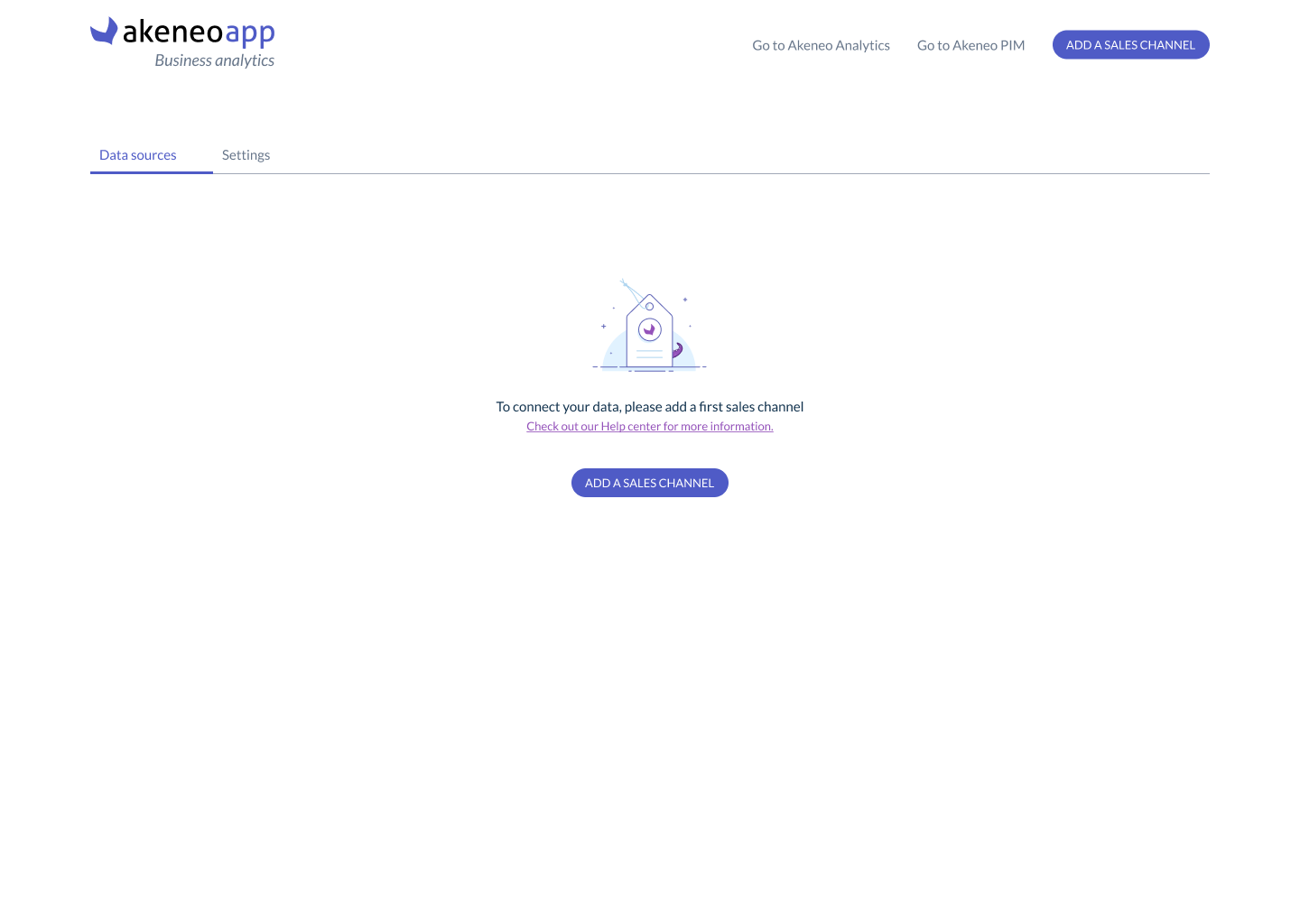
Create your first sales channel
Now it's time to add your first Sales channel! You may wonder what a sales channel is.
For comprehensive business analytics, it's essential to understand the precise sources of your sales data, which offer greater detail than the PIM channels provide. The content you create for a range of products for one PIM channel can feed a lot of different sales channels. A PIM channel named “digital” can indeed feed your own e-commerce website as well as some unowned e-commerce marketplaces. That's why it will be important to create the sales channel you really want to analyze, the ones that make sense for your business. It offers you a real flexibility.
You must test the connection before adding the sales channel.
Let's see the sales channel creation/edition form in detail.
Data source name
Define here the name you want for your sales channel.
PIM channel
This is the PIM channel you want to map your sales channel with. We list here all the activated channels of your PIM.
You may need to take action once you've analyzed your product performance, for instance, improving the description of your products with lousy performance. That's why we ask you to map your sales channel with your PIM channel in the app settings. This way, you can work on the right PIM channel scope.
Product Identifier
Here is the list of all the PIM product identifier attributes. Choose the one you want to use in your sales data file to identify your products both in the file and in the PIM.
It can be an Identifier or Text attribute type, non-scopable, non-localizable, and with unique value.
Cloud platform
In this field, we ask you where your sales data is stored so we can connect to your platform and fetch the data. You can choose among four cloud platforms:
- Google Cloud Storage
- Amazon Web Service S3
- Microsoft Azure Blob Storage
- Google BigQuery
Depending on your cloud platform, you'll have to provide different pieces of information. The form is updated as soon as you change the cloud platform.
If you change the cloud platform afterward, every field will be cleared, and you must fill it out again.
Limit:
You can create up to 10 sales channels.
Activate this channel
You must fill in all the required fields to enable your channel. If you select “Yes,” we'll start synchronizing your data. If the status is disabled, no data is synchronized.
Choose your currency
You can select the currency that will be used for your revenue metric. As we don't handle currency conversion, you must define the one you use in your data file.
By default, the currency is US dollar ($).
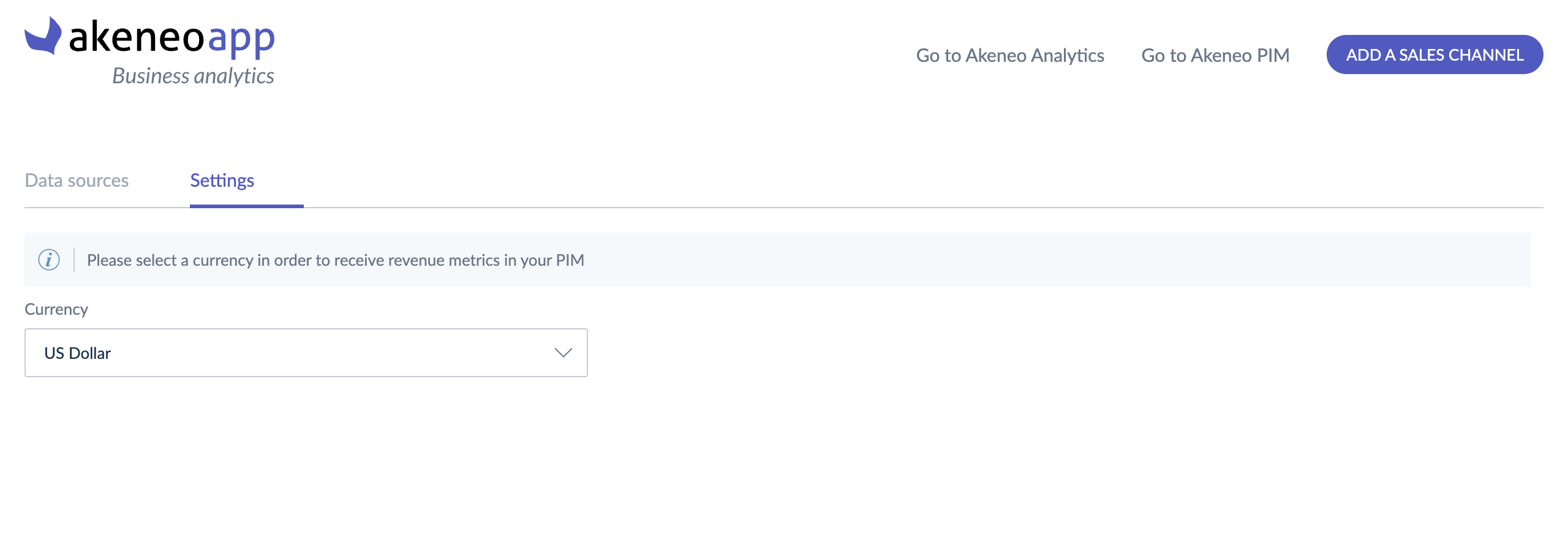
List your sales channels
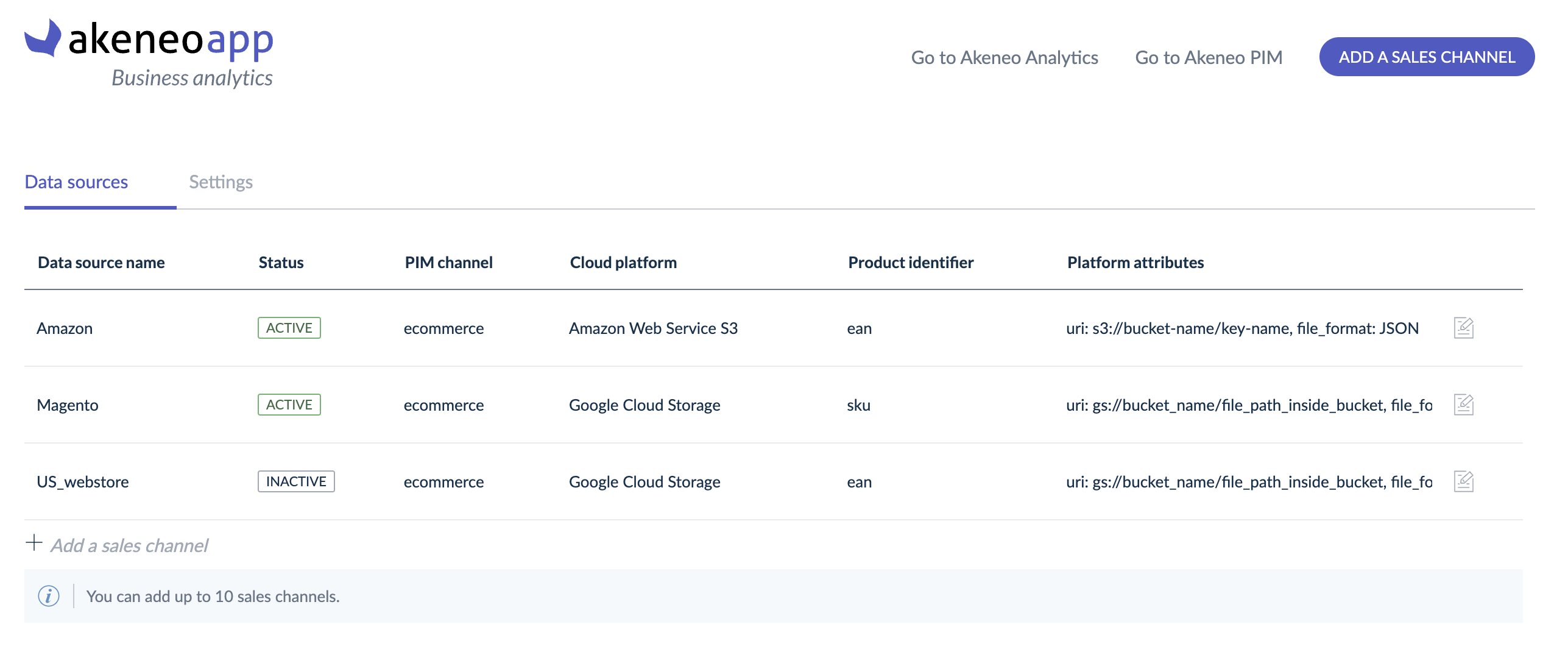
Now that you have at least one sales channel, you can see a list gathering the main information:
- the name of the sales channel (ex: US_webstore)
- its status (active/inactive)
- the PIM channel linked to the sales channel (ex: e-commerce)
- the cloud platform where the data is stored (ex: Google Cloud Storage)
- the product identifier used to identify the products (EAN)
- and the platform attributes
You can edit your settings by clicking each row or the dedicated icon. 
It's also possible to delete a sales channel. To do that, click "edit"  , then "Delete this channel".
, then "Delete this channel".
And you're done! You can now use your PIM analytics dashboard to follow your product performances on your markets, and reshape your enrichment strategy based on your results!
The data is synchronized once a day at 4 am UTC, so you may have to wait for the next day before seeing your first data coming into the dashboard.
The user who connects the app is the only one with the ability to edit the settings afterward.
Technical information
File format
For us to be able to synchronize your data, you must follow the expected file format below. If you use a CSV file, please follow this strict column order. The CSV field separator must be a semicolon.
| Column | Expected format | Mode | Description |
|---|---|---|---|
product_id |
STRING, with “ ” |
REQUIRED |
Could be id / sku / ean / … Information should be in the PIM |
units_sold |
INTEGER |
OPTIONAL |
It can be NULL. No negative values |
total_revenue |
FLOAT |
OPTIONAL |
It can be NULL. No negative values In the currency you want |
add_to_cart |
INTEGER |
OPTIONAL |
It can be NULL. No negative values |
page_views |
INTEGER |
OPTIONAL |
It can be NULL No negative values |
number_of_orders |
INTEGER |
OPTIONAL |
It can be NULL No negative values |
|
date
|
DATE, with “ ” |
REQUIRED |
Date of the metric “YYYY-MM-DD” format (ex: “2023-11-23”) |
File transfer use cases
If your sales data is stored on Amazon AWS
Setup configuration needed:
- S3 URI to the file (ex: “s3://…”)
- Pair of access keys
- Access key id
- Secret access key
Amazon permissions requirements:
- s3:ListBucket
- s3:GetBucketLocation
- s3:GetObject
IP restrictions: https://cloud.google.com/storage-transfer/docs/source-amazon-s3#ip_restrictions
If your sales data is stored on Microsoft Azure Blob
Setup configuration needed:
- Data path (ex: “file.json”)
- Azure storage account name
- Blob storage container name
- SAS token
IP restrictions: https://cloud.google.com/storage-transfer/docs/source-microsoft-azure#ip_restrictions
If your sales data is stored on Google Cloud Storage
Setup configuration needed:
- Source URI (ex: “gs://…”)
You’ll need to grant bucket access to Akeneo’s service account:
… through a roles/storage.objectViewer role (which is customizable to more granular permissions)
If your sales data is stored on Google BigQuery
The authorized view should have a specific schema:
[
{
"name":"date",
"type":"DATE",
"description":"date",
"mode":"REQUIRED"
},
{
"name":"product_id",
"type":"STRING",
"description":"product_identifier",
"mode":"REQUIRED"
},
{
"name":"total_revenue",
"type":"FLOAT",
"mode":"NULLABLE",
"description":"total_revenue"
},
{
"name":"units_sold",
"type":"INTEGER",
"mode":"NULLABLE",
"description":"units_sold"
},
{
"name":"add_to_cart",
"type":"INTEGER",
"mode":"NULLABLE",
"description":"add_to_cart"
},
{
"name":"page_views",
"type":"INTEGER",
"mode":"NULLABLE",
"description":"page_views"
},
{
"name":"number_of_orders",
"type":"INTEGER",
"mode":"NULLABLE",
"description":"number_of_orders"
}
]
To configure access to it, the App requires this permission: bigquery.tables.getData to read your sales data. It must be set at the table/view level.
You can assign this permission to our service account in different ways. The easiest way is to assign the BigQuery Data Viewer role at the table/view level.
If you use a view, ensure that the view has the permission to access the source dataset. This documentation illustrates how to do it.
You can also create your own custom roles with this permission and associate it with our service account.
Your dataset should be in the same region as your PIM. You can contact us to get this information. If you don't know it, it’s still possible to export your BigQuery data in a GCS bucket and use the GCS file transfer use case.