Improving data quality
Data quality is key in offering a compelling product experience to your customers. In Akeneo PIM you can measure and follow your data quality thanks to the quality score.
To get a glimpse of your catalog’s overall data quality we introduced a data quality insights dashboard.
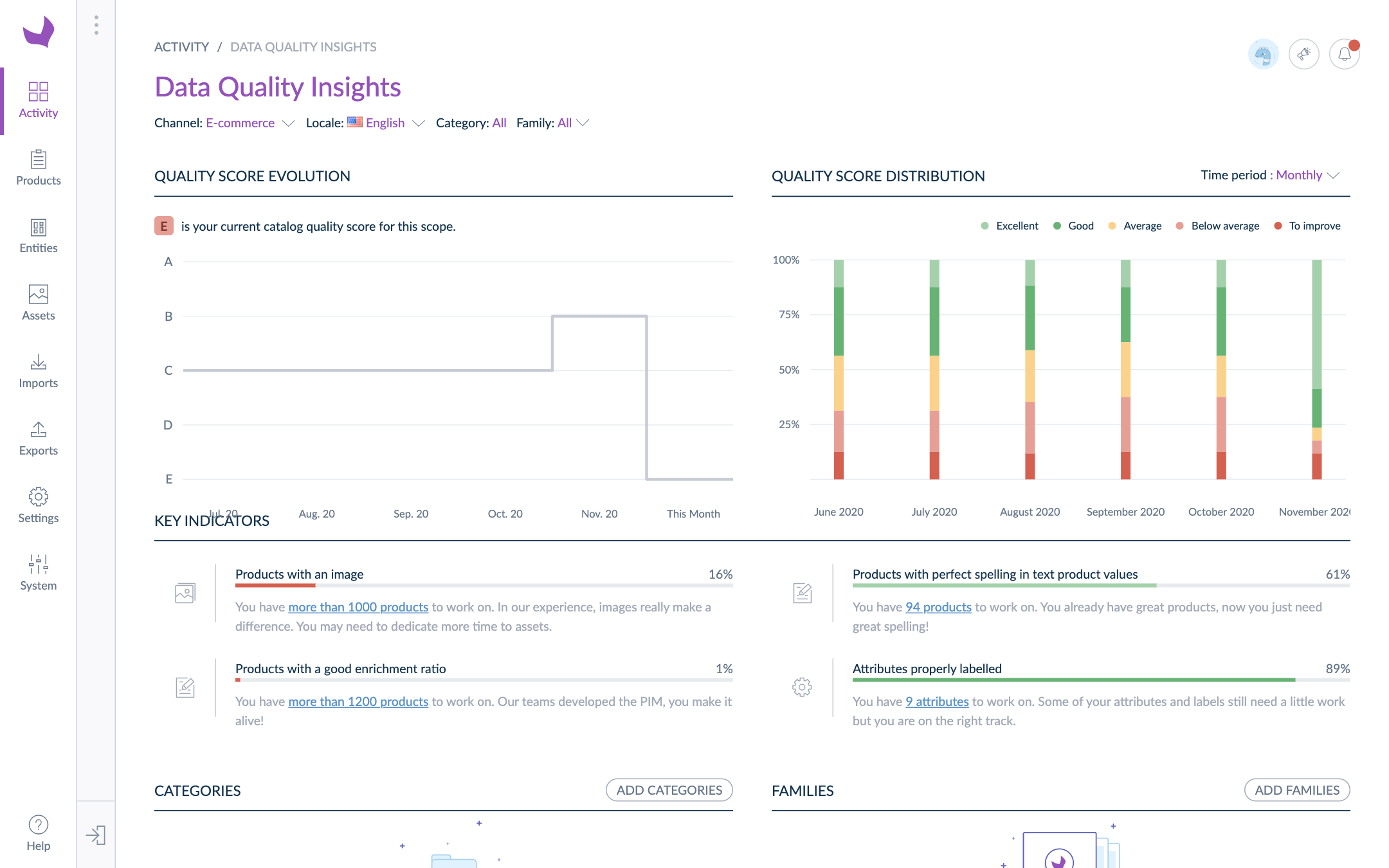
Know your data quality
Follow data quality improvements
The dashboard allows you to follow the evolution of your data quality for:
- your entire catalog
- a chosen category
- a chosen family
- for a given locale and a specific channel
QUALITY SCORE EVOLUTION
You can see at a glance the current quality score (for your selection of locale and channel and catalog or category or family) and its evolution up to 6 months behind.
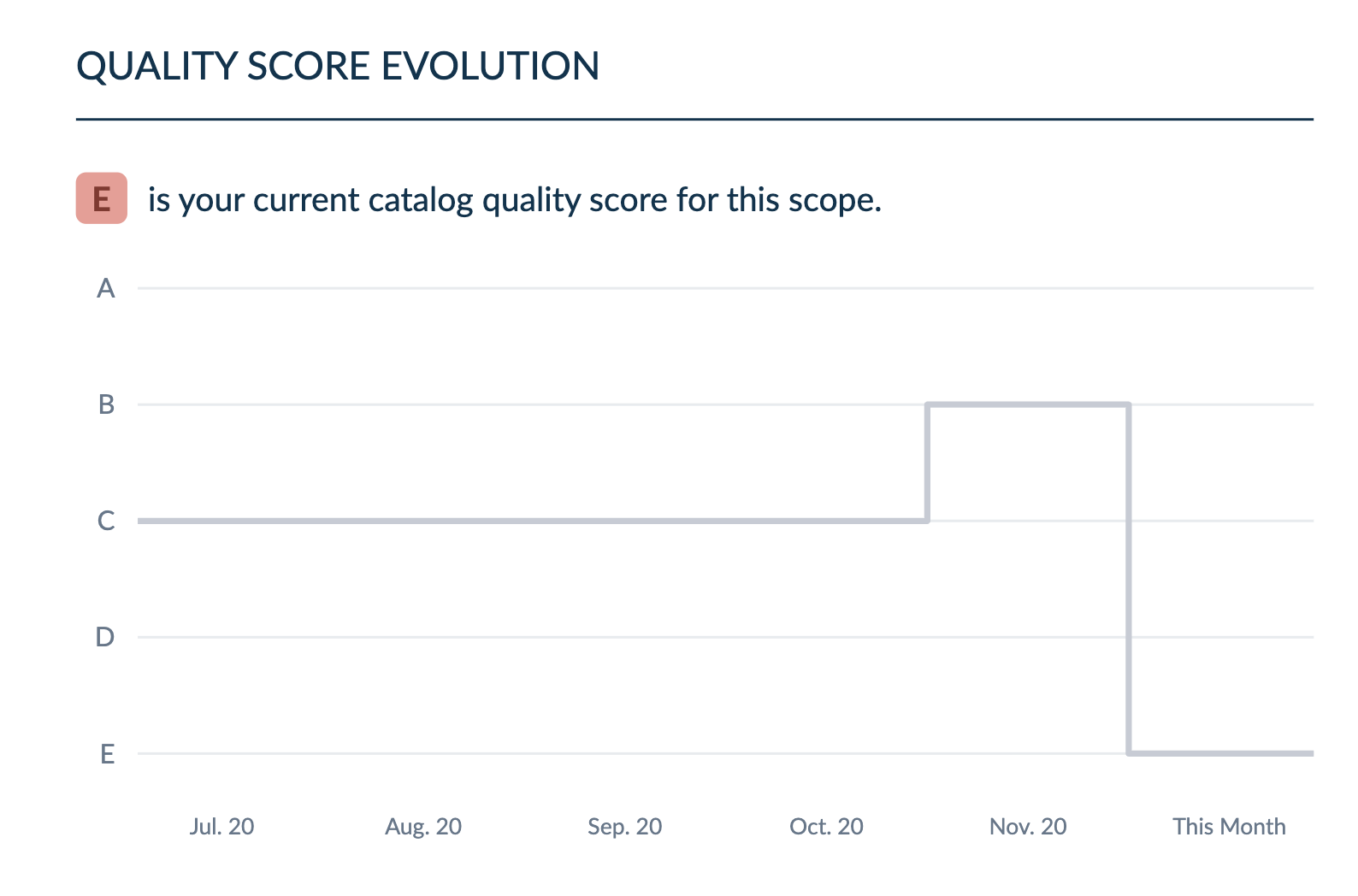
QUALITY SCORE DISTRIBUTION
You can also follow the evolution of the distribution of the different quality scores (A, B, C, D, and E).
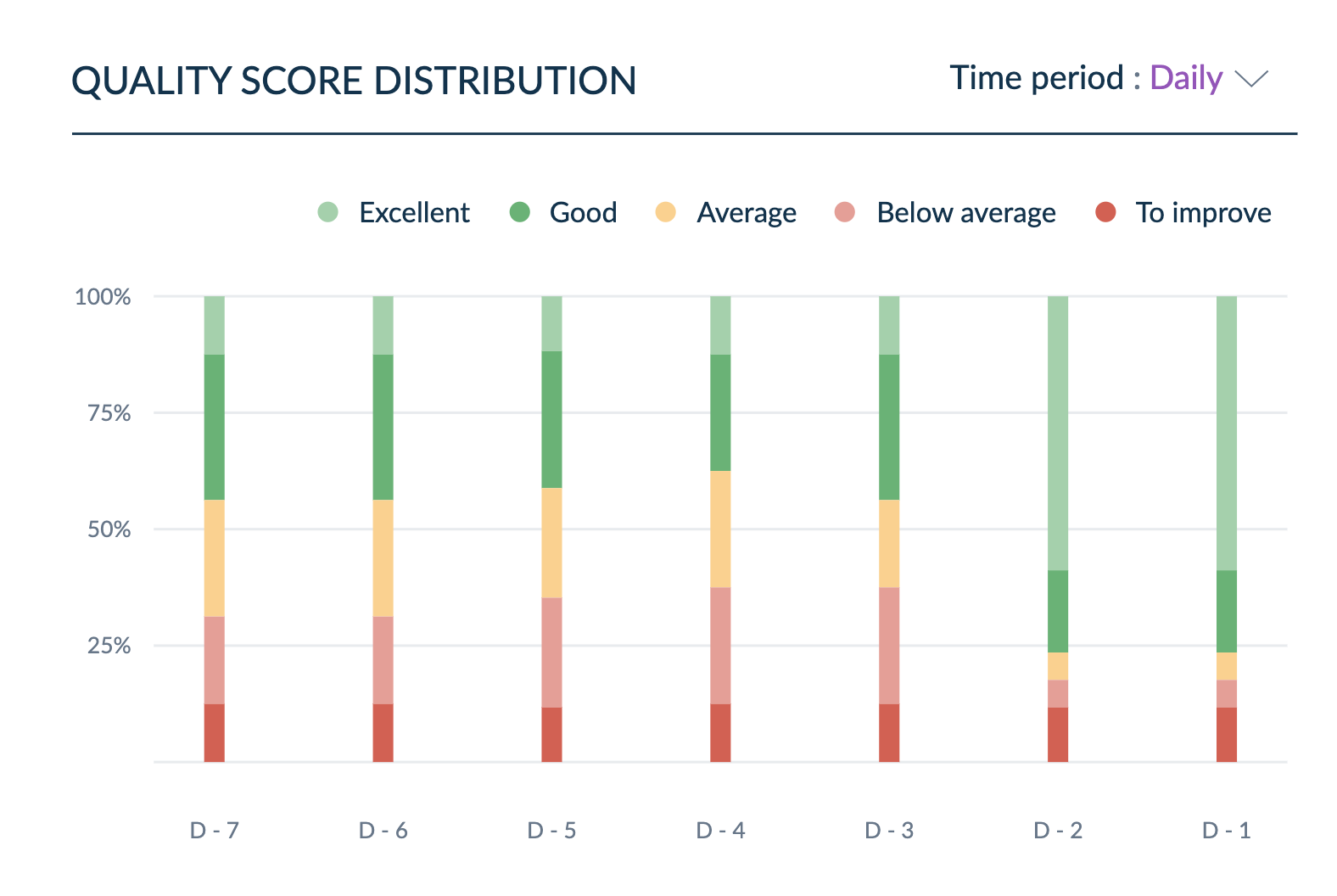
To see the distribution of the quality score, simply hover over the chart bar.
In this view, you can see the evolution of your grades for the past 7 days, 4 weeks or 6 months.
Measure data quality
KEY INDICATORS
Each key indicator deep-dive into one particular criteria that needs to be fulfilled to reach a perfect quality score.
- Products with an image: enables you to know the percentage of products with at least 1 image and also how many products need an image to fulfill the criteria.
- Products with a good enrichment ratio: highlights the percentage of products with at least 80% of enriched attributes and the number of products that still need to be enriched further.
- Products with perfect spelling in text product values (Enterprise Edition only): allows you to know the percentage of products without spelling mistakes in the product data as well as the number of products with correction suggestions for spell-check.
- Products properly labelled (Enterprise Edition only): displays the percentage of attributes and options without spelling mistakes and the number of correction suggestions for spell-check per product.
By clicking on the number of products that can still be improved, you land on a product grid with all products for this specific criteria.
CATEGORIES AND FAMILIES
From the dashboard, you can see at a glance the current quality score for your favorite categories and families.
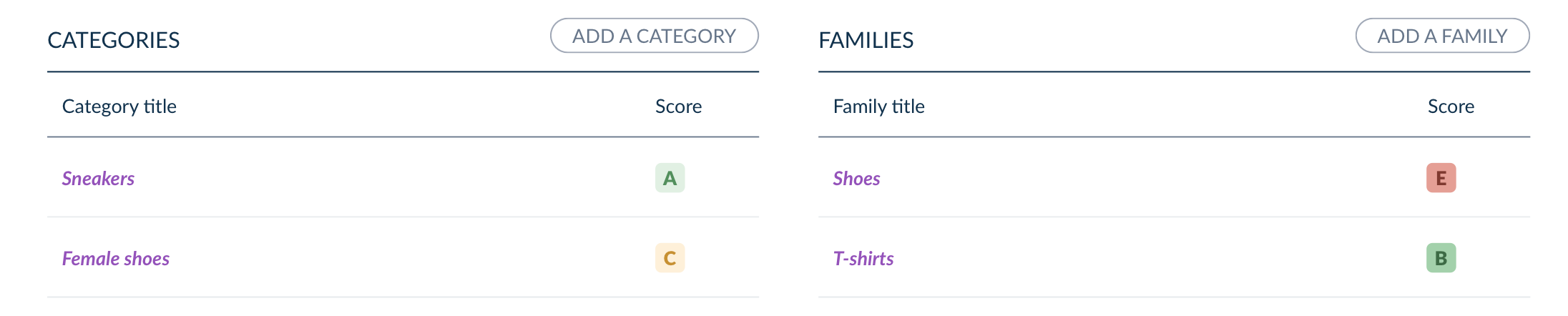
To do so, it’s very easy:
- Click on Select a category or Select a family from the widgets
- Choose the categories and families you want to add to your dashboard
- See their quality score
The cherry on the cake: click on See on the grid to access a filtered view of your catalog to focus your work on what needs most improvements!
Improve data quality
Now that you know how to measure and follow improvements on your catalog’s data quality, it’s easier to know which families and products still need to be pampered. To help you improve your products quality score, simply follow the recommendations that can be found in the data quality insights panel in your product edit form.
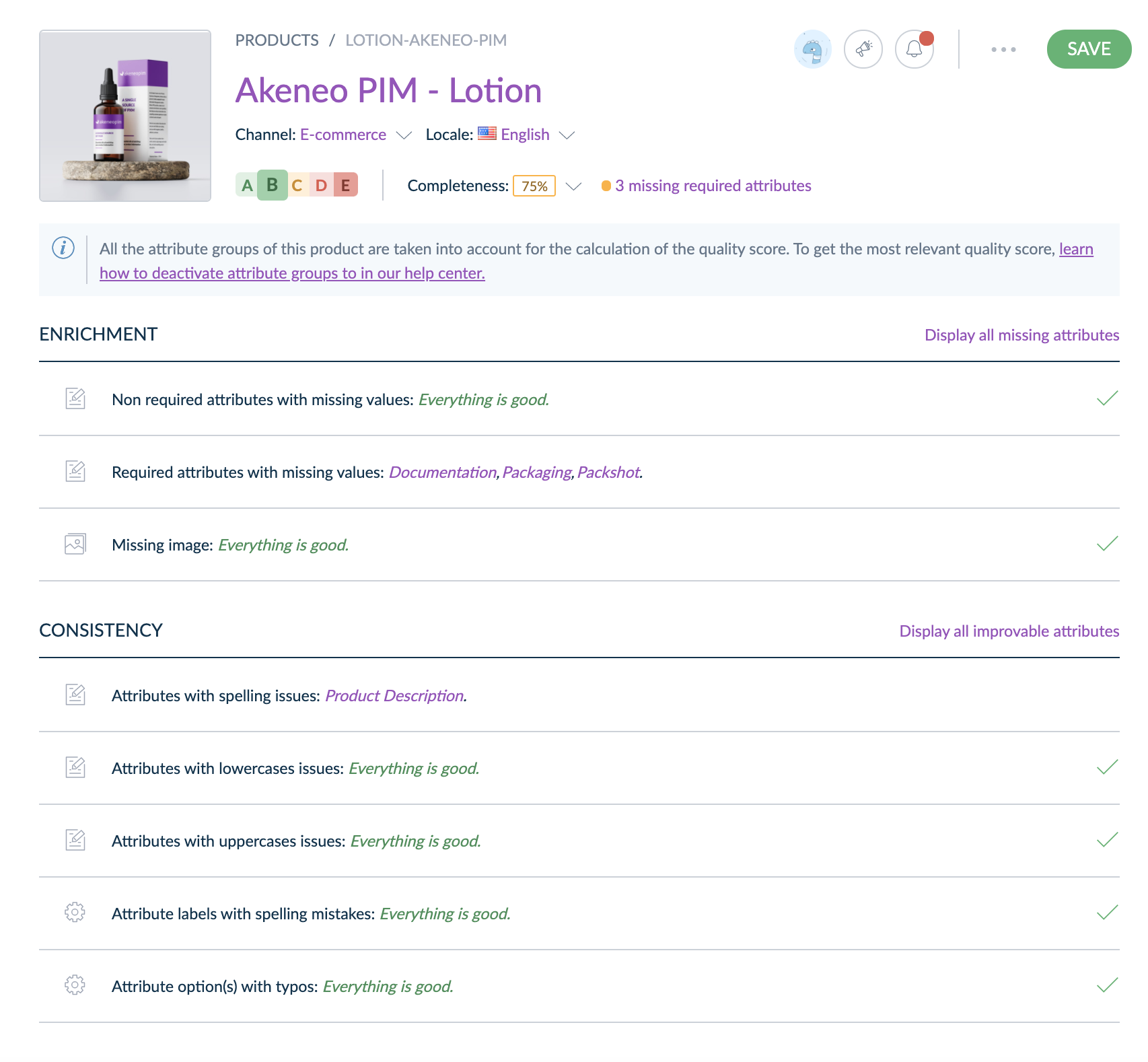
From the data quality panel, you will know which attributes need to be improved and how to improve them.
From the data quality panel, links on attribute names can take you to a specific attribute. By clicking on the Display all improvable attributes, you can easily access a product edit form filtered on all the attributes that need to be checked for consistency.
To help you even further, in the Attributes panel, you can select spelling corrections (Enterprise Edition only).
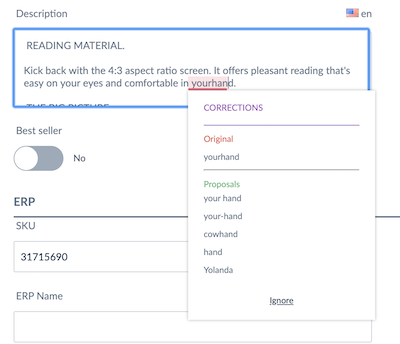
Spell check is available for the English, French, German, Spanish, Italian, Dutch, Danish, Swedish, Norwegian and Portuguese (Brazilian) locales. Spell check is usable with localizable text and text area attributes. If you use a single locale, then spell check is usable on text and text area attributes.
Even if they don't have permission to edit, all PIM users will be able to read data quality insights on all attributes.
From the data quality panel, you can view attribute labels and options with spelling mistakes. By clicking on the link, you land on the settings screen from which you can correct these mistakes hence improving your consistency grade. (Enterprise Edition only)
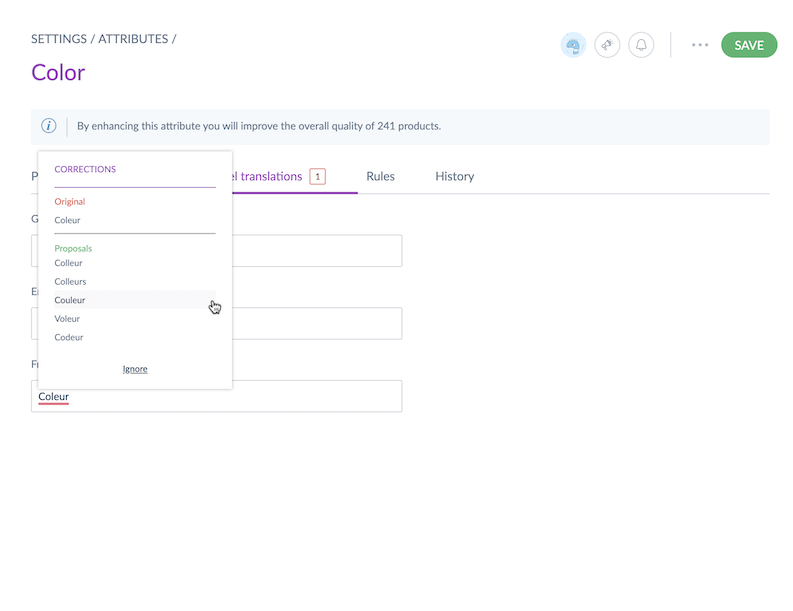
Improve data quality on variant products and product models
There are a few differences in quality score displays and calculation between simple products, product models and variant products.
The quality score aims at helping you improve the data quality of your end-customer facing product data. The product your customer will buy is the product variant. Therefore, the quality score calculated at the variant level is the score taken into account to monitor your catalog data quality on the dashboard.
For product models:
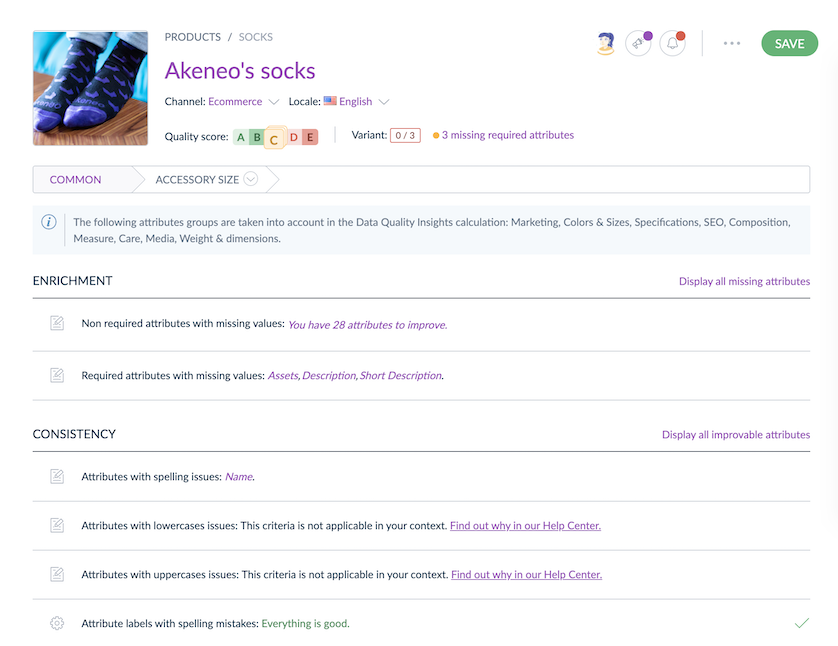
- Recommendations are given for attributes at the product model level.
For sub-product models:
- Recommendations are given for attributes at the product model and sub-product model levels. By clicking on an attribute name, you can go and improve an attribute in the product model or sub-product model.
For variant products:
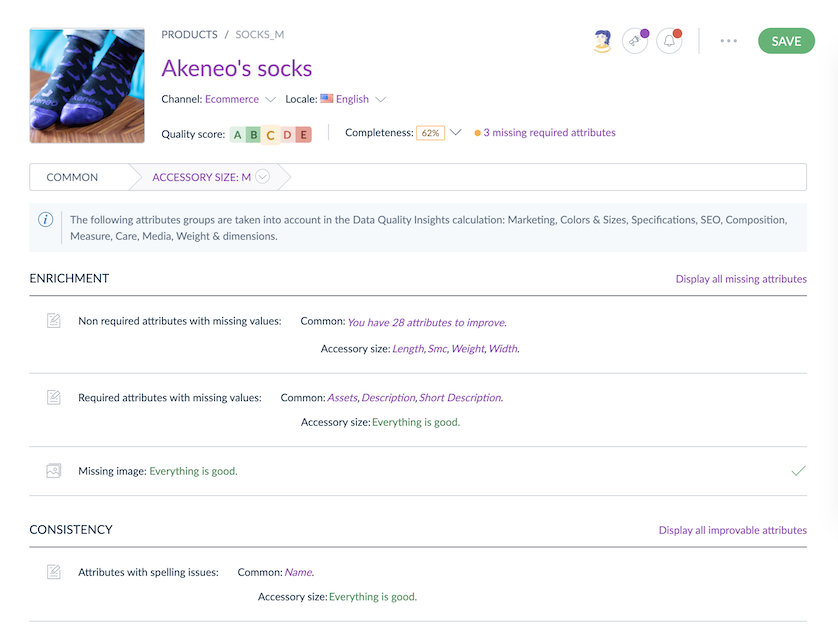
- The quality score is calculated on the attributes that can be improved at all levels, therefore, it reflects the data quality of the product that will be published.
- Recommendations are given for all attributes by clicking on an attribute name, you can go and improve an attribute in the product model, the sub-product model or the variant product.
Improve data quality on attribute labels and options (Enterprise Edition only)
From the Settings you can check and improve the data quality of your attribute labels and options.
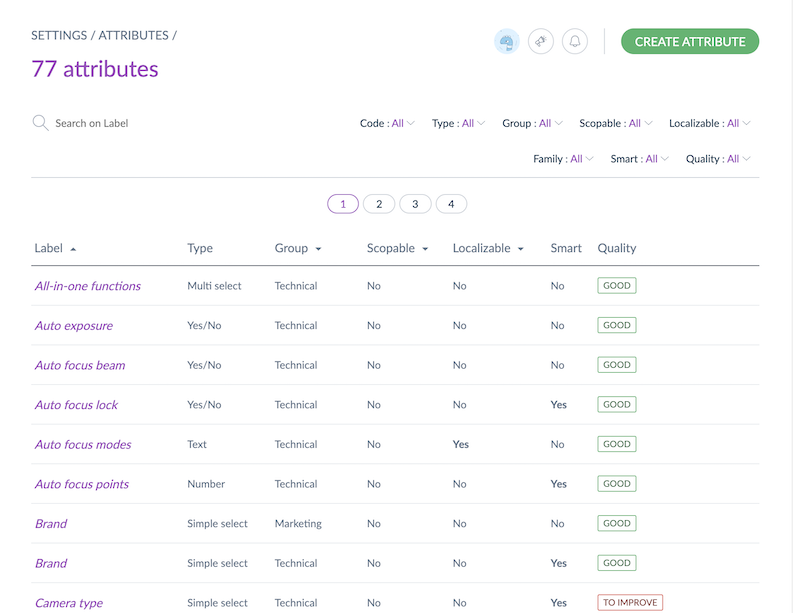
In the 'quality' column, you can view whether the data quality for your attribute is "Good" or "To improve". If the status is "To improve", you may need to correct either attribute labels for one or several locales and/or attribute options for one or several locales.
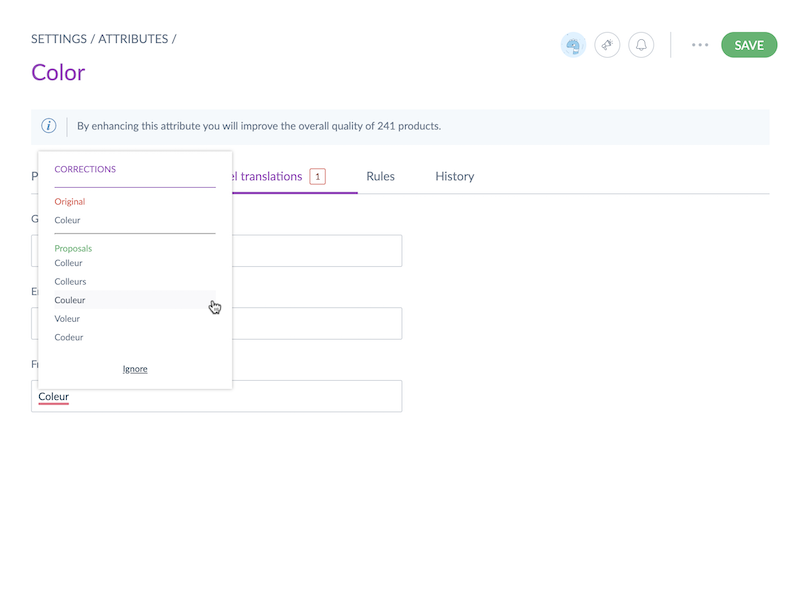
To do so, it’s very easy:
- Click on the attribute with the To improve status
- View the number of errors you need to correct in the options and labels tabs of the attribute screen
- Use the spell-check suggestions to correct them
- Save your changes
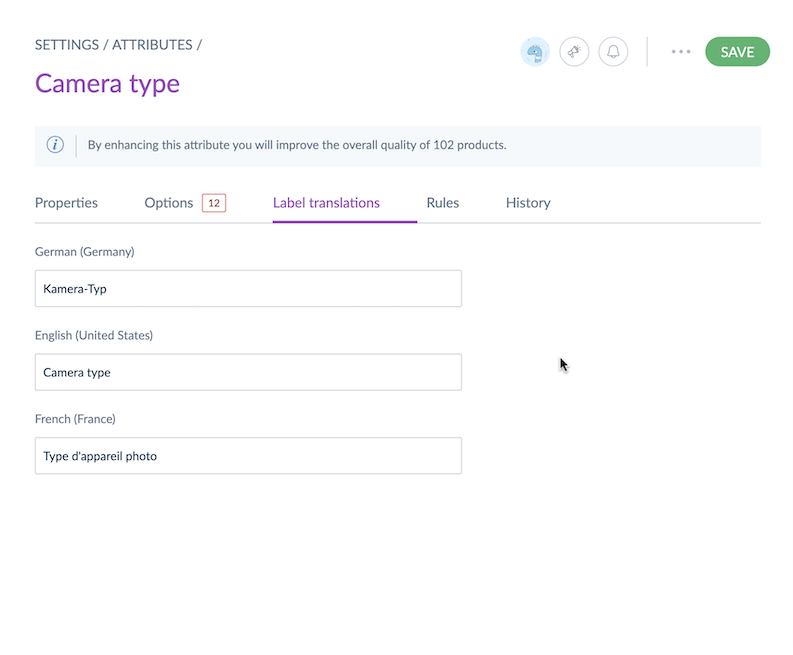
A helper indicates you how many products are impacted by the errors you are about to correct.

