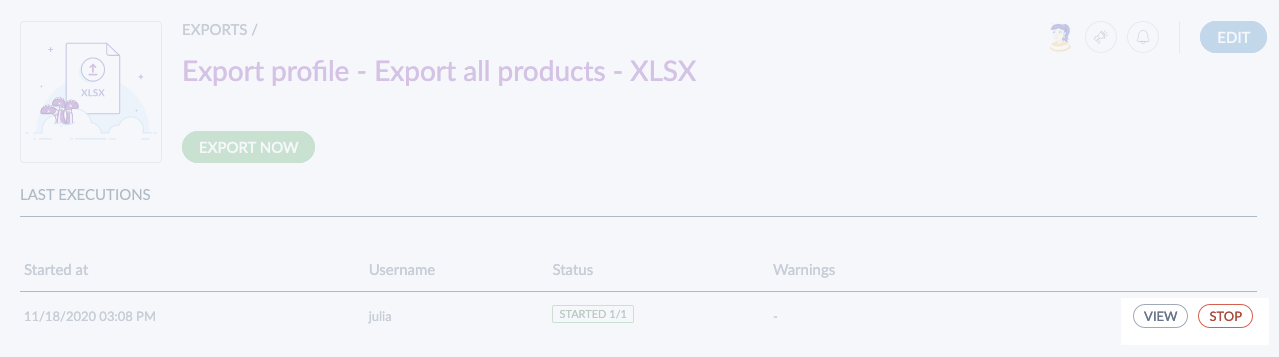What is a job?
Some actions trigger a back-end process called a "job". These actions can be:
- an import,
- an export,
- a mass action,
- a calculation of project (EE only)
- a rule execution (EE only)
- the approval/rejection of proposals (EE only)
Here is what happens when you launch a job:
- First, you are notified by a flash message when a job starts. Friendly warning, the approval/rejection of proposals don't trigger flash messages.
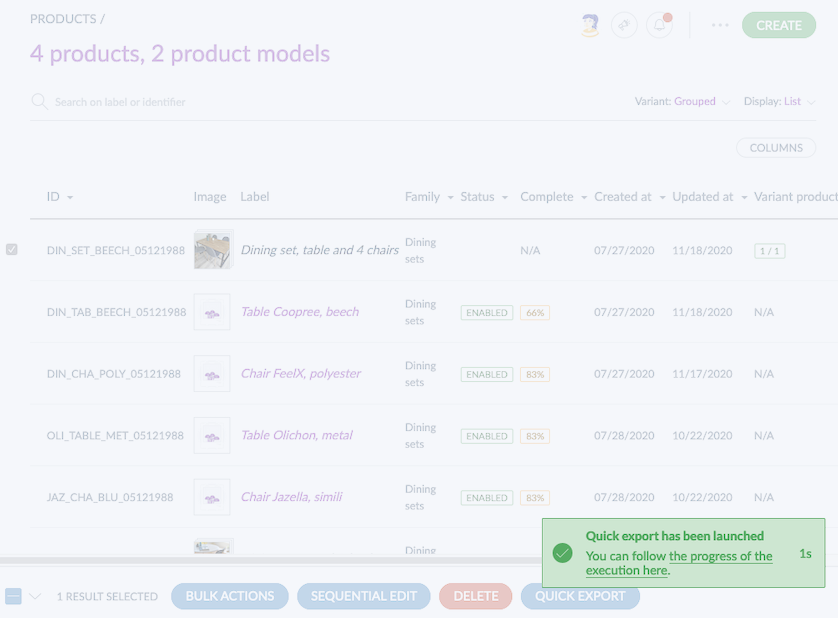
- Then, while the job is running, it will be listed in the Process Tracker amongst all the other jobs you launched. To access it, go to Activity and click on Process tracker.
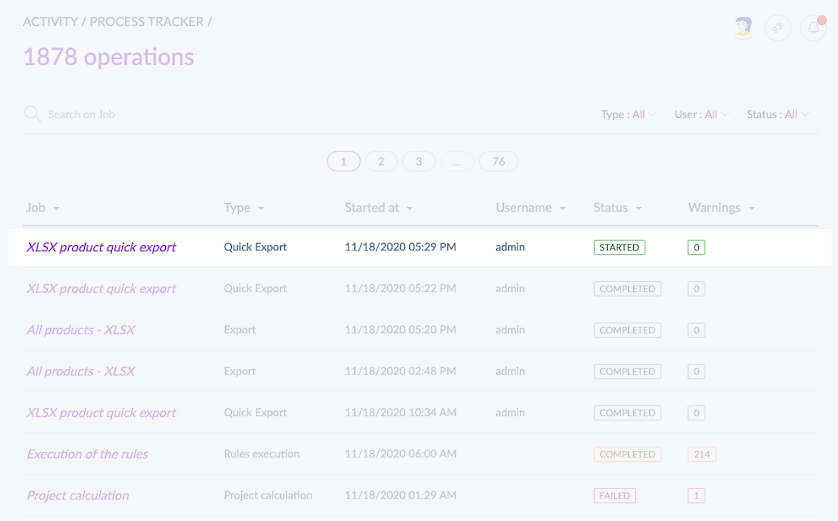
Note that you can also check the status of your launched jobs on the dashboard. To access it, go to Activity and click on Dashboard.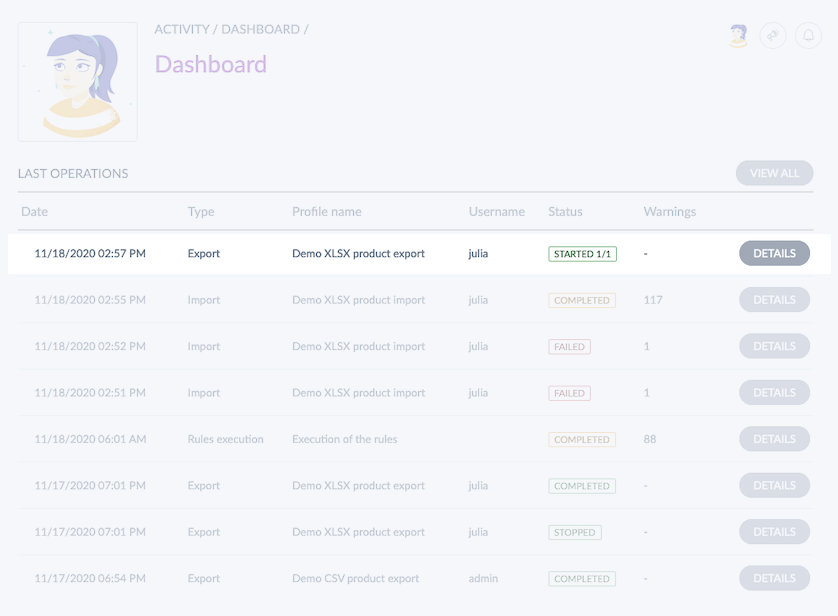
- Finally, when the job is complete, a notification appears at the top of your screen. You can always go back to the job itself if you need more details.
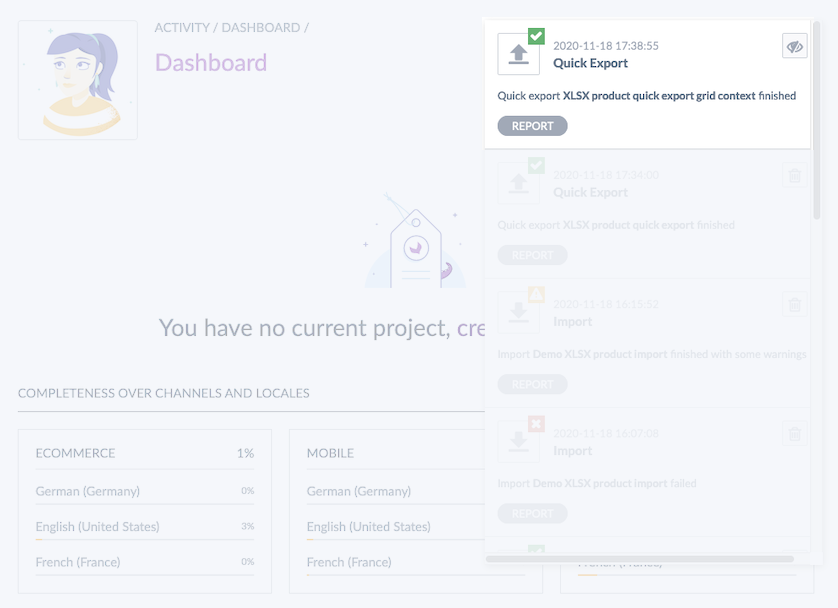
What can you find in a job detail?
A job detail is a report of a specific job. In each job detail, you'll find information about the status of your job, which may vary depending on their status: Started, Completed, Failed or Stopped with a specific color code. You will see:
- The number of steps
- A time estimation above each step
- A table with the details of all the actions performed under each step
To access a job detail:
- Go to Activity/Process Tracker
- Search for the job you would like to know more about
- Click on the job to get more details
- The job detail appear
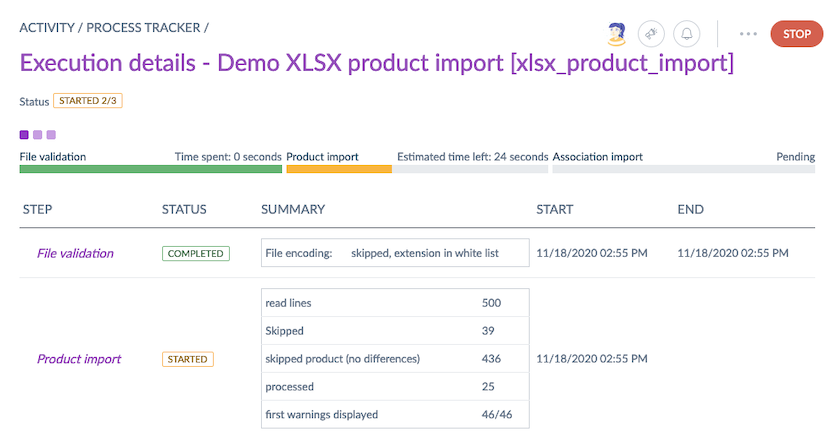
Searching for a job
If you want to find a specific job amongst all those listed in the process tracker, you can use the following search filters:
- By job name
- By type
- By user
- By status
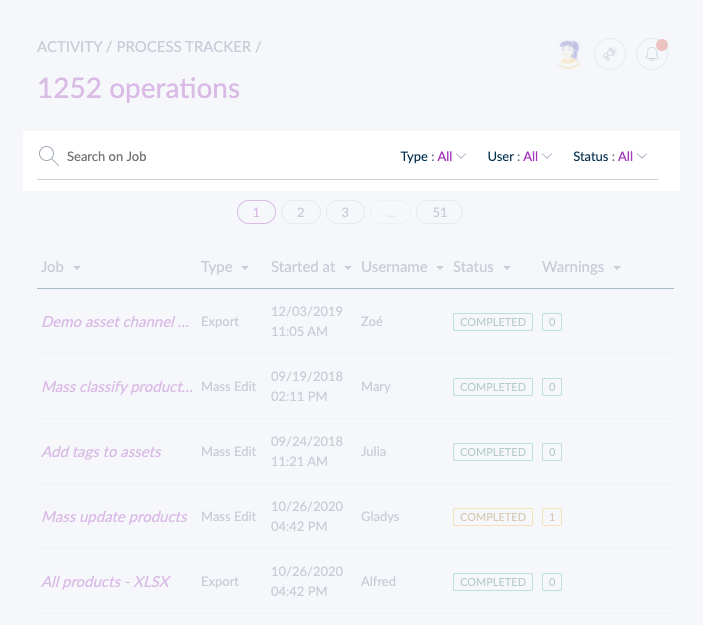
How to stop your jobs?
It is possible to stop a running job if it was launched by mistake or if you need to review a product selection for instance. The jobs that can be stopped are the following:
- Export jobs
- Import jobs (except families and family variants)
- Mass actions (mass delete products, mass publish products, mass unpublish products)
- Rules (rules execution, calculation of impacted products)
- Proposals (approve all, reject all)
To stop a job, there are different ways that you will find in the sections below.
Stop a job from the Process Tracker
- Go to Activity then Process Tracker
- Search for the ongoing job you would like to stop
- Click on Stop at the end of the job's line
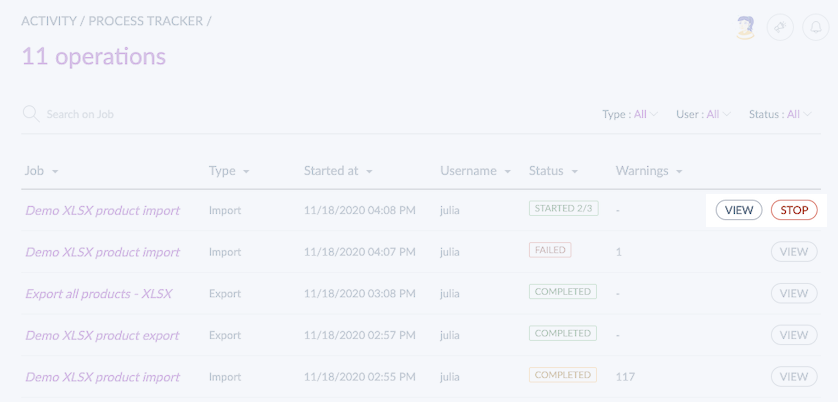
Stop a job from the job detail itself
- Go to Activity then Process Tracker
- Search for the ongoing job you would like to stop
- Click on the job you'd like to stop
- In the top right corner, click on Stop
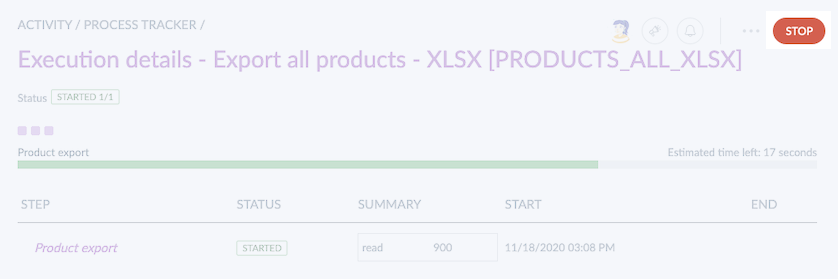
Stop a job from an export/import profile
- Go to Imports or Exports
- Click on the right import or export profile
- Under Last execution, look for the ongoing job you would like to stop
- Click on Stop at the end of the job's line