We help you to decipher the display of the value mapping module, as well as to understand how to map the corresponding attributes to your products.
What should I know about the value mapping module?
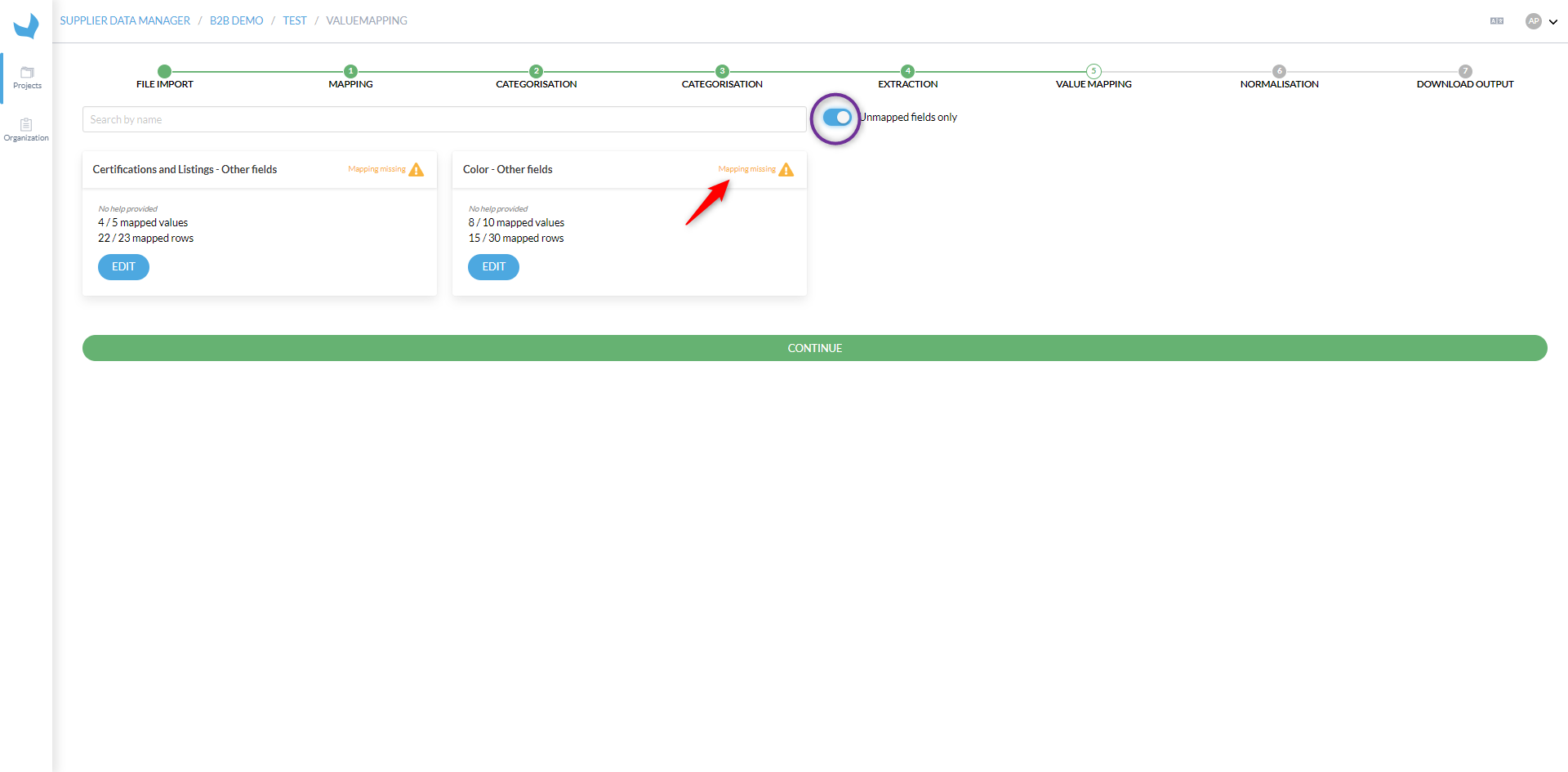
- "Mapping Missing" appears when some values have not been reconciled automatically, requiring manual action.
- Uncheck the "Unmatched fields only" button to view all fields that have been matched automatically.
- To reconcile the missing fields, it is necessary to proceed field by field by clicking on the "edit" button.
How to match the attributes with their corresponding values?

- Match the correct values by drag-and-drop from the right panel to the bars on the left, enabling automatic reconciliation for future use.
- Once the values have been matched to the correct attribute, they will be converted to the output format. It is possible to link one input value to several output values.
- You can click on the cross to cancel the choice you have previously mapped.
- Click "Next" to map the next values.
"Null" indicates an empty cell.
It is not mandatory to reconcile all missing fields to move to the next attribute. For example, here the value "null" will not be assigned.
When an attribute is mandatory, all corresponding values must be mapped.

