Display key figures
The project widget will display key information on your dashboard, including the number of products which have none of their required attributes populated in the TODO section, the number of products partially completed in the IN PROGRESS section, and finally the number of products that are complete in the DONE section.
Each section displays the relative percentage of products falling under that status.
When you are working on a project it is also added to the widget with 3 key figures:
| Labels | Definitions |
| TODO | Number of products with no required attributes filled in the user can edit |
| % TODO PRODUCTS | (Number of TODO products*100) / number of products I have to enrich |
| IN PROGRESS | Number of products with at least one required attribute the user can edit |
| % IN PROGRESS PRODUCTS | (Number of IN PROGRESS products*100) / number of products I have to enrich |
| DONE | Number of complete products with all required attributes the user can edit |
| % DONE PRODUCTS | (Number of DONE products*100) / number of products for which enrichment is complete |
Navigate to the product grid
When you display the project widget, you can easily see the products by clicking on the figures. For example if you click on the widget In Progress which displays 25 as a figure, the product grid will be prompted and filtered with the 25 products.
If you create a project including product models, the project widget will always display the number of variant products. If you click on a project widget, the product grid will likewise display variant products which the user can enrich.
Browse projects and users
In addition to figures, the widget also allows you to look for projects and users.
Browse projects
Click on the dropdown icon next to the project locale. Current projects will be displayed, sorted by nearest due date.
A search toolbar is available on the top of the list: start typing the first letters of your project’s label, the list will be updated accordingly.
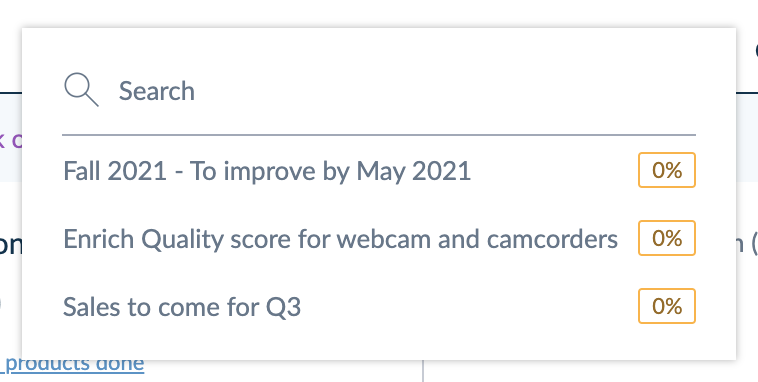
Browse users
As a project creator, you can search for a user to view their progress on your project. Click on the dropdown icon next to the user and start typing the first letters of the user's name to locate them.
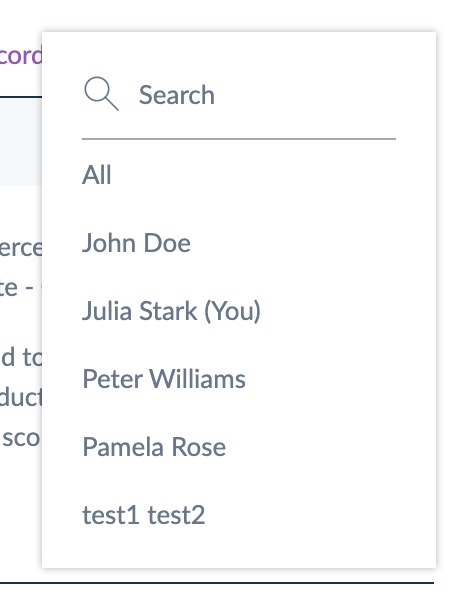
Select All contributors to have the global overview of the project.
If you have no projects, the widget will display users the message: You have no current project, start a new project.
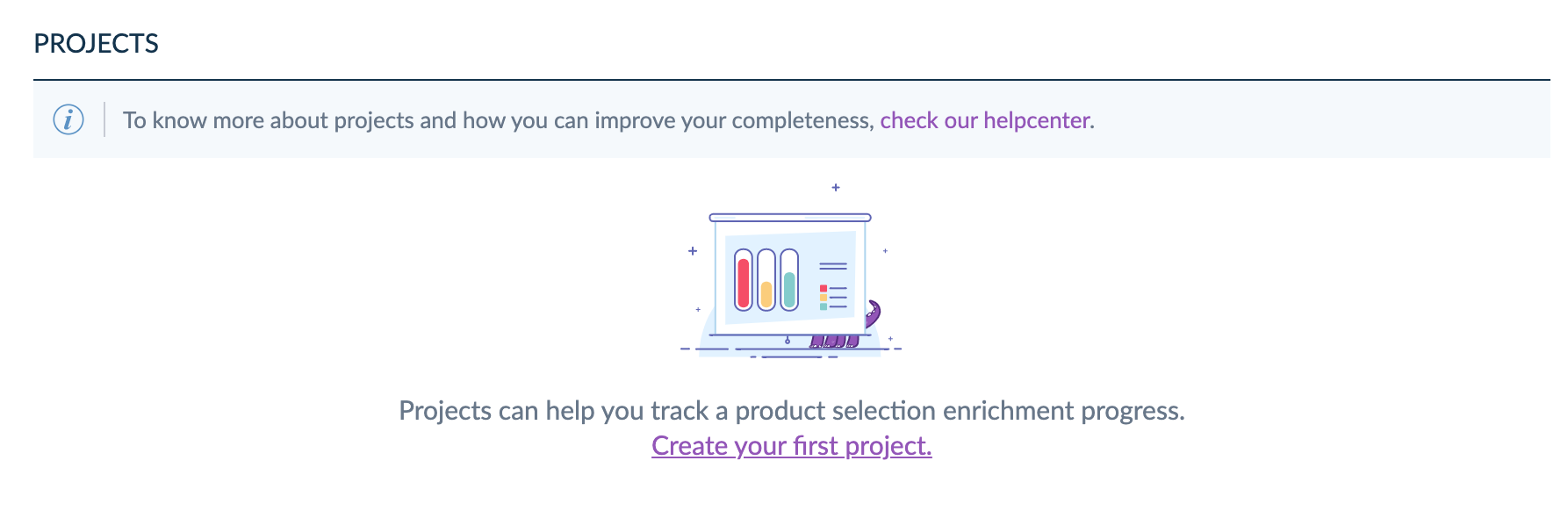
Please note that the Teamwork Assistant is not compatible with products that do not have a SKU.


