List channels
To see your current channels, go to Settings/Channels.
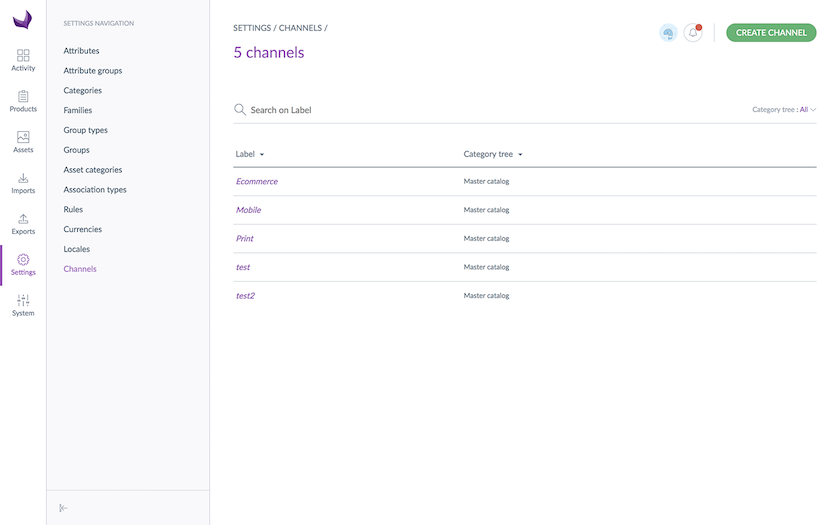
Create a channel
To create a channel:
- Go to Settings/Channels
- Click on the Create channel button
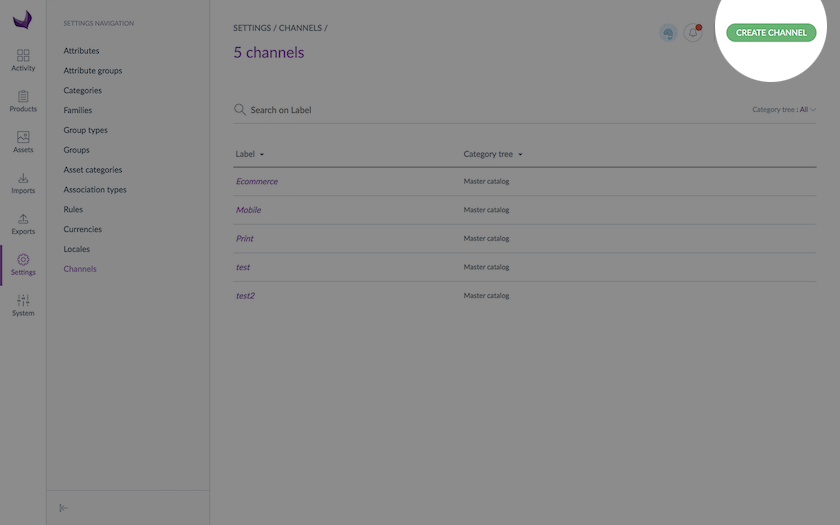
- The creation form of a channel is displayed
- Provide information for all the mandatory fields in the property tab such as:
- A unique code to identify the channel in the PIM
- The currencies for the channel
- The locales to activate for the channel: this information will be used to select which product information will be exported for this channel (via the selection of locales and currencies)
- The expected category tree for the channel: this information will be used to select which products will be exported for this channel (via the tree selection)
- The labels for the activated locales
- The conversion unit for each metric attribute that will be used during the product export
- Click on the Save button
The channel is now created.
Edit a channel
To edit a channel:
- Go to Setting/Channels
- Click on the channel you would like to edit
- Make your changes
- Click on the Save button
The channel is updated accordingly. The changes will be reflected in the PIM in the next few minutes.
View channel’s asset transformations (EE only)
To consult the assets transformation for a channel, click on the Assets Transformation tab.
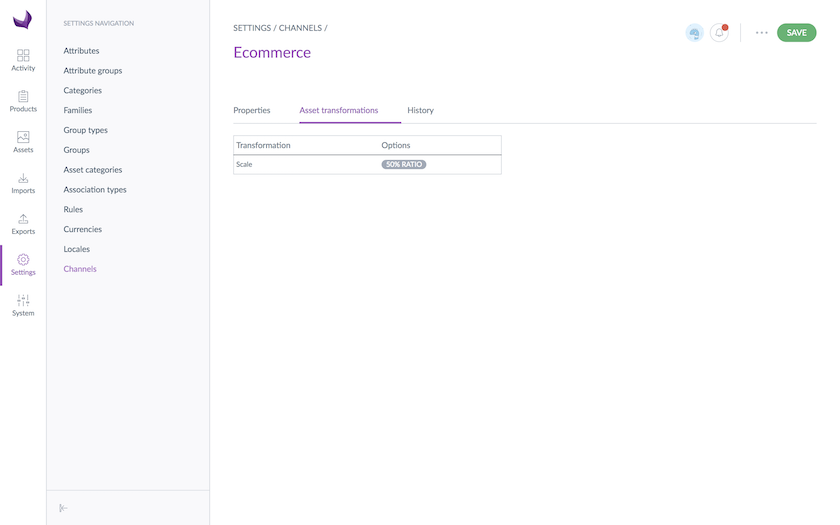
To edit or add asset transformations, please refer to About the asset transformations.
Check the channel history
Changes made on a channel are recorded and visible under the history tab of channels. For example: label change, attribute change, etc.
For each change, a version of the channel is created. The following information is tracked down for each version:
- The person or system that generated changes
- The date and time (down to seconds) at which the changes took place
- The old value and the new value of each modified field
To view the versions of a channel:
- Open & edit the channel tab
- Click on the History tab, the list of versions will be displayed.
Delete a channel
You have two ways to proceed to delete a channel. Through the channel form:
- Go to Settings/Channels to list the channels
- Click on the channel to delete
- Click on ... for other actions and then Delete on the top right corner
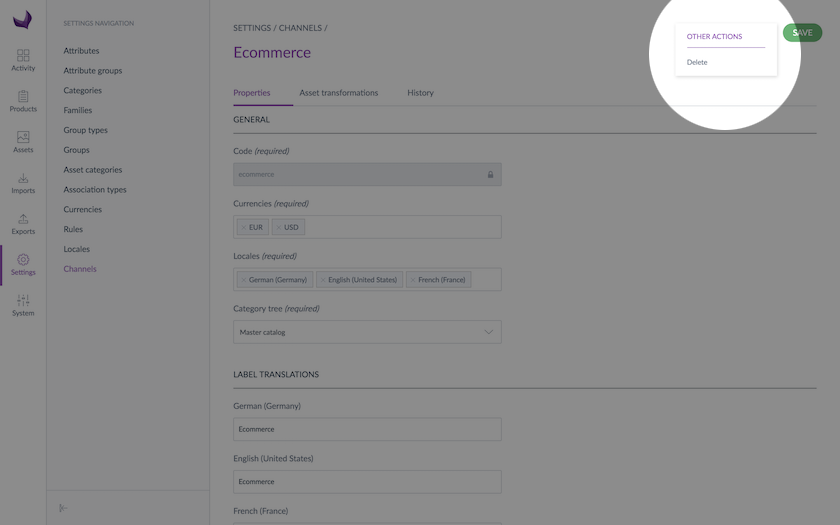
- Confirm the action via the validation message
Through the Delete shortcut in the grid:
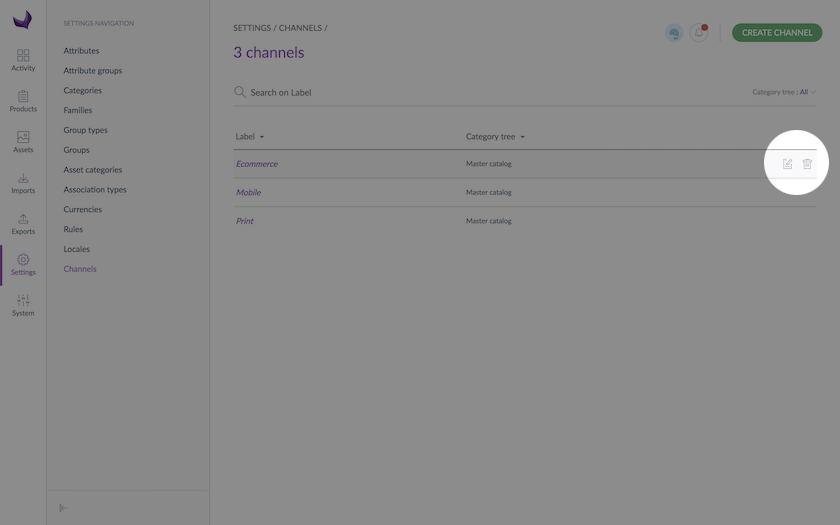
- Select the channel you want to remove from the channel grid
- Place your mouse over the line of channel in the grid, the button delete is prompted (trash can icon)
- Click on the trash can icon
- Confirm the action via the validation message
The channel will be removed from the PIM.
