Overview
Associations types are used to link products together.
For example, you can link a product to its accessories. The code for this association type could be “ACCESSORIES”.
The association types are mandatory to create a link between two products. There is no default association types.
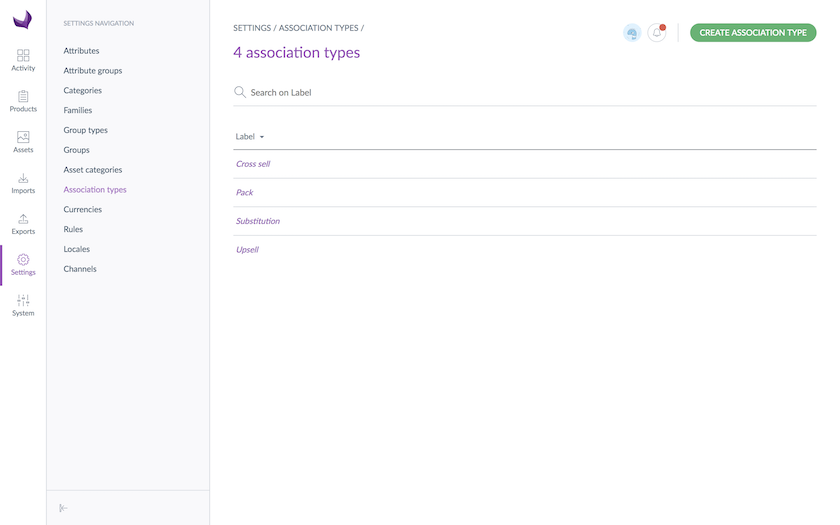
Once you have created an association type between products, it can be used while editing a product (in the tab Associations).
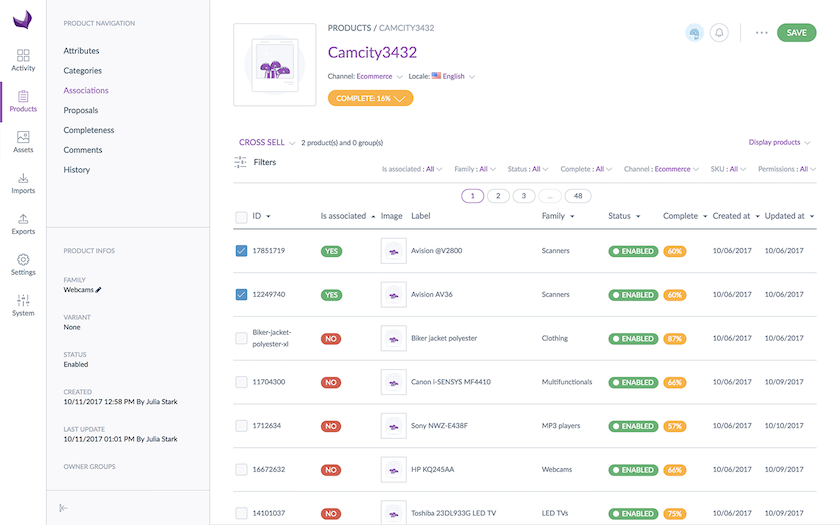
View the association types
To see the association types, go to Settings/Association types.
Create an association type
You must have permission to create an association type from the PIM.
Create a 1-way association type
To create a 1-way association type:
- Click on Create association type
- Fill in the code of the association type you want to create
- Confirm
The association type has now been created and the edit page is displayed.
The labels can be changed.
Edit an association type
To edit an association type:
- Go to Settings/Association Types
- Click on the association type you want to edit in the grid
- The edit form appears
- Only the labels can be edited for a type of association
- Click on Save
The code cannot be changed once created.
Delete an association type
To remove an association type:
- Go to Settings/Association types
- Click on the association type you want to delete from the grid
- Click on the Delete button
- Confirm the action via the validation message
The association type is then deleted.
If an association type is used by at least one product, then the association type cannot be deleted: an error message is displayed to let the user know that the association type is used and cannot be deleted.
Check the association type history
Changes made on association types are recorded and visible in the history tab of the association type.
For each change, a version of the association type is created. The following information is tracked down for each version:
- The person or system that generated changes
- The date and time (up to seconds) at which the changes took place
- The old value and the new value of each field modified.
To view the versions of an association type:
- Open & edit the association type page.
- Click on the History tab. The list of versions will be displayed.
