Overview
A product can be classified in none, one, or multiple categories. A product can be classified in one category tree or more.
Check the categories a product is classified in
You have 2 ways to proceed:
Through the Product Form
- Click on the Categories menu
- A green point nearby the Category tree indicates if the product is classified in this tree. Next to the category tree name, a number tells you in how many categories the product has been added
- Click on the category tree name to see the categories the products belong to
Through the shortcut in the grid
- Select a product in the product grid
- Hover your mouse over the product line in the grid, then the category button (a folder icon) will be displayed
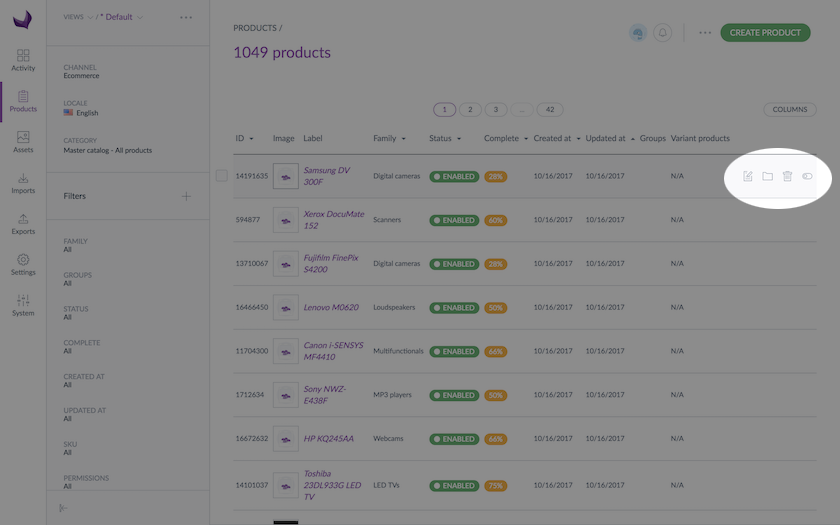
- Click on the Classify the product button. The product category tab will be displayed
- A green point nearby the Category tree indicates if the product is classified in this tree. Next to the category tree name, a number tells you in how many categories the product is added
- Click on the category tree name to see the categories the products belong to
By default the first category tree is displayed and only shows the categories in which the product is classified are expanded. The categories in which the product is classified are ticked.
Category trees are sorted by order of creation.
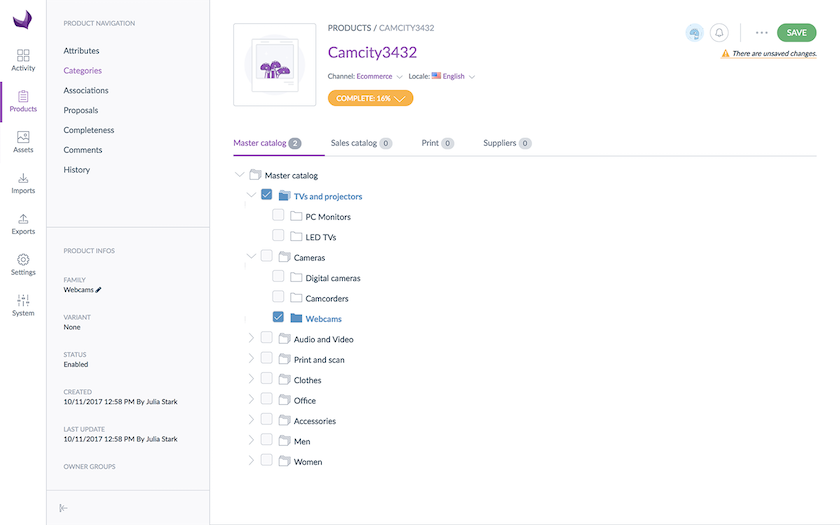
Classify/unclassify a product in/from categories from the user inteface
To classify/unclassify a product:
- Select your product in the product grid Product
- Click on the Categories menu on the left side of the screen
- Select the relevant category tree if you have more than one category tree
- Tick the categories in which you want to classify the product
- And/or untick the categories in which the product should no longer be listed
- Then click on the “Save” button
Classify products in categories using imports
You can also update your products' categories using product imports. To do so, add the category code in the Categories column used to import categories Update an import profile.
Product import jobs overwrite current product data, so if you want to add new categories, make sure you have the existing ones in your imported file.
Unclassify products from categories using imports
If you want to remove a product from a category through imports, simply remove the category code from the category column and import your file.
Remove products from categories using rules (EE only)
This action can also be done by a rule, please contact your Administrator for further information.
