Overview
Associations types are used to link products together.
For example, you can link a product to its accessories. The code for this association type could be “ACCESSORIES”.
There are three different association types:
- The 1-way association (when product A is associated with product B).
- The 2-way association (when product A is associated with product B, then product B will be automatically associated with product A).
- The association with quantities (when product A is associated with 2 quantities of product B and with 3 quantities of product C).
The association types are mandatory to create a link between two products. There is no default association types.
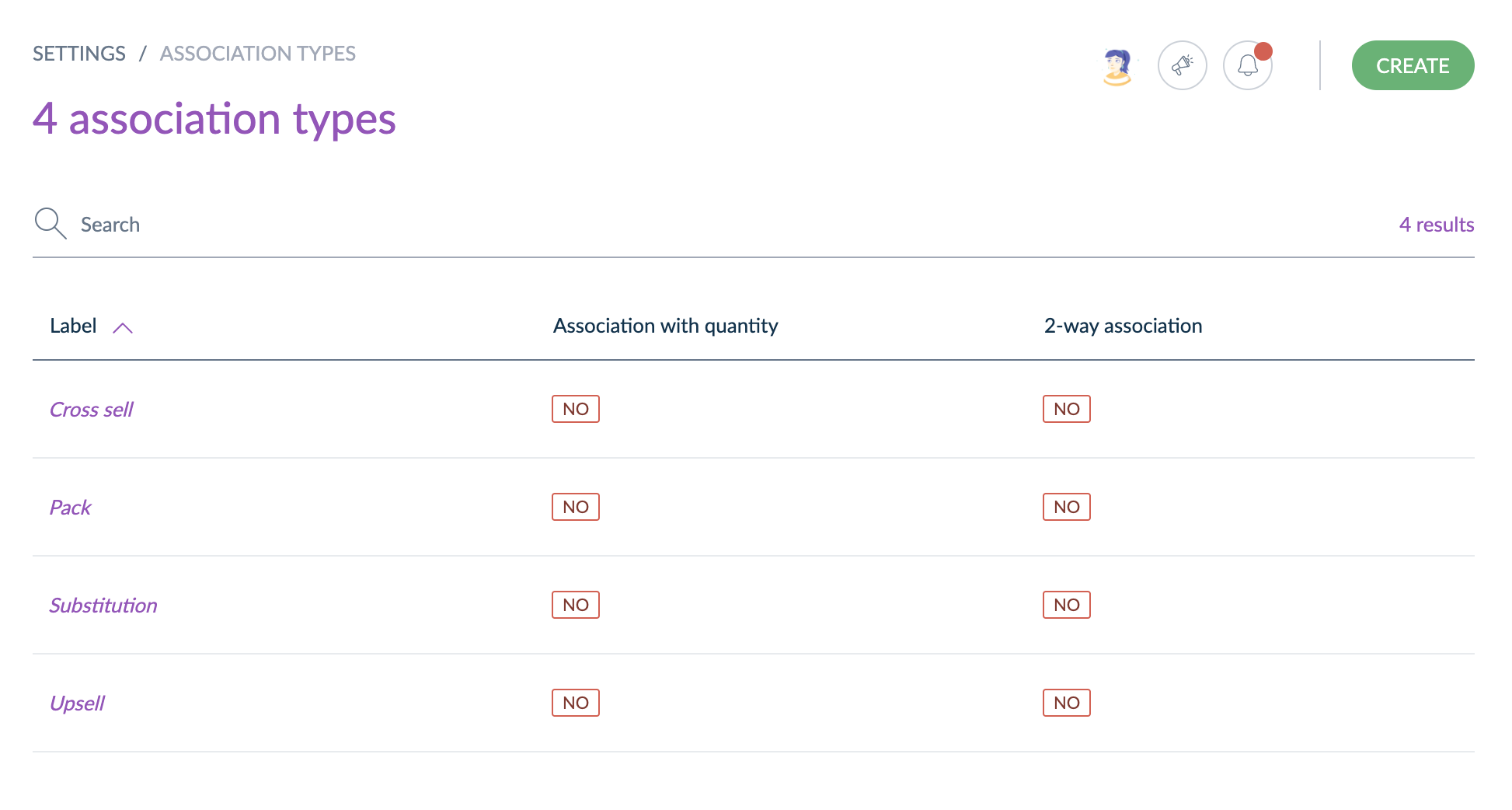
Once you have created an association type between products, it can be used while editing a product (in the tab Associations).
View the association types
Read our Association types section to find out what they are.
Create an association type
You must have permission to create an association type from the PIM.
Create a 1-way association type
To create a 1-way association type:
- Click on Create association type
- Fill in the code of the association type you want to create
- Click on Save
The association type has now been created and the edit page is displayed.
You can only edit the labels.
Create a 2-way association type
To create a 2-way association type:
- Click on Create association type
- Fill in the code of the association type you want to create
- Set the "2-way association" switch to “Yes”
- Click on Save
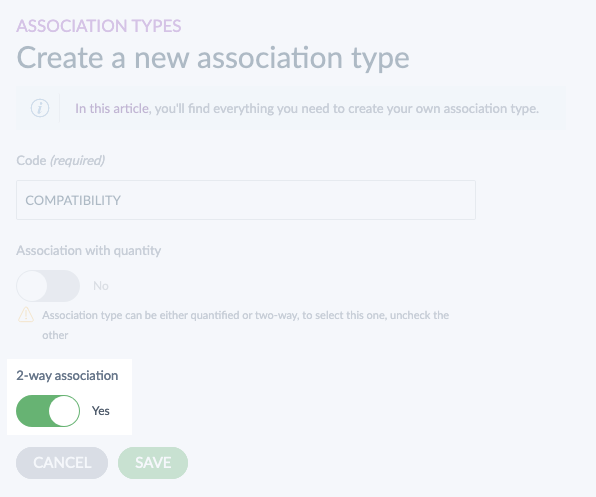
The association type has now been created and the edit page is displayed.
You can only edit the labels.
The 2-way association property cannot be updated once the association type is created.
2-way associations only allows two different products to be associated.
Create an association type with quantities
To create an association type with quantities:
- Click on Create association type
- Select the code of the association type you want to create
- Set the "Association with quantity" switch to “Yes”
- Click on Save
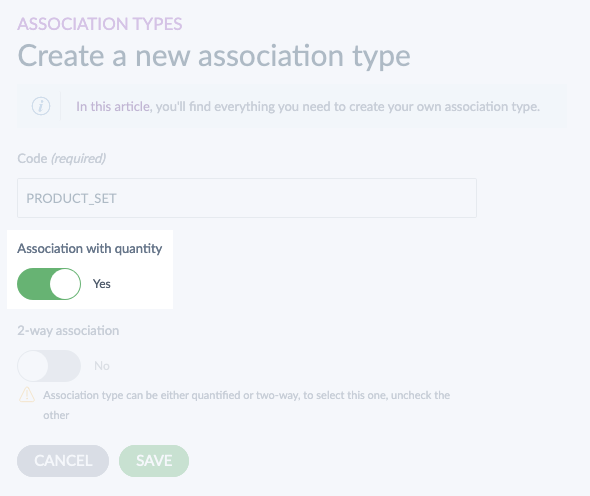
The association type has now been created and the edit page is displayed.
You can only edit the labels.
The association with quantities property cannot be updated once the association type is created.
Edit an association type
To edit an association type:
- Go to Settings/Association Types
- Click on the association type you want to edit in the grid
- The edit form appears
- Only the labels can be edited for a type of association
- Click on Save
You cannot change the code once you created the association type.
The association type is unmodifiable. It is not possible to change it to a 2-way association or to an association with quantities.
Delete an association type
To remove an association type:
- Go to Settings/Association types
- Click on the association type you want to delete from the grid
- Click on the Delete button
- Confirm the action via the validation message
The association type is then deleted.
Check the association type history
Changes made on association types are recorded and visible in the history tab of the association type.
For each change, a version of the association type is created. The following information is tracked down for each version:
- The person or system that generated changes
- The date and time (up to seconds) at which the changes took place
- The old value and the new value of each field modified.
To view the versions of an association type:
- Open & edit the association type page.
- Click on the History tab. The list of versions will be displayed.


