The rules engine user interface 100% complete!
Type: New | Features: Rules engine Productivity | Available in Serenity EE since late September | 📖 Read the doc
The Rules Builder is now compatible with all the rules engine's conditions and actions, so you can now create your rules from A to Z from your PIM user interface.
If you were not comfortable with YAML files, the rules builder screen will allow you to easily create and manage your rules directly from your PIM!
Don't hesitate to try it and you'll see: it'll save you a tremendous amount of time.
Not familiar with the context?
Here is a selection from our help center:
How to manage my rules?
What is a rule?
What is the rules engine?
New features for the rules engine
Two new improvements will help you be more and more productive when using the rules engine: you can now duplicate your rules and define a status for them!
QUICKLY DUPLICATE YOUR RULES
Type: New | Features: Rules engine Productivity | Available in Serenity EE since late September | 📖 Read the doc
In order to avoid re-writing a whole rule, you are now able to duplicate it in two clicks! Indeed, sometimes, you may have very similar rules with only one condition that is different. What a time saver, isn't it? 😉
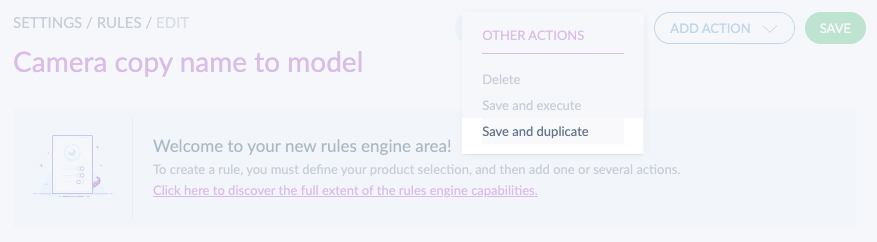
DEFINE A STATUS FOR YOUR RULES
Type: New | Features: Rules engine Productivity | Available in Serenity EE since late September | 📖 Read the doc
We introduced a new property for rules: an enabled/disabled status. This new status allows you to easily activate or deactivate your rules.
For example, if the creation/edition of the rule is not finished yet, setting its status to "disabled" will pause the automatic execution of the rule.
Once the rule is ready, you just have to enable it to let it run!
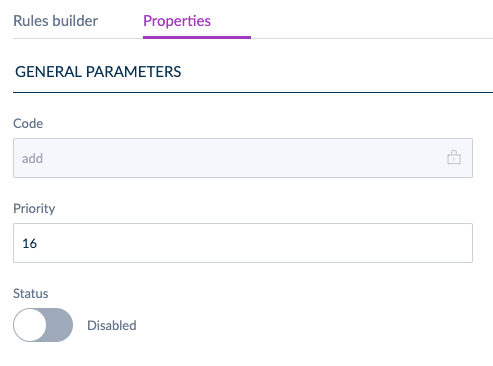
Not familiar with the context?
Here is a selection from our help center:
How to manage my rules?
What is a rule?
What is the rules engine?
Display labels instead of codes in your product exports
Type: New | Features: Collaboration Productivity | Available in Serenity EE since mid-September | 📖 Read the doc
To save time and improve the reading of exported files, we added an option in our XLSX and CSV export functionalities to display attribute labels instead of codes in the export files.
Under your product export profiles and also in the quick export, there is now a new button called With labels. If enabled, this button will allow you to export product data labels (e.g. attribute labels and values, etc.). So instead of displaying attribute and property codes in your columns' headers and files' content, you can choose to display attribute values to make your file more readable if you need to share it with one of your colleagues. For the export files, you can even choose to display the content in a specific locale.
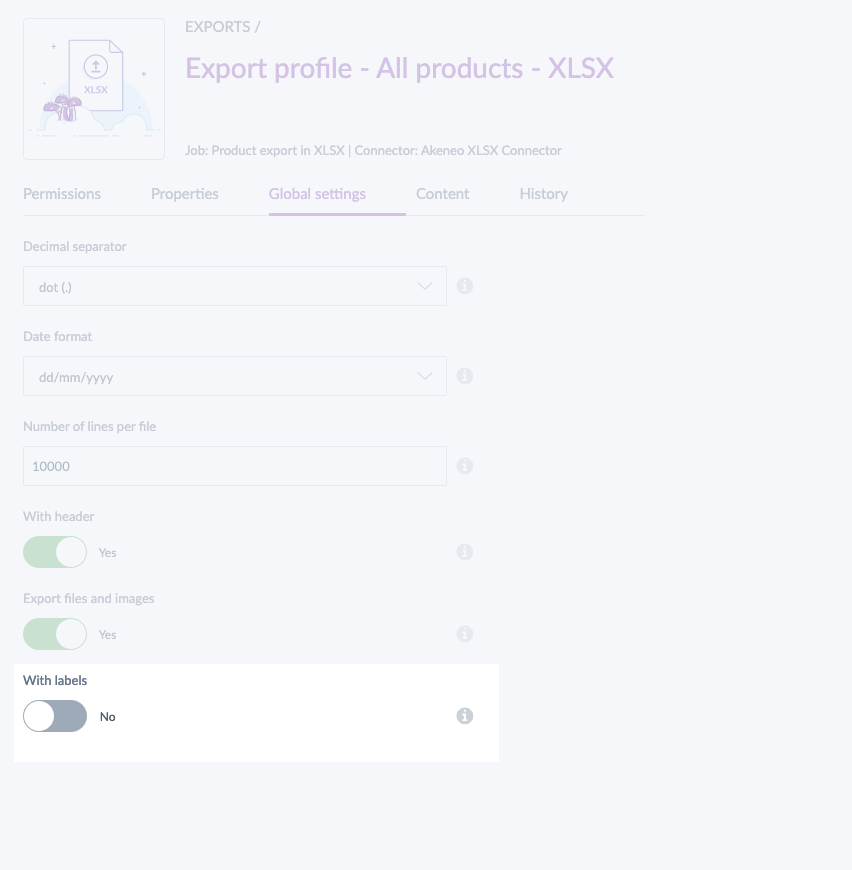
For instance, if you have a multi-select attribute named TS_STYLE032, it will be exported as a label, Tee-shirt style 032. Same thing with the values of this attribute: T_NECK and L_SLEEVES would be displayed as labels Turtleneck and Long sleeves.
If you prefer to stick to the previous format of the export files, no problem, simply leave the button disabled.
Not familiar with the context?
Here is a selection from our help center:
How to export your data?
How to quick export your products?
A new user interface for quick exports
Type: New | Features: Collaboration Productivity | Available in Serenity EE since mid-September | 📖 Read the doc
For a better user experience, we created a new user interface to make it easier for you to generate a quick export from the product grid.
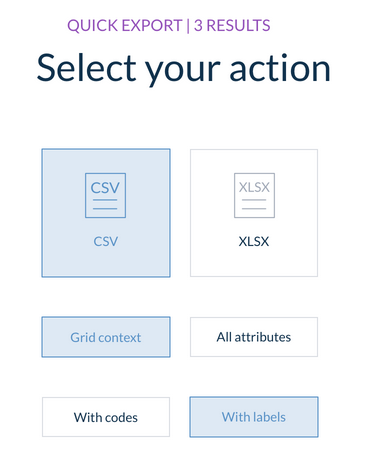
To help you save time, the custom choices you make for your XLSX or CSV quick export are saved. So next time you click on Quick export, the last export configuration will be displayed.
We hope you will enjoy it 😉
Not familiar with the context?
Here is a selection from our help center:
How to quick export your products?
Option labels in product API synchronization
Type: Improvement | Features: API Connectivity | Available in Serenity EE since mid-September | 📖 Read the doc
To help you reduce the number of API calls needed to synchronize your product data, we added option labels inside the product endpoints.
You can now find the option labels directly inside your product values, in a new property called linked_data.
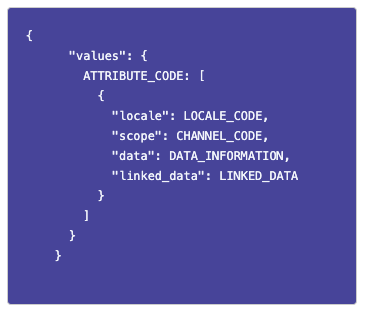
Let's take an example!
If you use our API to display product content on a website, or to create marketing/sales materials, before this update, your connector needed to retrieve product attribute values by calling the GET /products endpoint. Then, for each attribute with a list of options, a GET /attributes was required to get the related labels.
Before the connector only received codes inside the product values.
{
"collection": [
{
"locale": null,
"scope": null,
"data": [
"spring_2020",
"summer_2020"
]
}
]
}Now, it receives codes and labels:
{
"collection": [
{
"locale": null,
"scope": null,
"data": [
"spring_2020",
"summer_2020"
],
"linked_data": {
"spring_2020": {
"attribute": "collection",
"code": "spring_2020",
"labels": {
"de_DE": "Frühling 2020",
"en_US": "Spring 2020",
"fr_FR": "Printemps 2020"
}
},
"summer_2020": {
"attribute": "collection",
"code": "summer_2020",
"labels": {
"de_DE": "Sommer 2020",
"en_US": "Summer 2020",
"fr_FR": "Été 2020"
}
}
}
}
]
}In this example, we avoid 5 API calls per product. Can you imagine the impact for a catalog which contains thousands of products?
Not familiar with the context?
Here is a selection from our help center:
How to get product data with the Akeneo API?
New updates to ease API catalog structure synchronization
We added new filters on the search parameter. They enable you to add filters to catalog structure endpoints. Moreover, we added attribute group labels inside the attribute endpoints.
Those two enhancements will help reduce further the number of data to process, the size of the API call responses, and the number of API calls needed to synchronize your catalog structure.
NEW FILTERS WHEN REQUESTING CATEGORIES AND ATTRIBUTE GROUPS
Type: New | Features: API Connectivity | Available in Serenity EE since early September | 📖 Read the doc
Here are the new filters:
- updated date: allows you to retrieve only data updated since a specific date and hour (now also available for attribute groups),
- code: allows you to filter on specific codes (now also available for attribute groups and categories),
- parent: allows you to retrieve all sub-categories of a parent category (only available for categories).
Let's take an example: you have several category trees in your PIM, and you want to synchronise only the ecommerce category tree with your e-commerce backend.
The following filter enables you to retrieve only the categories that are in the ecommerce category tree:
/api/rest/v1/categories?search={"parent":[{"operator":"=","value":"ecommerce"}]}You can combine filters to reach powerful results!
ATTRIBUTE GROUP LABELS INSIDE THE ATTRIBUTE ENDPOINTS
Type: New | Features: API Connectivity | Available in Serenity EE since early September | 📖 Read the doc
Let's say you have an online catalog on your website, your visitors can easily browse and find your product information in it.
Before our modification, your catalog had to:
- retrieve the attributes data,
- get back the attribute groups data,
- then re-create the attribute organization.
With attribute group labels inside the attributes endpoint, your catalog app only needs to call the attribute endpoint!
Indeed, there is now a new group_labels property in the attribute format:
{
"code": "description",
"labels": {
"de_DE": "Beschreibung",
"en_US": "Description",
"fr_FR": "Description"
},
"type": "pim_catalog_textarea",
"group": "marketing",
"group_labels": {
"de_DE": "Vermarktung",
"en_US": "Marketing",
"fr_FR": "Marketing"
},
[...]
}Not familiar with the context?
Here is a selection from our help center:
How to filter attribute groups?
How to filter categories?
What is the attribute format in the API?


