Introduction to the new Asset Manager
We truly believe that a product sheet has no real impact without any media. Most of the products sold on the Internet are described with several images, videos, pdf documents, etc.
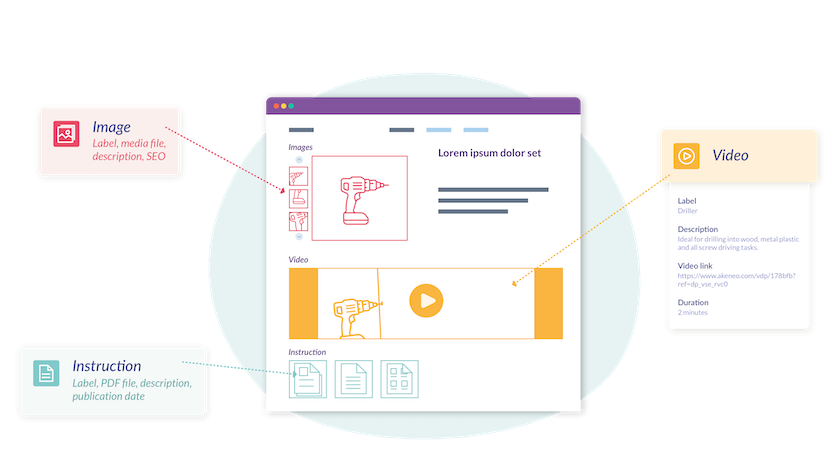
The Asset Manager is a brand new and more efficient way to manage the assets linked to your products/product models inside the PIM. 🚀
The assets of the Asset Manager will be way more powerful than before. They will benefit from 3 major new features:
- the possibility to define a flexible structure, thanks to the asset families,
- the possibility to automatize the link with your products, thanks to the product link rules,
- the possibility to refer to both external and internal binaries, thanks to the media link and the media file attribute types.
Below, you'll find an illustration of this wonderful new feature.
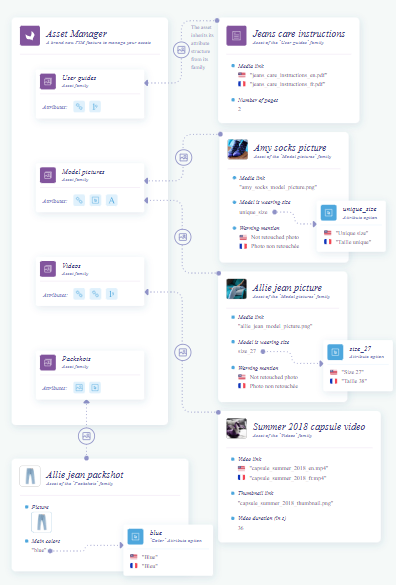
A bit of vocabulary
What is an asset family?
An asset family gathers a number of assets that share a common attribute structure. In other words, an asset family can be considered as a template for its assets.
For example, you can create an asset family to manage your videos, images, user instructions... Or if you manage only images, you can define several asset families such as: packshots, details, atmosphere...
What are the asset attributes?
An asset family is made of asset attributes. An asset attribute is a characteristic of an asset for this family. It helps to describe and qualify an asset. An asset attribute can have a value per channel and/or per locale. Unlike the product families, asset attributes are not shared between asset families.
There are several types of asset attributes, that will allow you to handle different types of data:
- the text attribute,
- the single and multiple options attributes,
- the number attribute,
- the media file attribute,
- the media link attribute.
Below are some examples of asset families, along with their asset attributes.
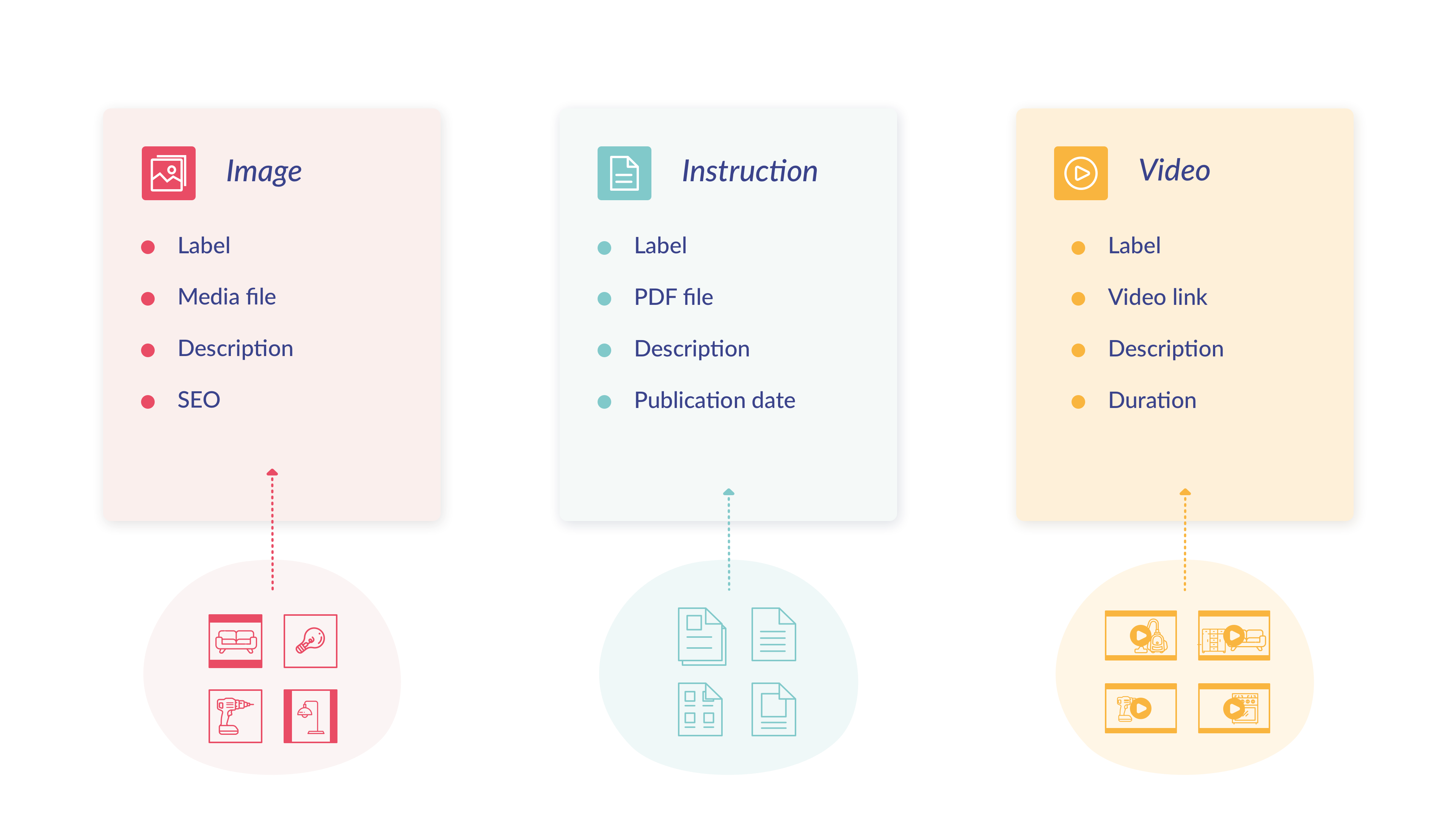
What is an asset?
An asset is a flexible object that makes it possible to enrich products with images, videos, documents…
An asset must be part of an asset family. That way, it will have its own attributes and lifecycle.
Below is an example of an asset.
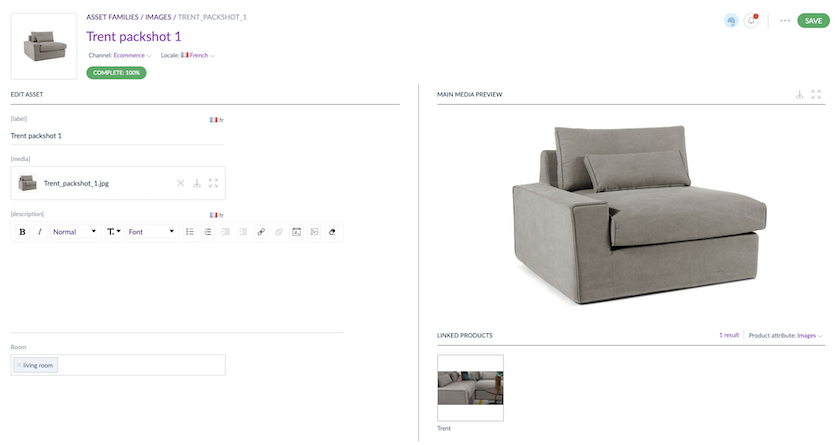
An asset can hold one or several files. This comes in pretty handy if, for instance, you want to have one user instruction pdf file per language, aka per locale. It can also be useful if you use the asset transformations feature.
Use assets in your product sheets
Assets can be linked to products and product models, in order to enrich them. To do so, just create a new Asset collection attribute, choose the asset family linked to this attribute, and add this attribute to your product family (more details here).
Thanks to our asset picker, you can easily pick assets of your family to add them in the product form!
Let's create your first assets!
From a single place, in a dedicated Assets menu, you can list all the assets of your families. But the first step is to create at least one asset family and define its assets attributes. Then you will be able to add new assets, enrich them and link them to products. Let's go!

