Export your products in an excel sheet
Akeneo Onboarder allows you to enrich products directly from the portal, but we also wanted to keep the possibility for you to use excel files. With a simple click on Export All, you can download all the product data stored in Akeneo Onboarder. You can also select products you need to export and click on Export selection.
Once you launch the export, you see a notification with a link to the Process tracker to find the latest export.
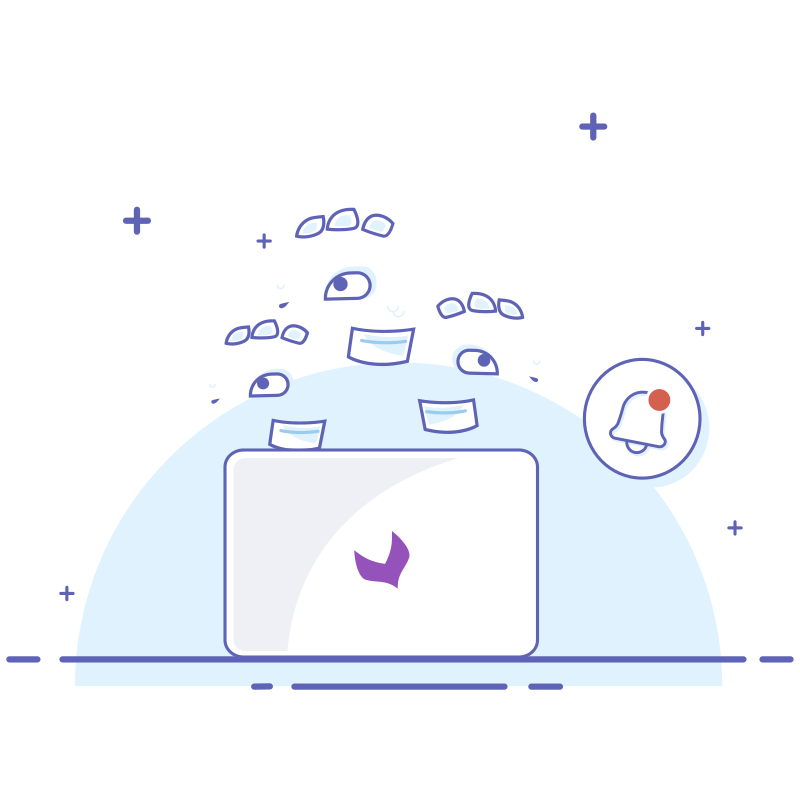
You can click on Download Generated files when the export job ends. Then, you have a choice to download the excel file corresponding to one product family or to download one archive with all excel files.
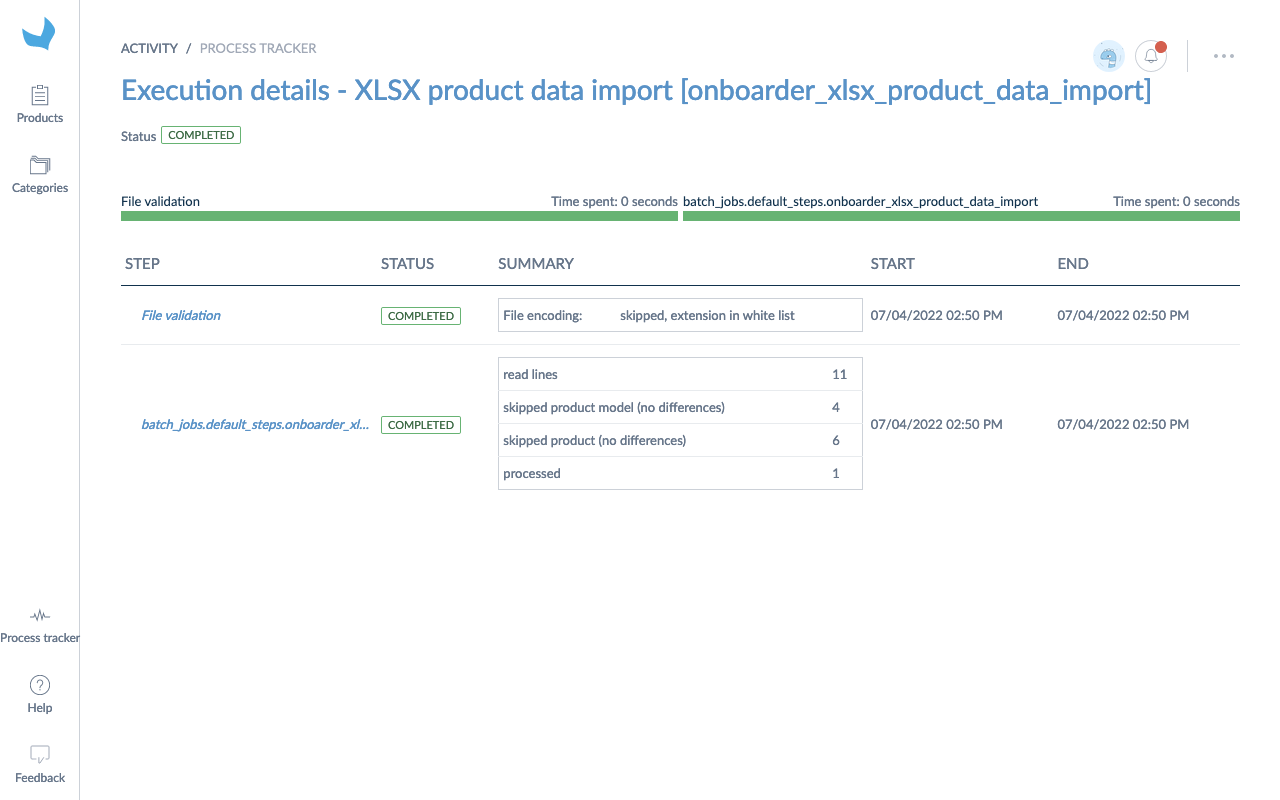
When you export products containing simple select or multiple select attributes, the cell will contain the label of the attribute option and the code of the attribute between brackets, for example: "Burgundy [burgundy_red]". With many options, the values will be separated by comas.
Enrich your product data
Each excel file is specific to one product family, always containing three sheets.
You will also find the name of the product family in the excel file name.
Instruction sheet
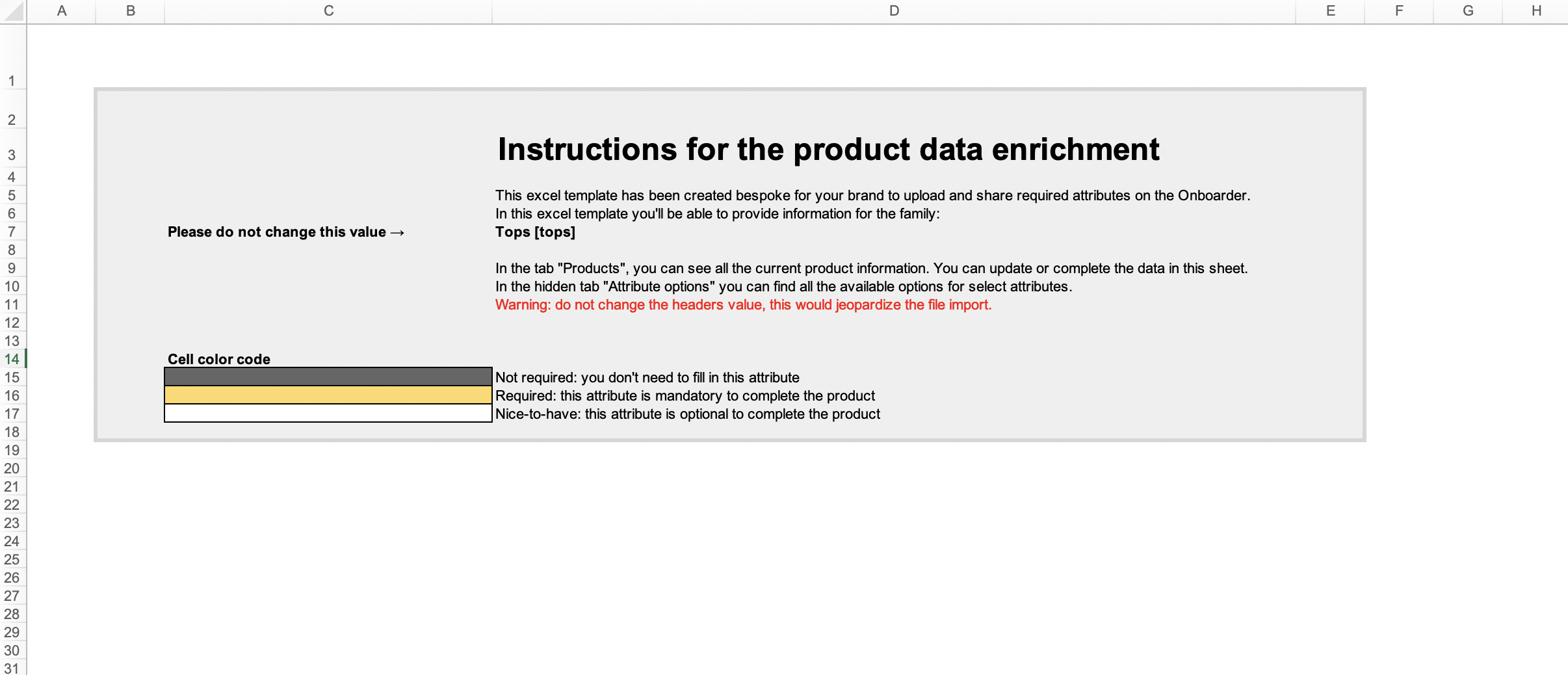
This is the first sheet you can see. It gathers all instructions you need to understand how to use the excel file. In this sheet, you will find the name and code of the product family for this file. You also find the color code of cells in the product sheet. These colors will help you fill in the mandatory or optional attributes for products, product models, and variants.
Products sheet
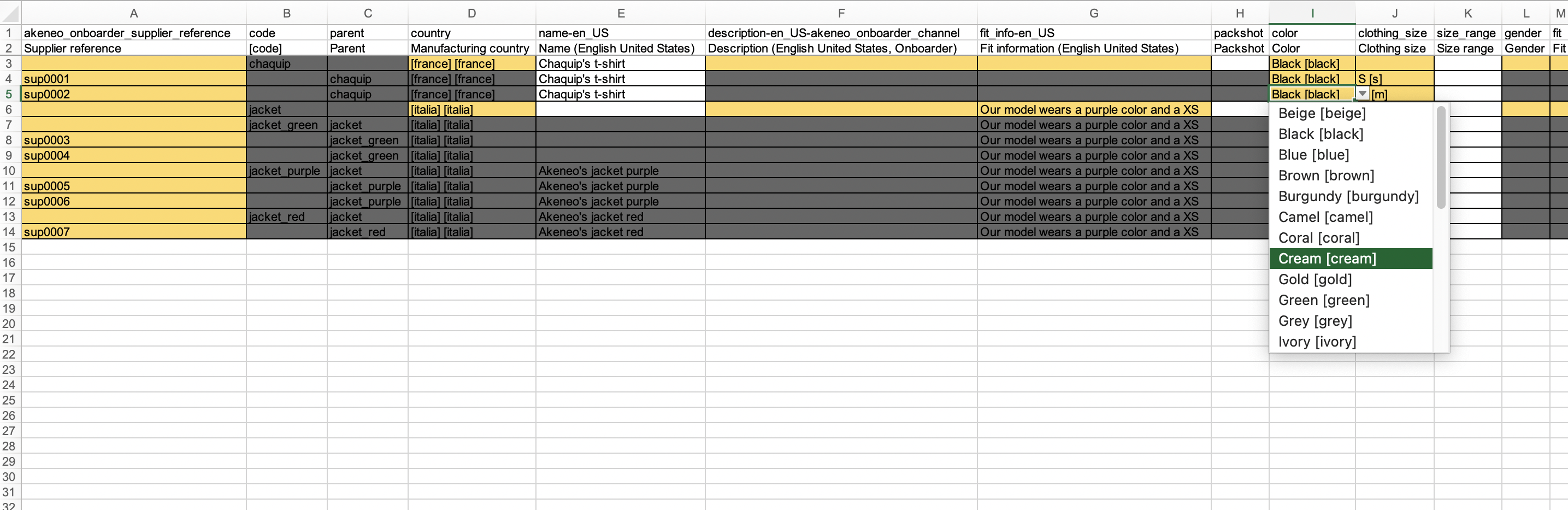
Then, you have the essential page: the products sheet.
On this page, you will find all the products, product models, and variants belonging to one product family. The sheet is composed of:
- a two rows header,
- list of products
The header contains the code (1st row) and the label (2nd row) of each attribute of the product family in the catalog locale you used for export.
The first columns are locked to help you find your products in this sheet. The columns are:
- akeneo_onboarder_supplier_reference that is the reference of your product in Akeneo Onboarder,
- code that is the parent code of one product model,
- parent that is the product model code. All other columns are displayed in the same order that the product page in Akeneo Onboarder.
Thanks to the color code, you can see if the attributes are mandatory or optional for the products you will enrich.
As explained in this article, as a supplier, you are not allowed to create product models or variants in Akeneo Onboarder.
You can use this excel file to create new product suggestions by filling the akeneo_onboarder_supplier_reference and the required columns for a simple product.
With multiselect attribute, you have to manually add the option codes under brackets separated by comas. For example: [option_1],[option_2],[option_3].
Attribute options sheet
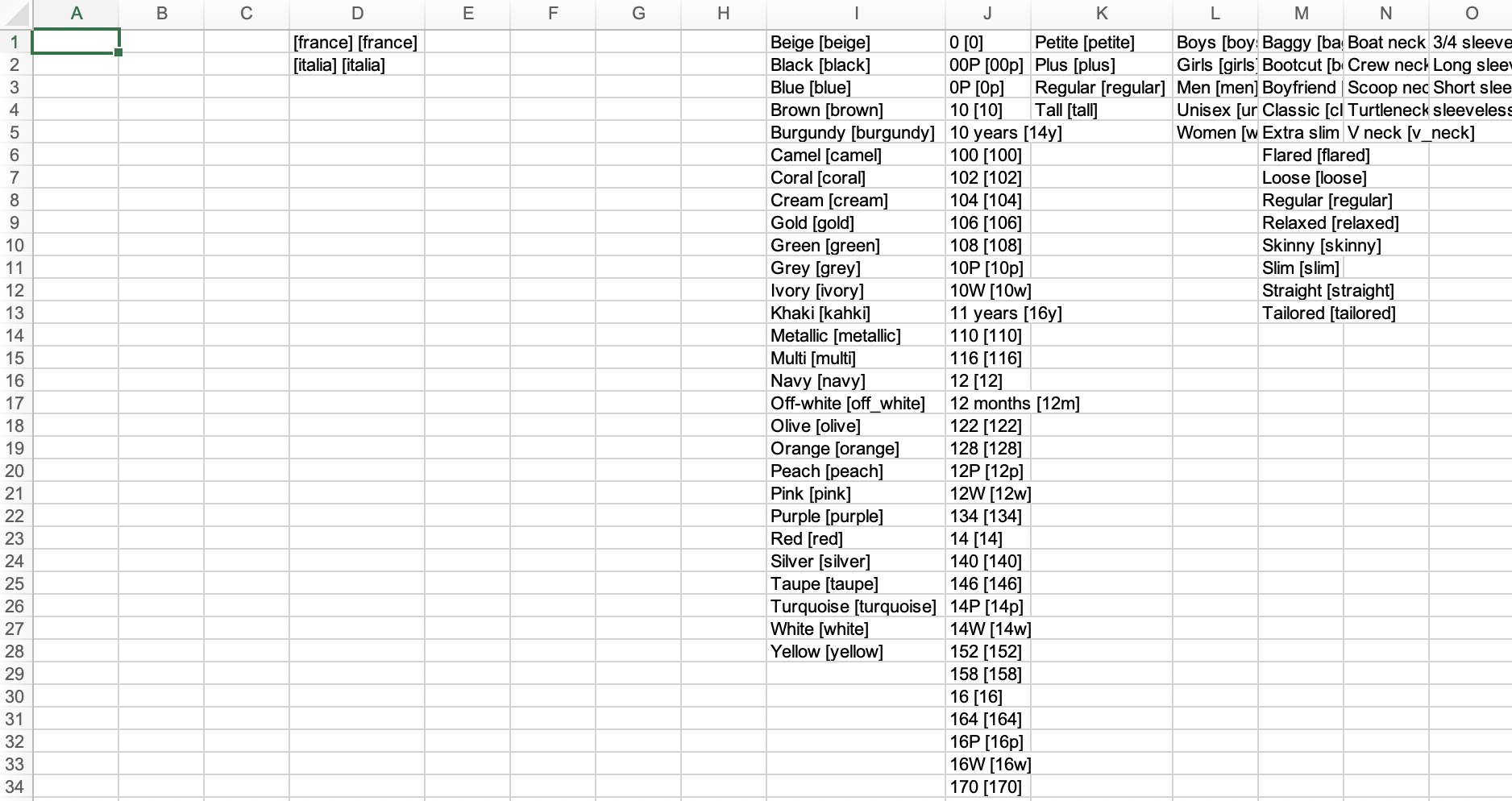
This sheet provides the list of all available options for attributes that are single selects or single reference entities in the products sheet. In the product sheet, the attributes are shown in the columns.
Do not edit the values in the options sheet, otherwise, the import will not work.
Upload the new product data
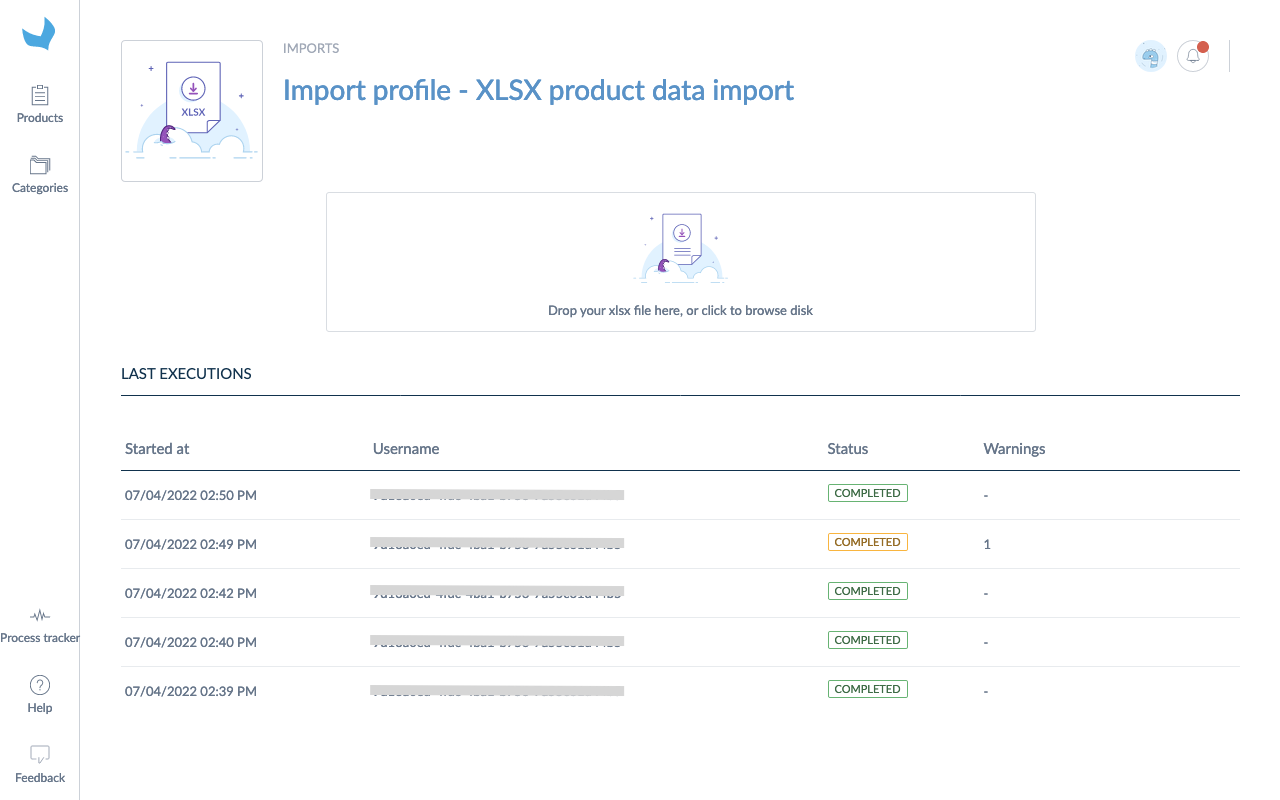
You must import the same file to update your products with the new values in the excel file. That's it. In the Process tracker, when the upload is finished, you can see the number of updated and skipped products. You will also see details on any errors.
Please note we do not support excel files including macros or formulas.
