Overview
Importing data is pretty convenient especially if you want to update your catalog with external sources: vendors, ERP, etc.
When importing data, Akeneo PIM extracts the data from the file and converts them to save in the PIM.
The imports accept two types of files: CSV and XLSX.
You can import product data, but also catalog entities such as the families, the categories, the attributes...
Steps of an import
File import process is really simple. It consists of:
- Creating an import profile (see below for more information about it)
- Building the file, manually or via a third party application
- Uploading this file in the PIM or enabling the PIM to fetch this file on a given path (this last option is not available in the Serenity offer)
- Launching the CSV or XLSX file import
What is a import profile?
An import profile allows to perform imports in the PIM. This profile format is based on:
- A code to identify the import profile
- A job to define what will make the import when executing. For instance, is it a product import in XLSX file or a category import in CSV
- A set of configuration fields, available as a form in the PIM. Each import profile can have its own configuration.
Browse import profiles
To view the available import profiles:
- Log in with a user account with permissions to View the list of profiles for imports
- Go to the Imports menu
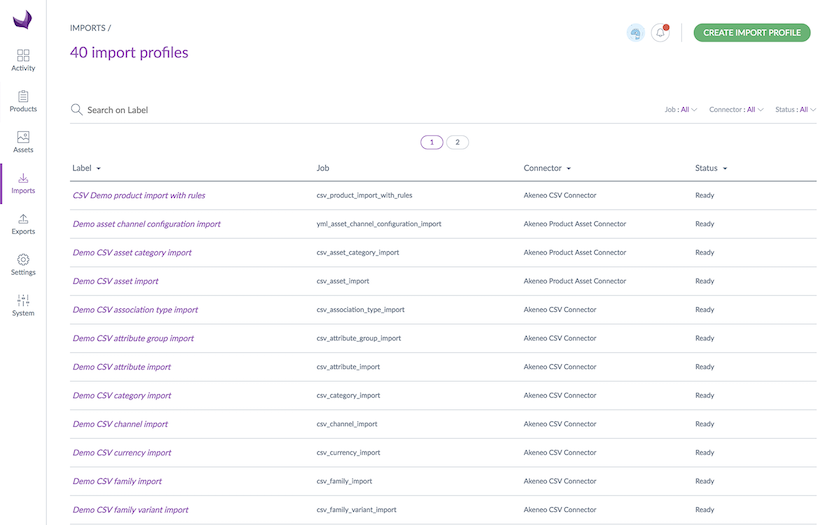
- To narrow down the list of displayed import profiles, use the available filters above the grid or the search bar that will search on the label
To see the information on a given import profile, click on its row in the grid.
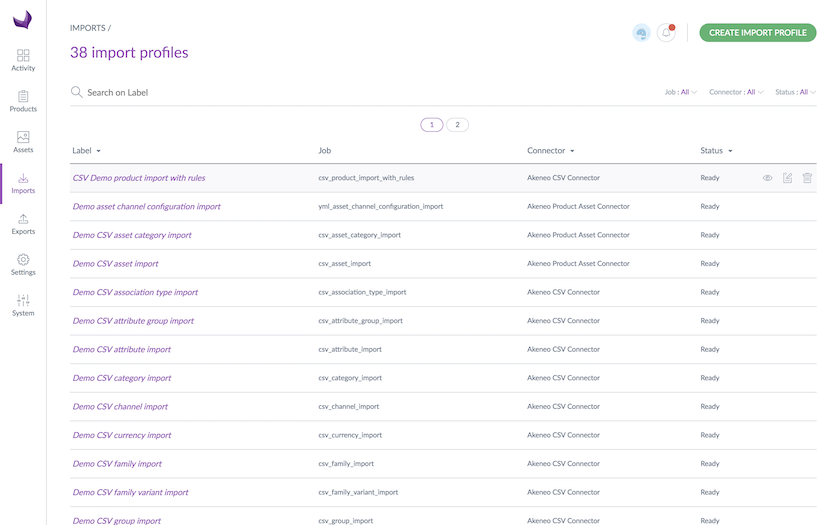
Create a new import profile
To create a new import profile:
- Log in with a user account with Create an import profile permissions
- Go to the Imports menu
- Click on Create import profile
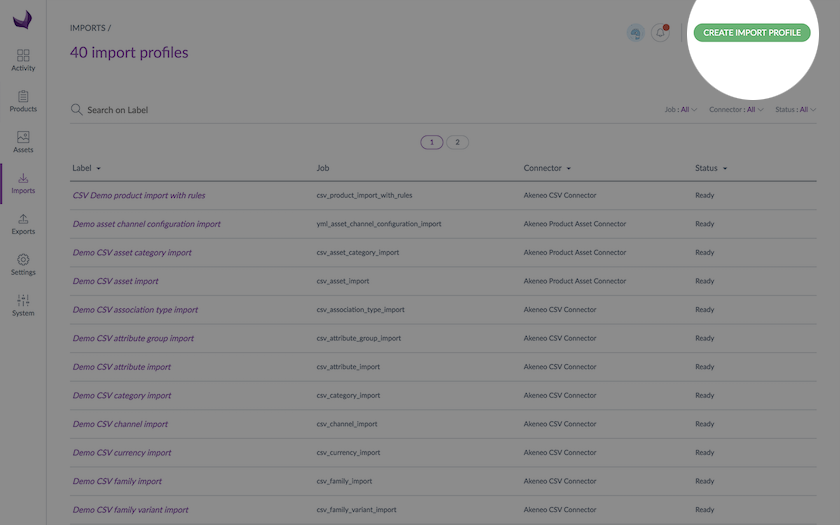
- All fields in the pop-up window must be filled in:
- A unique code
- A label to identify the profile more easily
- A job according to what you wish to import
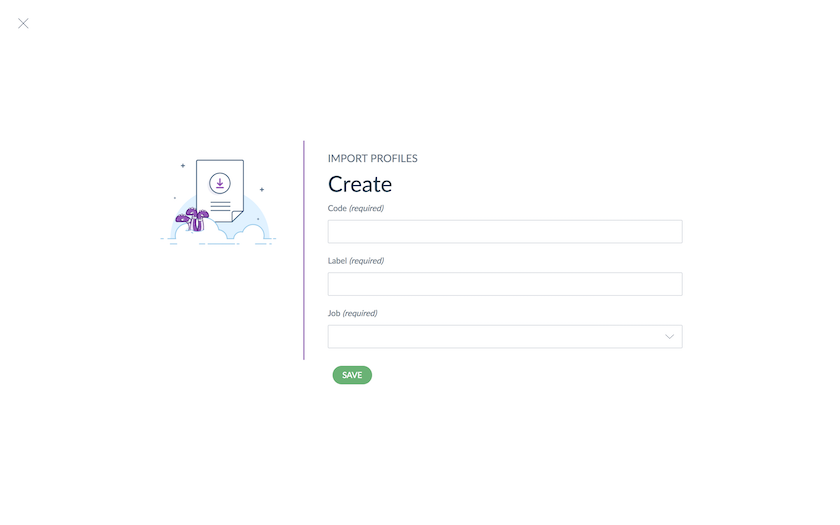
- Click on Save to finalise your import profile creation. The profile page screen is displayed. You can then configure it.
Update an import profile
To update an import profile:
- Log in with a user account
- Go to the Imports menu
- Click on the import profile that needs to be modified
- Click on the Edit button
- Make your changes
- Click on Save to update the profile
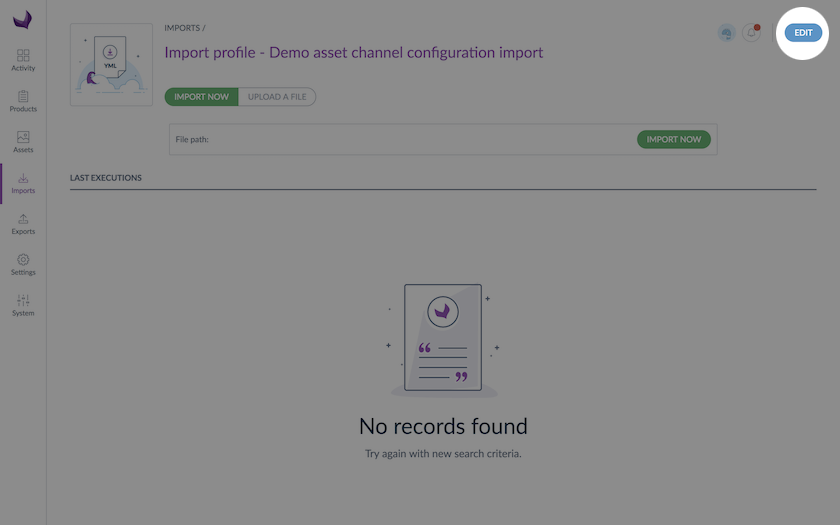
In the Properties tab, you can edit the label of your profile.
In the Global settings tab, properties depend on the import job. For example, for the CSV product import, you will find the following properties:
| Property | Details |
| File path | Defines the path of the file to import in the case you want the PIM to automatically fetch the file for you (Not available in Serenity offer) |
| Allow file upload | Allows file upload from the specified file path in the case you want the PIM to automatically fetch the file for you (Not available in Serenity offer) |
| Delimiter | Defines the character to delimit the fields in the file (semi-colon, comma...) |
| Enclosure | Defines the character for the field enclosure in the file (“) |
| Decimal separator | Defines the character used as decimal separator in the imported file (for instance a dot, a comma..) |
| Date format | Defines the format used for dates in the imported file (for instance yyyy-mm-dd, mm/dd/yyyy...) |
| Enable the product | Defines the default status to create a product in Akeneo: - status “enabled” if yes - status “disabled” if no |
| Categories column | Defines the column name for categories in the imported file |
| Family column | Defines the column name for family in the imported file |
| Groups column | Defines the column name for groups in the imported file |
| Compare values | Enables the comparison between original values and imported values It can speed up the the import if imported values are very similar to original values |
| Real time history update | Enables the update of the product history It can be switched off to improve performances |
If a user has no rights granted to modify an import profile due to his role(s), then the permissions which he may benefit due to his user group(s) (EE only) will not be applied. For instance, if a user does not have the Edit profiles of imports permission, his Enterprise Edition rights to edit a specific import profile will be ignored.
Run an import
How to
To start an import:
- Go to the Imports menu to see the list of the import profiles available
- Select the import profile you want to execute, then click on the relevant line
- The page for the import profile is prompted. Click on the Import now button if you want the PIM to fetch the file for you in the path you gave in your profile configuration. Or click on the Upload a file button if you want to upload a file by yourself
- The page of the import execution is displayed. The page refreshes continually to let know at what stage the import is
When the import ends, a notification is available on the top right corner of the PIM.
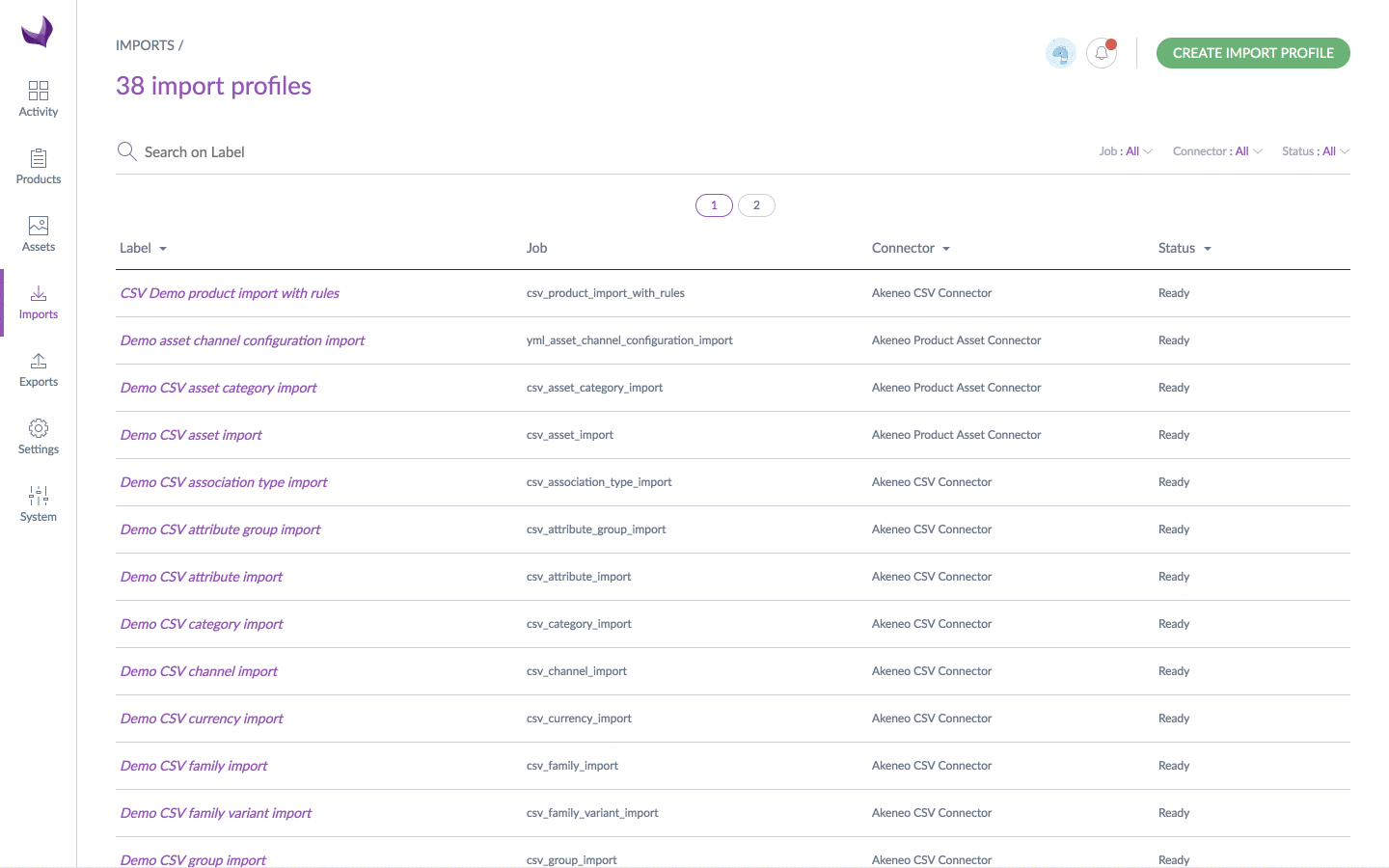
An email can also be sent depending on your user configuration. For further details on this, please refer to the Manage your account article.
With the user groups rights (EE only)
RIGHTS ON THE PRODUCT INFORMATION
In the case of product imports, the PIM takes into account your permissions based on the user groups you are in:
- you own the products of the Clothes category, if you try to import product information for these products, the import will directly update your products
- you only have an edit rights on the products that are in the Audio video category, if you try to import product information for these products, the import will automatically create draft for you as you cannot direclty update these products
- you only have a view right on the products that are in the Goodies category, if you try to import product information for these products, the import won't work for these products and you will receive errors saying that you cannot modify these products
If you want to know more about how the rights on product data works in the PIM, take a look to the Access rights on products article.
RIGHTS ON IMPORT EXECUTION
The permission to execute imports can be customized for each import profile. So if you cannot launch an import, be sure that you have the right to run it in the Permissions tab of your import profile in edition mode. See the Access rights on imports/exports article for more details.
