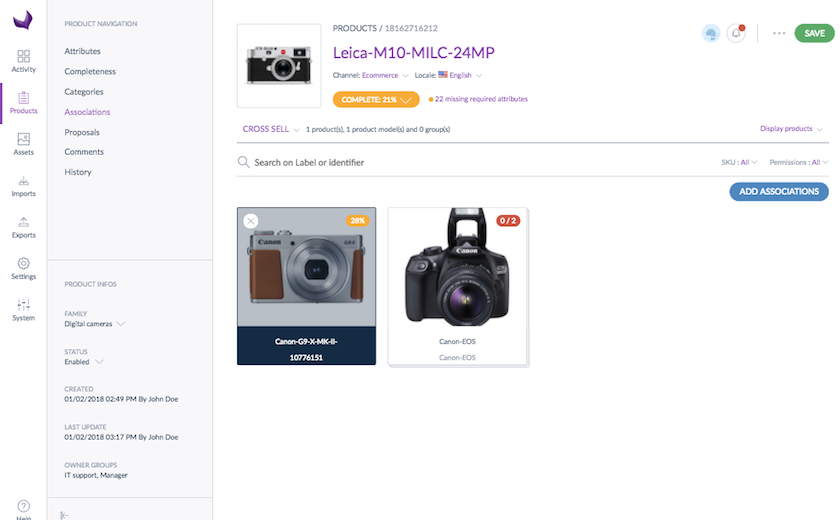Overview
A product may be associated with none or several other products or product groups. This type of link also called a relationship has a direction: e.g. Product “A” --> Product “B” and Product “A” --> Product Group ”G”. The Product “B” and the product group “G” have no link or associations with the product “A”.
This type of relationship enables you to define relationships like an alternative product or a substitution between products for example.
View the product’s associations
To check the association types:
- Open the relevant product edit form
- Click on the Associations tab
- Click on the association type name on the left-hand side
- Click on the Show groups button on the right-hand side of the tab to display the product groups grid
- Click on the Show products button on the right-hand side of the tab to display the product grid
You can define associations on product models, please refer to this article for more details.
Only the associated products or product models are displayed in the Associations tab.
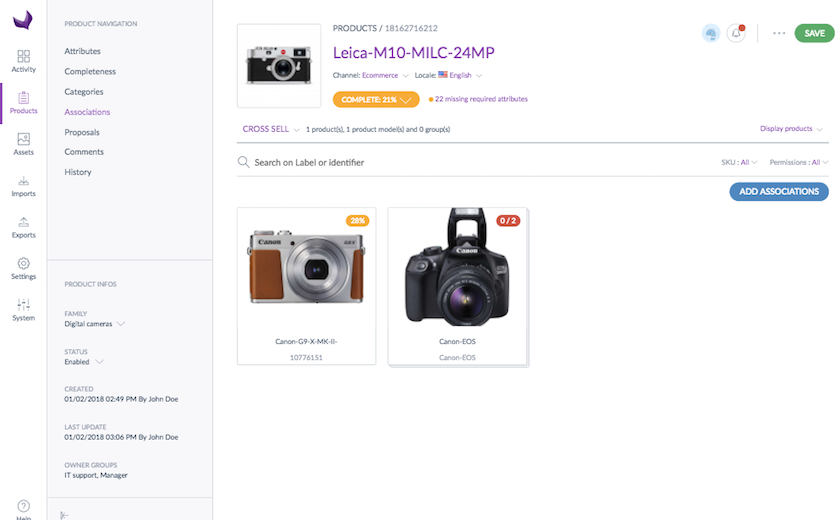
By default, if the product has no association for the selected association type, nothing is displayed in the Associations tab.
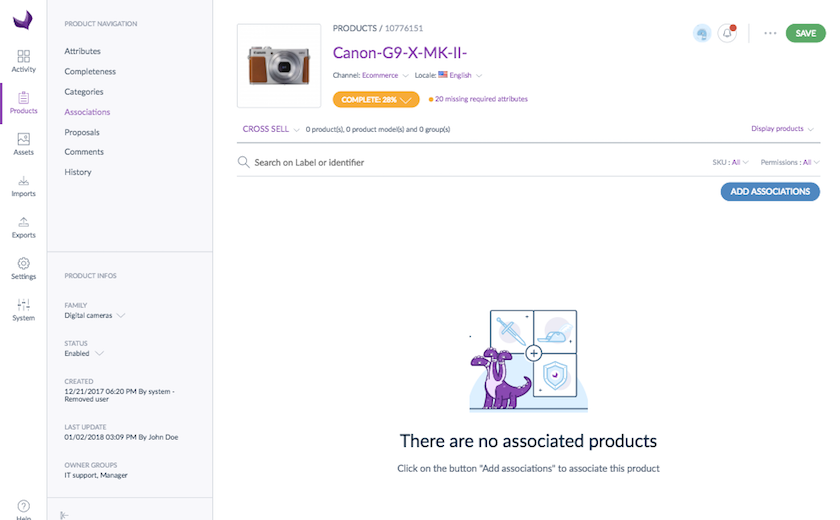
Add/remove associations to/from a product
Add associations to a product
To add associations, there is a picker to select products or product models to associate:
- Open the Product Form
- Click on the Associations tab
- Select the association type
- Click on the Add associations button
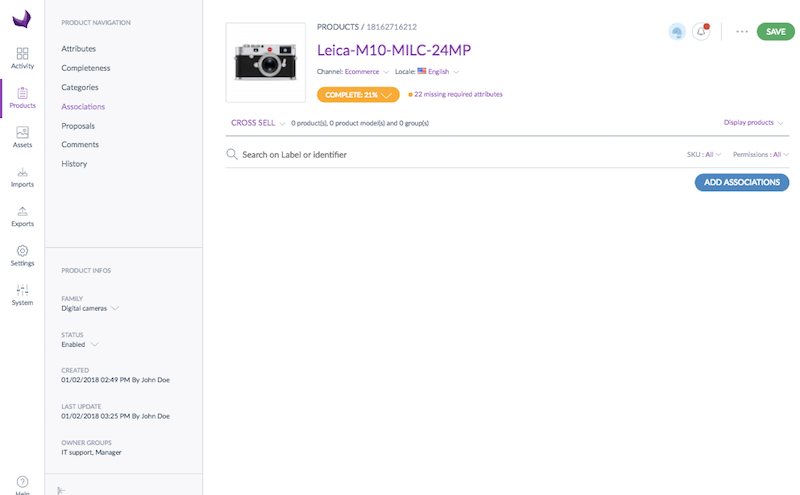
- The picker to select product or product models opens
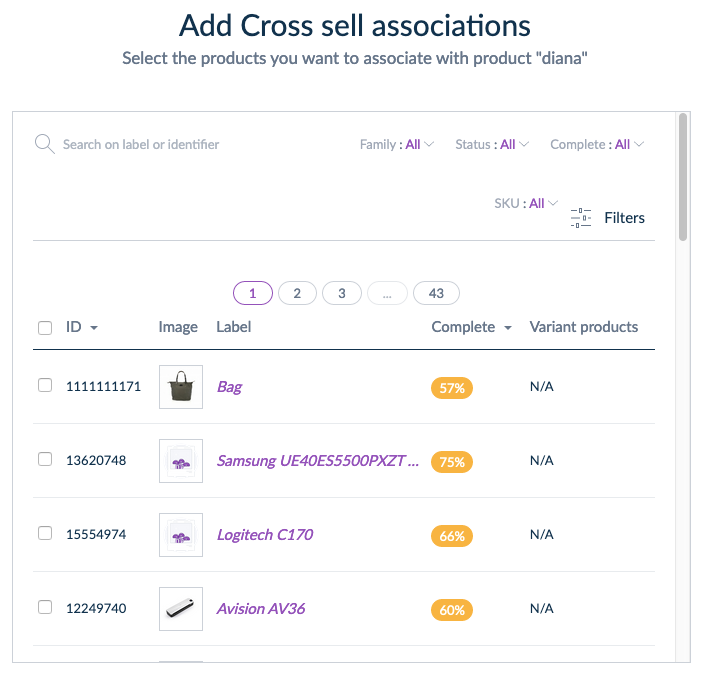
- Filter on the categories, on the label or identifier or add filters to find the products or product models to associate
- Tick in the grid the products or product models to associate, they are displayed in the basket
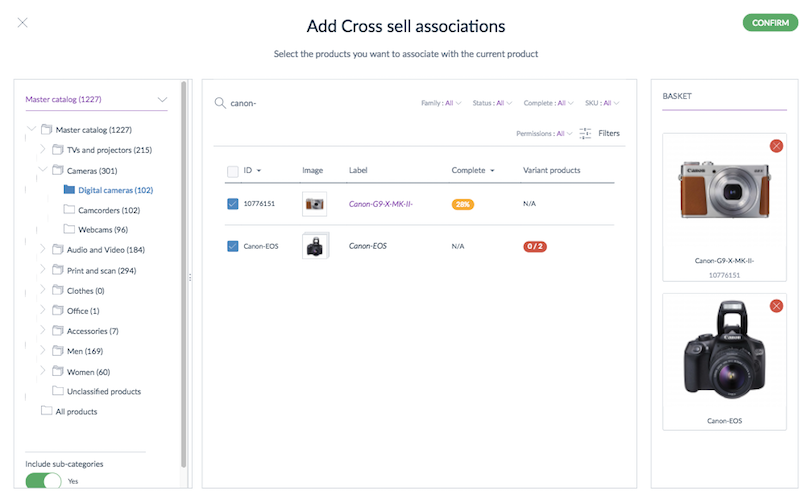
- Click on the Confirm button
- The products or product models you associate to the current product are displayed in the Associations tab
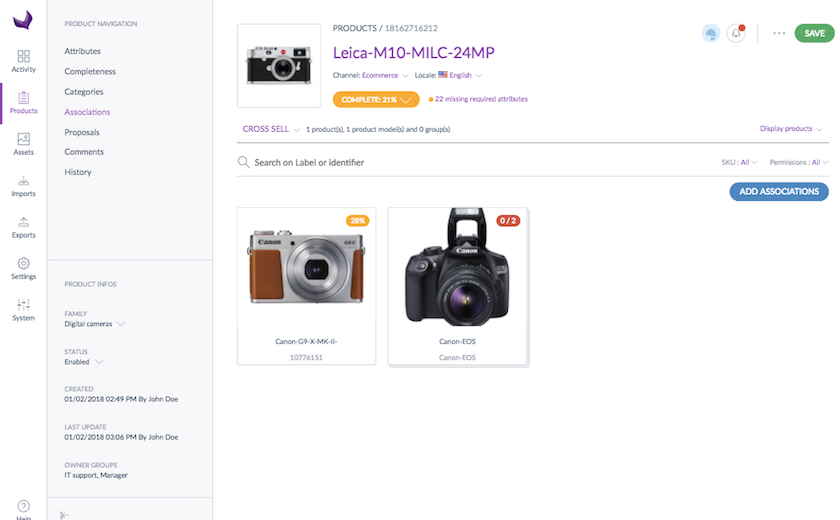
A product can also be associated to a product model.
Remove associations from a product
To remove an association:
- Open the Product Form
- Click on the Associations tab
- Select the association type
- Hover a product or product model associated
- Click on the cross to remove the association
- Click on Save